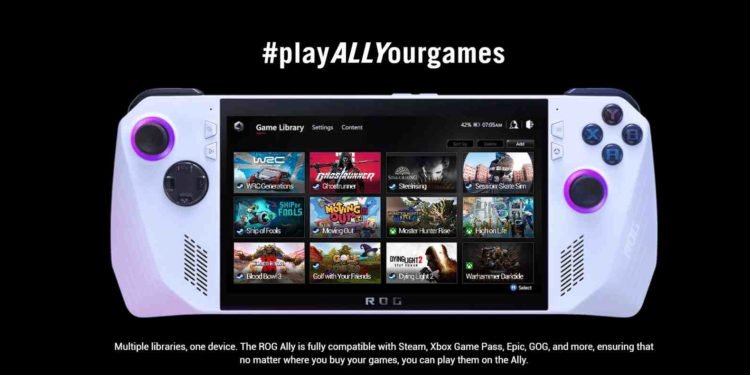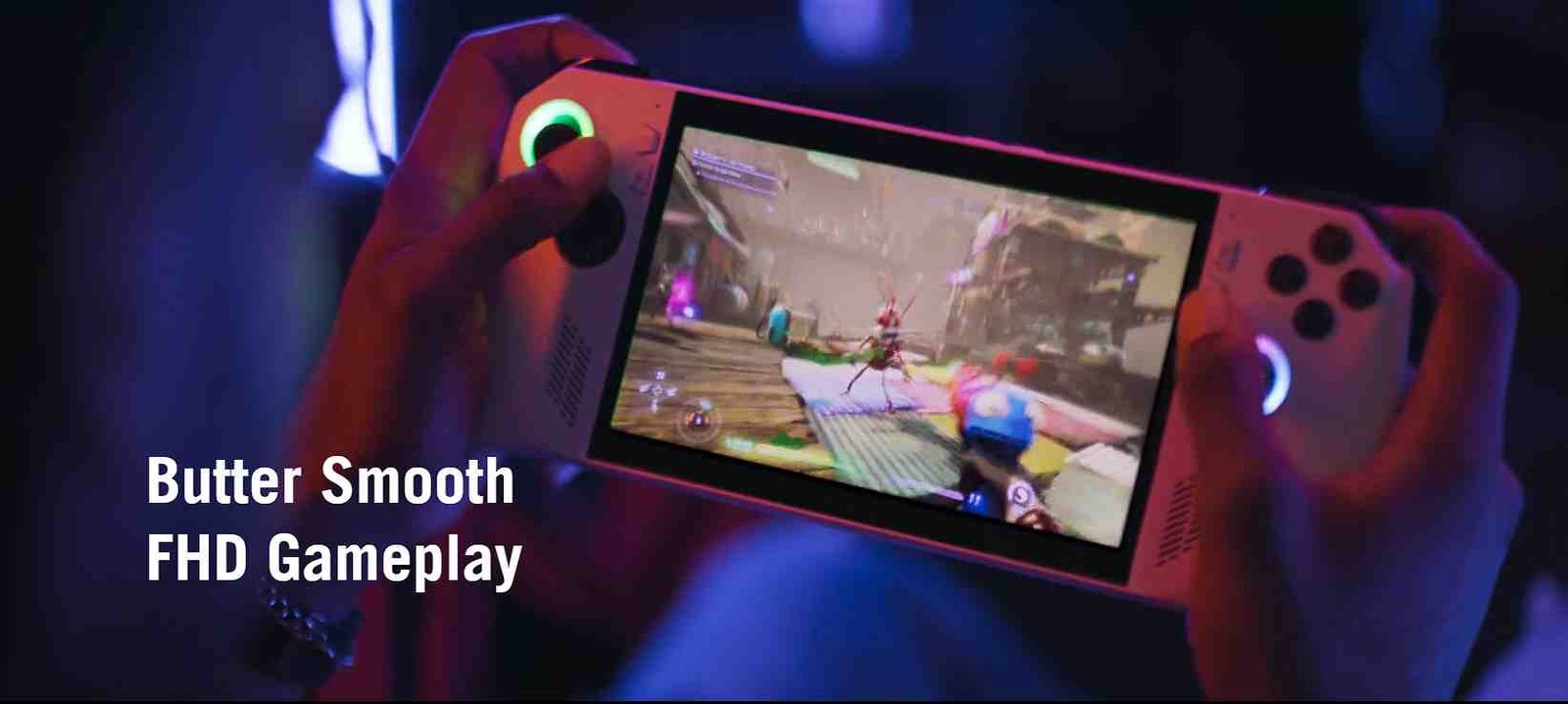The Asus ROG Ally is a powerful gaming handheld device equipped with features tailored for an immersive gaming experience. Boasting an AMD Ryzen Z1 series processor, a Full HD 120Hz high-refresh-rate display, and a unique design for ergonomic gameplay, the ROG Ally is a formidable gaming companion. However, users may encounter network errors during the cloud recovery process, disrupting the device’s restoration. So, in this guide, we have shared some solutions to overcome network errors on the Asus ROG Ally.
The network error during Asus ROG Ally’s cloud recovery process typically occurs when users attempt to restore the Windows Operating System on a newly installed or upgraded SSD. This process often involves replacing the default SSD with a larger one, and users rely on the cloud recovery tool to reinstall Windows. The error arises during this reinstallation, causing disruptions and preventing the successful restoration of the operating system. So, how do you fix this? Continue reading to find out.
Asus Rog Ally cloud recovery network error: How to fix it
Check internet
One workaround for the Asus ROG Ally cloud recovery network error is to check your internet connection, switch networks, or use an Ethernet cable for a more stable connection. Ensuring a reliable internet connection during the cloud recovery process may help in resolving the network error.
Prep your SSD
Your new SSD should be completely blank with no partitions before attempting the cloud recovery process for your Asus ROG Ally. To address any potential issues, insert the SSD into another PC, use diskpart/Mini Partition tool to wipe it clean, and then proceed with the cloud recovery on your Asus ROG Ally.
BIOS Workaround
In some cases, players have reported resolving the Asus ROG Ally cloud recovery network error by running a Wi-Fi test while in the system BIOS. To do this, access the diagnostics section located below the cloud recovery option. Running the Wi-Fi test prompted users to add a Wi-Fi network, and after doing so, the network error problem was resolved, allowing for the successful completion of the cloud recovery process.
Change Date and Time
You can also try changing the handheld’s date and time to fix the issue. If you’re having trouble changing the date and time on your Asus ROG Ally and can’t click on it, look for a pencil icon near the date in the BIOS. Clicking on this icon should allow you to modify the date and time settings, helping you avoid frustration with the process.
Guest network and Windows Reset
Some players have found success in resolving the Asus ROG Ally cloud recovery network error by switching to a guest network, particularly those using an Eero router. Additionally, entering the cloud restore from the Windows reset option, specifically through the AsusRE menu, has proven effective for some users. Utilizing these alternatives, such as switching to a guest Wi-Fi network or accessing cloud restore via the Windows reset menu, has provided successful and expedited solutions for certain individuals experiencing the network error issue.
Check for updates
Another suggested workaround for the Asus ROG Ally cloud recovery network error is to thoroughly check for updates in various components, including Windows updates, Armory Crate, and the MyAsus app. Users experiencing issues are advised to ensure that all these elements are updated while the original SSD is in place.
We hope you were able to solve the Cloud Recovery issues on your Asus handheld with the help of the workarounds given above. Now, don’t forget to bookmark DigiStatement for more guides and news on all the latest games. Read more: How to install WeMod on Steam Deck (2024)