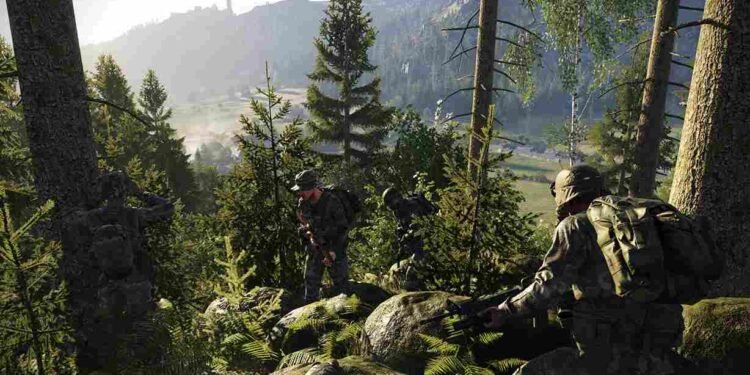The Arma franchise has been an iconic name in the military simulation genre. The scale of the battle, especially the realism, is top-notch and has many mods to try out as well. That being said, Arma Reforger, the latest addition, is a major leap forward, powered by the new Enfusion engine. But at the end of the day, it is still a game and not immune to technical issues. One common problem players face in Arma Reforger is the Internal Error. So, if you too have encountered the same, let’s take a look at this issue and how to fix it.
The “internal error” in Arma Reforger could mean a problem with the game’s connection to the server or a malfunction in the game’s backend systems but this is not guaranteed. Out of all the possible reasons, we have server issues, corrupted game files, or conflicts with network settings. Anyway, let’s get to the fixes so that you can go back to the frontlines.
Arma Reforger internal error: How to fix it
The “internal error” is not a new issue for Arma Reforger players. After scouring numerous threads and discussion forums, we’ve collected the most effective workarounds that could help resolve this problem. Here are those potential fixes.
Restart
In some cases, the “internal error” may occur if the game attempts to load mods that no longer exist or have been moved. A simple yet effective solution is to restart your PC, as this can resolve issues related to cached or outdated data. Before trying other fixes, starting with a reboot might resolve the problem quickly and restore normal functionality.
BattleEye Service
One effective workaround for the “internal error” in Arma Reforger involves reinstalling the BattleEye services directly from the game’s installation files. To do this, head over to the Arma Reforger game installation directory on your PC, locate the BattleEye setup files, and run the installation process again. After the process, open the game and see if this fixes the error.
Mods
While having a lot of mods for a game is good, it can lead to problems as well. This is because one potential cause for this error could be corrupt mods. Now, finding out the specific problematic mod can be challenging, so the most straightforward solution is to remove all mods and start with a clean slate.
Verify Files
Another useful fix for the “internal error” in Arma Reforger is to verify the integrity of your game files. To do this, head to your Steam Library, right-click on the game, select Properties, and then head to the Installed Files tab. Here, select the Verify Integrity of Game files option. After the scan is completed, launch the game and check if the issue persists.
User Files
Another effective solution for the “internal error” is to delete the entire User files folder for Arma Reforger. You can find this folder in the following directory: “C:\Users\YourUserNameFolder\Documents\My games\ArmaReforger”. Deleting this folder removes potentially corrupted or problematic configuration files, which can resolve the error and restore normal game functionality.
Update/Reinstall
If none of the previous solutions resolve the “internal error,” checking for updates should be your next step. Make sure that your game is fully up-to-date, as updates often fix known issues. If no updates are available or the problem persists, the last resort is to reinstall the game.
With those workarounds, we hope you were able to play the game without any further issues. Now, before you leave, don’t forget to bookmark DigiStatement for guides and news on all things gaming. Also read: Space Marine 2 error code 140: How to fix it