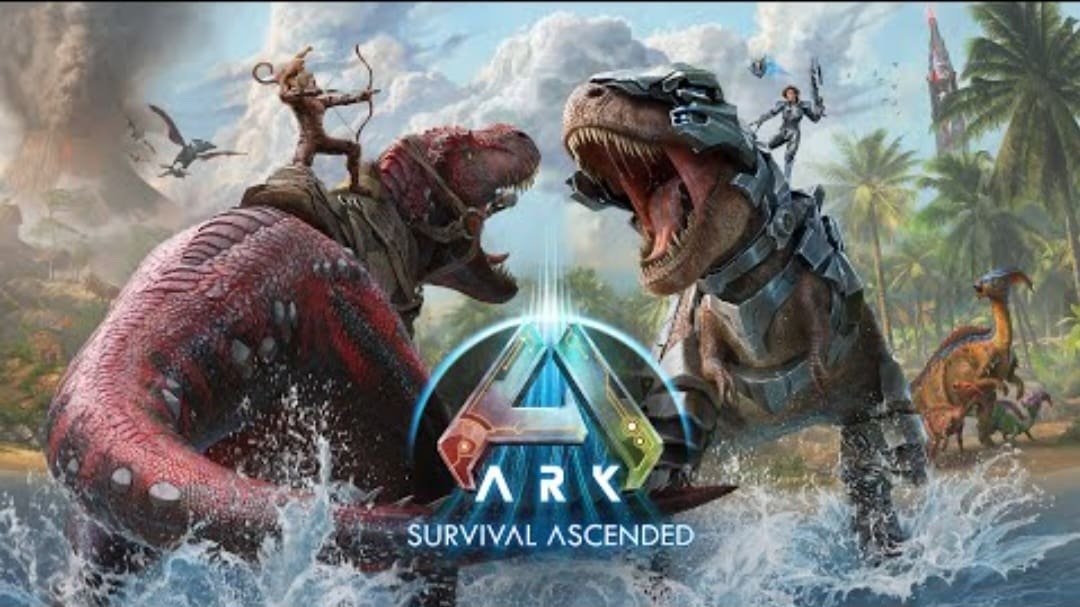Server issues were always prevalent in ARK Survival Ascended, and unfortunately, it looks like they’re back again. ARK Survival Ascended players have always faced different problems with the game servers. The most infuriating one, however, is when players try to join a server but no server shows up. Multiple players have reported this problem, where they can’t even find the last server they joined due to some issues in the game. This is as frustrating as it can be, as it feels like someone has just erased all the server data and you’re left in the blank. If you’re facing the no servers found issue in ARK Survival Ascended, we’re here to help you. In this guide, we’re going to show you how to troubleshoot this problem. So, without further ado, let’s begin!
ARK Survival Ascended, despite the issues, has always been a fan-favorite title. In fact, despite the occasional hiccups, the game has delivered what it promises: brilliant visuals, outstanding gameplay, and more. But that doesn’t dispel the problems that the fans are facing with the servers. Especially this no servers found issue in ARK Survival Ascended has been a headache for the majority of the player base. Continue reading this guide if you want to find out the fixes for this problem.
ARK Survival Ascended No Servers Found: How to Fix?
Unfortunately, for ASA players, we don’t have any official fix available as of yet. However, don’t worry about it, as we do have some workarounds that you can try to fix the issue.
Check the Server Status
If you’re facing any kind of issues with servers in-game, you need to ensure that the game servers are still online before you try anything else. Servers often hit maintenance, during which you won’t be able to use them as usual. So, find out if your server is still online and/or if it’s gone into maintenance. If the server is online and not in maintenance, try the following workarounds:
Check Your Internet Connection
If you have a poor connection, it can result in certain connection issues, resulting in the no servers found issue. Make sure you have a strong connection by checking your network speed. If needed, use an Ethernet cable instead of a wireless connection to improve the strength of your network.
Restart the Game and Game Launcher
You can try closing both the game and the game launcher and then restarting them to see if it works. Often, a restart is the quickest and simplest fix to such problems.
Restart Your PC
For the next workaround, you need to try and restart your device to see if it works. This is a simple fix that often solves certain in-game or connectivity issues. Turn your device off, wait for a few seconds, and then turn it back on. Then run ASA, try to search for a server, and see if it shows up.
Change Map Filters to All
When you’re trying to join a server, are you using the filter to join a specific map? If so, that can be the reason why this issue is occurring. Instead, change the map selection to “All” and then search for servers. See if it works.
Verify the Integrity of Game Files
- Open Steam and go to Library.
- Locate ARK Survival Ascended, and right-click on the game.
- Go to Properties and select Installed Files.
- Click on “Verify integrity of game files“.
- Let the check complete and then run the game. See if the issue persists.
Refresh the Server List
- Launch ARK Survival Ascended and go to the Server Browser.
- Here, you’ll find an option like Refresh or Update. Select this option to refresh the server list.
- Once completed, check if you can locate your desired server in the list. If it doesn’t fix the issue, consider spamming the button for a while as doing so fixed the issue for many.
Allow the Game through Windows Firewall
- Press the Windows key to open the search bar and type “Control panel“. Click on Open to open it.
- Go to System and Security.
- Under Windows Defender Firewall, click on Allow an app through Windows Firewall.
- Try and locate ARK Survival Ascended in the allowed apps list. If not found, click on Change settings, and then click on “Add another app…“.
- Click on Browse to search for the executable file for ASA. Once located, select it and click on Open.
- Click on Add to add the file to the allowed apps list. Now, checkmark both boxes for Private and Public options.
- Click on OK to complete the process.
- Run the game and see if the issue persists.
Add the Game to the Windows Defender Exclusion List
If you continue to face the no servers found issue in ARK Survival Ascended, it might be because the anti-virus program is interfering with the game. To rule out this possibility, add the game as an exclusion. For this, follow these steps:
- Press the Windows key to open the search bar and type Windows security. Then, click on Open.
- From the left-side panel, select Virus and Threat Protection, and then click on Manage settings.
- Scroll down and click on the “Add or remove exclusions” option. You’ll find it under the Exclusions tab.
- Click Yes on the prompt, and then click on “Add an exclusion” button on the next page.
- From the drop-down menu, select Folder. Next, on the next page, search and select the game and then click on Select folder.
- Restart your PC and run ARK Survival Ascended. See if you can find the servers now.
Connect to a Server from the Battlemetrics Website
Before you try this step, make sure that you’ve tried the correct tabs on the server browser in ASA. Also, make sure that you have the “Password Protected” option unchecked. If you still can’t find a server in the game, try this out:
- Go to the Battlemetrics website and then go to ARK to find the server listings.
- Find a server that you like, click on Connect, and see if it loads on your device. We also suggest that you choose an official server for this step because unofficial servers often require you to download specific mods. This can take quite a bit of time and for just running an experiment, that’s too much.
- If you still can’t join a server, don’t panic. First, ensure that the server is showing up as Online. Now, from the website, open the server’s webpage and copy the IP address and Port.
- Now launch your Steam client, and click on View from the top panel.
- Now, from the drop-down menu, click on Servers.
- Select Favorites and then click on Add Servers.
- Here, put in the IP address that you copied as well as the Port.
- Once you do this, the server will show up in the Favorites list. Click on Connect to join the server. This should also enlist the server in the in-game Favorites list.
Reinstall the Game in a Different Directory
If nothing has worked until now, you need to try uninstalling and reinstalling the game to see if it works. Try reinstalling the game in a different directory for better chances of fixing the issue. Once installed, check if it fixes the problem.
Contact ARK Support
If even reinstalling the game doesn’t work, then the last option for you is to contact ARK Support and submit a support ticket regarding the problem. Hopefully, the official support team can guide you to find the cause behind your trouble and help you fix it as well.
Well, that was all from us on the no servers found issue in ARK Survival Ascended. Hopefully, we were able to guide you on how to fix the error. If you found this guide helpful, stay tuned to DigiStatement for more such gaming content and news.