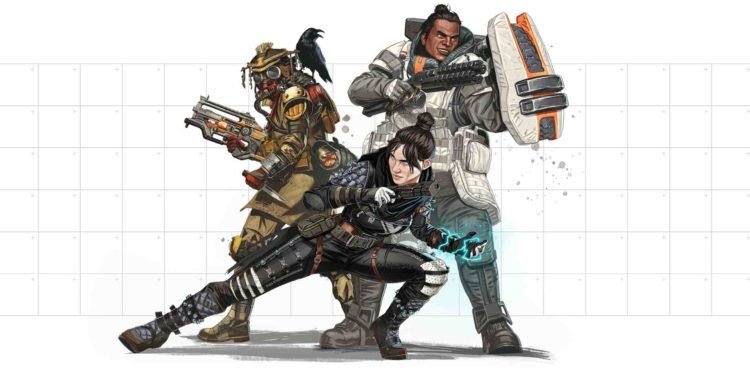Apex Legends Mobile was published by EA on mobile with one intention, to bring the PC and Console version of the famous BR to the mobile screen. It saw a limited soft launch and was available in only a few countries before finally going global and being available on both, Android and iOS. In order to remain consistent with the PC and Console counterparts, the mobile version of the game got the same features, the same characters, the same treatment when it comes to bugs and glitches, and the same weapons and game mechanics. In this article, we are going to be taking a look at Apex Legends Mobile: How to change controller layout.
Controller support is iffy on mobile devices from the beginning. It seldom works and in certain cases, it works on one platform while failing in the other completely. In order to mitigate this, the developers have allowed the controller layout to be customized individually in Apex Legends Mobile with buttons being remapped, sensitivity and dead zones being changed to be user-friendly for the player, and so on. Unfortunately, the support thus far has been limited to officially licensed controllers from Xbox, PlayStation, and Razer. We hope the developers will add support for more controllers in the future.
Apex Legends Mobile: How to change controller layout?
There are 2 layouts that can be customized in this game. One is the default on-screen layout and the other is the controller layout. To change the default layout, there are options in the settings which can assist the player in changing each and every button and moving them around to their convenience. To change the controller layout, the below steps can be followed-
- Go to SETTINGS
- Once in Settings, look for CONTROLLER V1.0
- Here, there should be 3 sliders that will allow you to change the layout of the controller, the keybinds, and the sensitivity of the controller as well.
Changing the layout on the controller to suit you will make a huge difference in the game since you will be able to move and shoot more effectively in addition to being more aware of which button to press where. It will also make sure that there is no delay in pressing the button as the solution is external and not limited by the touchscreen making your reflexes faster and more accurate in the game.
If you found this article to be helpful and would like to read more, please visit DigiStatement.