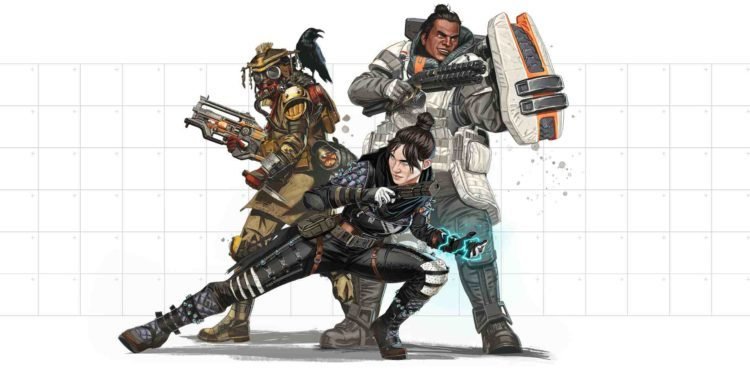Apex Legends Mobile is a unique BR published by the developers and publishers of the original game on PC and Console, EA. These developers put the game through a long beta testing process which involved thousands of players. After this initial beta phase, it saw a limited soft launch with only certain regions being included in the release and where the game was made officially available first. It then moved to a global launch as it was made available for all countries and all devices on Android and iOS platforms. In this article, we are going to be taking a look at Apex Legends Mobile error code 154140716: Fixes & Workarounds.
The issue with the soft launch of Apex Legends Mobile was that since the launch was limited and there was very little media coverage, it went unnoticed by many players of the beta versions as well. This meant that when they logged in with the beta version when the game was already available in the respective app stores of the platforms, they were faced with a slew of errors and messages in the form of various error codes. One such error code that many have faced in Apex Legends Mobile is error code 154140716. Well, if you are facing the same, consider reading the article till the end.
Apex Legends Mobile error code 154140716: Fixes & Workarounds.
There are only 3 workable fixes to this game and one applicable only to the beta version users. You will find all three fixes listed below
1). Install the official version of the game.
If you are still on the beta version of the game then we suggest moving to the official version of the game immediately. It is available on both the Google Play Store and the Apple App Store for free so there is really no reason to delay moving to the official version of the game seeing as the beta version is currently not relevant.
2). Restart the phone.
Many players have reported that restarting the phone usually fixes the unknown anomaly error that this code brings about.
3). Clearing cache of the app.
In order to clear the cache of Apex Legends Mobile, go to the Settings of your device and find head to the Apps and Storage section in the settings menu. Find Apex Legends Mobile and select it. Now, head to Storage options and scroll till you see the Clear Cache option which will remove all the cache of the game. This workaround has been reported to fix the issue meaning it is worth a try.
4). Uninstall and Reinstall.
If none of these fixes work, it is always advisable to uninstall and reinstall the game which will usually clear all game data meaning there can be no corrupt files and the game should run smoothly after a fresh install.
With that, we have come to the end of this article. Visit DigiStatement for more such informative articles.