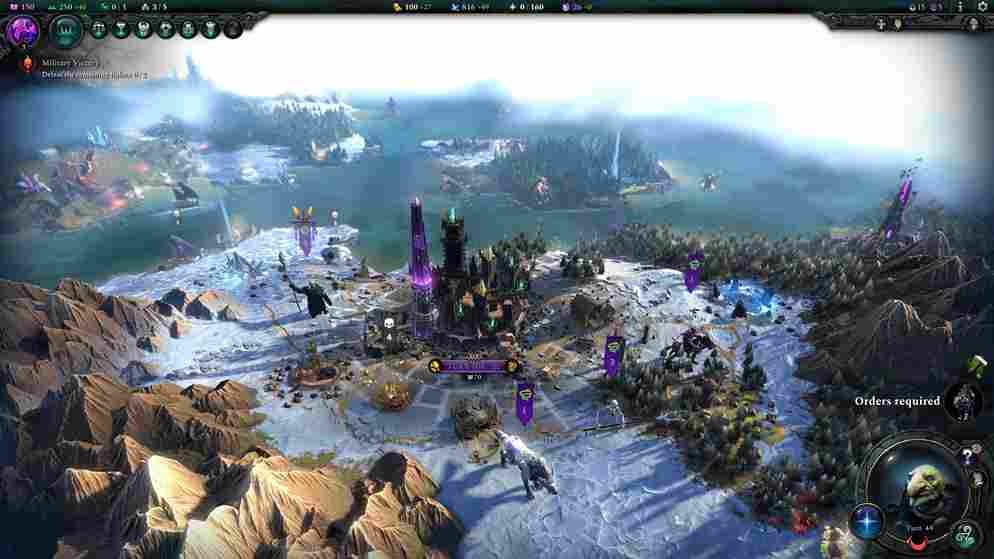Age of Wonders 4 is the new turn-based strategy game that has captured the hearts of gamers worldwide. However, despite its many merits, some players have been facing a frustrating problem: the disappearing mouse cursor issue. This problem crops up when the mouse cursor vanishes from the screen during gameplay, making it difficult to navigate the game’s interface menu. Several players have reported it, and many are now wondering if there is a fix. This can be especially frustrating in a strategy game, such as Age of Wonders 4, where a mouse is a primary tool that allows players to navigate the game’s world, control units, manage resources, and issue commands. In this guide, we will dive into this issue in detail, exploring possible and effective solutions to resolve Age of Wonders 4’s disappearing mouse cursor issue.
Without a functioning mouse, players may struggle to interact with the game and face difficulties in performing even the most basic tasks. Thus, the importance of a mouse in a strategy game cannot be overstated, and any issues that prevent its effective use can significantly impact the overall gaming experience. With that being said, is there any fix yet for the disappearing mouse cursor issue in the game? Keep reading to get all your questions answered.
Age of Wonders 4 Disappearing Mouse Cursor Issue: Is there any fix yet
Players have reported that the issue with their mouse cursor disappearing mostly happens during the faction creation screen, where it can randomly disappear again after clicking something. Although players can restore the cursor by alt-tabbing, it can still be a hindrance. And even then, this is just a temporary fix for the issue, as the mouse cursor seems to disappear again randomly. So is there a fix yet? Unfortunately, there is no official fix for this issue. Furthermore, the devs too have not acknowledged it either. This has led to players taking matters into their own hands. Some even suggested a few workarounds. We have listed them below.
Unplug controllers
This is for players who often use a mouse and controller to play games on a PC. Players have reported that their mouse cursor started behaving normally after they unplugged their controller from their PCs. So if you have a controller plugged in, make sure to disconnect it and see if the issue is resolved.
Disable Enhanced Sync in AMD Adrenalin Radeon
Another player reported that disabling the Enhanced Sync feature in AMD Adrenalin Radeon fixed the issue for them. If you have an AMD GPU, with enhanced sync turned on, consider following these steps to disable it:
- Open the AMD Adrenalin Radeon software on your PC.
- Click on the “Settings” icon (gear icon) in the top-right corner of the window.
- In the settings menu, click on the “Display” tab.
- Under the “Display” tab, you’ll find the “Enhanced Sync” option.
- Toggle the switch next to it to turn it off.
- Save your changes and exit the software.
- After disabling Enhanced Sync, launch Age of Wonders 4 and check if the mouse cursor issue is resolved.
Check your mouse drivers
The mouse disappearing issue can be the result of faulty drivers. So, you need to make sure that the drivers of the mouse you are currently using are up-to-date. You can do so via the Device Manager.
Switch to Windowed Mode
If you’re playing Age of Wonders 4 in Fullscreen mode, try switching to Windowed mode and see if the mouse cursor issue is resolved. To switch to Windowed mode: Press Alt + Enter on your keyboard while you are playing the game. If this doesn’t work, try going to the game’s options menu and manually switching to Windowed mode from there.
And there you have it, those are some potential fixes that you can try while waiting for an official fix from the devs’ end. We hope this guide was helpful. For all your gaming-related queries, make sure to follow Digistatement. And while you are here, click on this link to know if there is a fix for the mods not working issue in Age of Wonders 4.