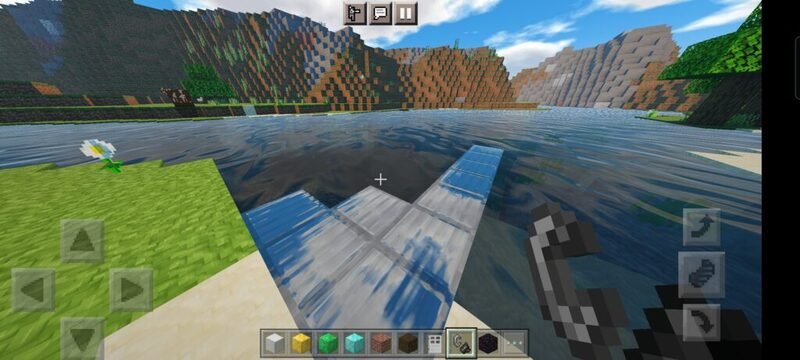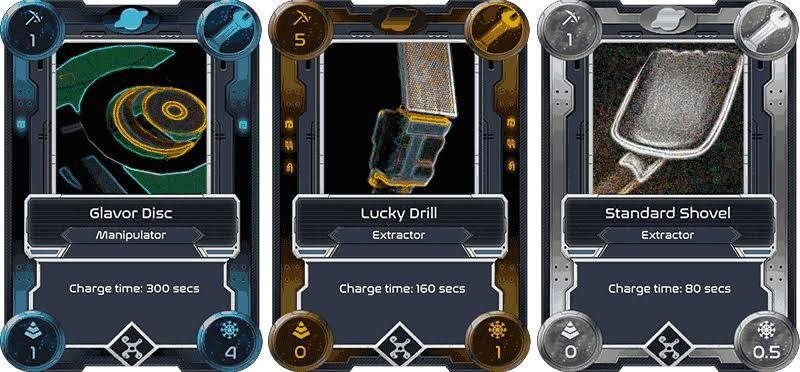Usually, the white light on your PS5 console means that the console is turned on or powered on. It means that your PS5 console is working normally. But the console may be either frozen or maybe is not receiving the signal, and hence you might find the solid white light. So if you are facing the same issue, is there any fix for it yet?
Yes, there are certain fixes that you can try for this. Here are the most efficient ones –
The first thing you can try is to turn off your PS5 console by using the power button. For this, you have to hold the power button for some time, say for example, for about 20-30 seconds. You will see the white light starting to turn off. Once it is turned off, you can turn it on like normal and this should fix the issue.
If the above method does not work, you simply need to flip your console around and unplug it from the wall outlet. This will turn it off. You will also have to unplug your TV or monitor as well. There might be some HDCP handshake issue that puts some sort of copyright protection on your TV or monitor, and that is why there is no video signal.
Next, you have to plug everything back in once again. During this time, you can try switching out your HDMI cable. To do this, you can try putting the PlayStation end of the cable in your TV and the TV end in the PlayStation. Now turn on the console and see if it powers up.
If you have some sort of resolution issue where your TV or your monitor is set to some different resolution than the settings on your PS5, you can try powering your console in the safe mode menu. If you do not want to do that, you can simply go for the PlayStation remote application on your mobile, which is known as PlayStation Remote Play.
Through the PlayStation Remote Play app, you can take full control of your PlayStation on your phone and it will act as a screen. So if you have any monitor or screen issue, you can simply use your phone and it will bypass the HDMI cable.
To turn on your PS5 console in safe mode, press and hold down the power button until you hear two beeps, or just unplug it from the wall socket and make sure there is no orange light on it. You can then hold the power button until you hear two beeps.
Next, you have to plug in a USB cable into the front of the console and then plug in the other end into your controller. You will need your controller to access the safe mode menu. If you do see any signal, that could be the resolution issue on your PS5. To change that, you can go through the safe mode menu.
You might encounter a flickering grey screen during this procedure and it gets really annoying. To fix this, you can switch out the HDMI cables and then switch out the different sources, then switch out the monitor or TV, and then restart your PS5.
Once you get to the screen, you can press the PlayStation button to switch through the options. You have to select the option Change Video Output and then go to Change Resolution. You can change the copyright system as well!
So the Safe Mode indeed provides a lot of options if your PS5 is acting goofy. This was everything you need to know about how to fix the white light on a PS5 console that is showing no signal. Follow Digi Statement for more guides like these.