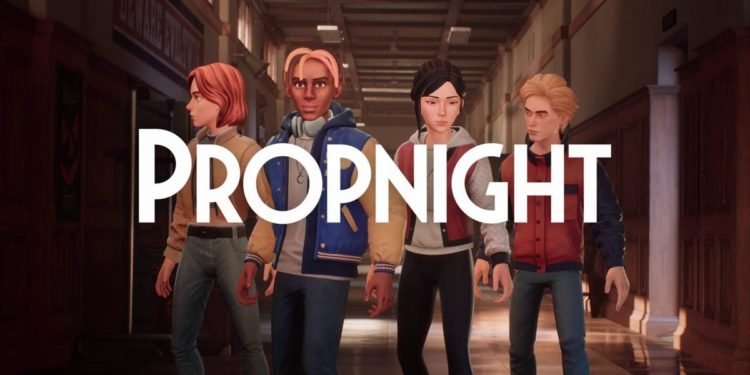Propnight is an indie-based 4vs1 physics-based prop hunt game that combines the classic horror survival atmosphere with a stellar atmosphere. The game shares a similar theme from Dead by Daylight and features various content that keeps the player interested such as 4 new maps, 5 different killers, and survivors. Sadly the game still suffers from optimization issues on the PC platform as there are several bugs and inconsistencies in the gameplay. Many players reported that the game is even worse state compared to its beta version and voiced their opinions on that.
Issues like no controller support, bugged emote screen, penalty not working properly, forced to wait until the match is over, and unable to change graphics have caused frustration to many players. If you’re unable to change the graphics and are looking for a fix, read on more to know about the game and how to change graphics settings in Propnight.
Gameplay
The gameplay of Propnight is innovative and fun. As this is a 4vs1 multiplayer game, you can either play as a killer or survivor and use your intuition and wits to outsmart your opponent. Players can turn into any kind of prop to blend in the surroundings and evade the killer like turning into a ball or any other object on the map. The killer’s task is to find the survivor and hunt them down by whatever means possible.
The state of Propnight!
Like every multiplayer game, we aren’t surprised with the broken state of the game as the majority of them are like that when released. Unfortunately, players have to wait for a longer time as the game is flawed on many levels. Issues like random crashes, low FPS, flawed controller support, and many other bugs. As the game is in the early stages, hopefully, devs will add more content and features to the game and optimize the game. So we’ll have to wait and see how it’ll turn out.
How to change the graphics of Propnight
Changing graphics settings is mandatory as it allows players to find the balance between maintaining high FPS and preserving the visual quality to enjoy the game more. After searching thoroughly on the internet, we’ve come across a potential fix that’ll let you reduce or increase the quality of the graphics in Propnight. Here is the fix.
Edit the values of the .ini file to change the graphics. To do this navigate to the following path
- C:\Users\USERNAME\AppData\Local\Propnight\Saved\Config\WindowsNo Editor\GameUserSettings.ini file.
- Change all the values at the top specifying “Quality”. You can set it from 0 to 3, with 0 being the lowest and 3 being the highest.
If you want the remove the native 60 FPS cap from the game, you can add this value:
- FrameRateLimit=144.000000 (or your monitors refresh rate)
Stay tuned for more exciting updates at Digistatement.