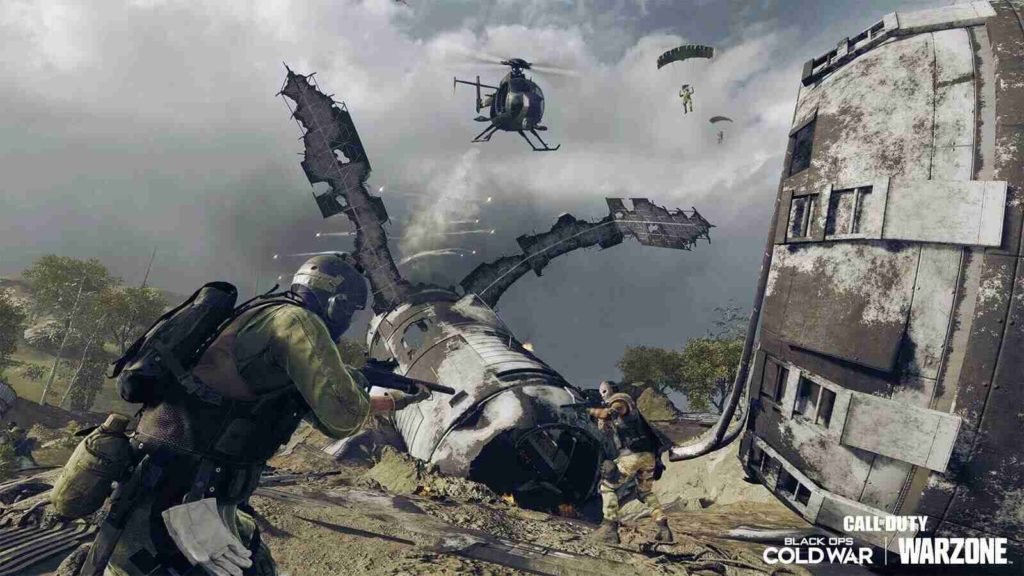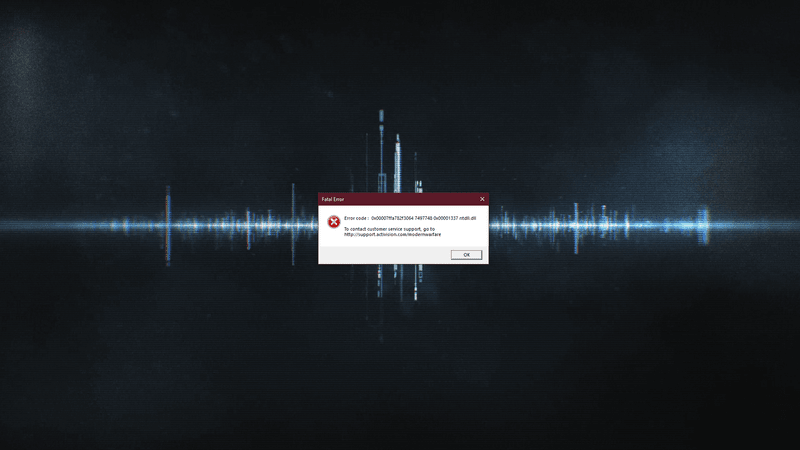Call of Duty: Warzone is an online free-to-play battle royale first-person shooter video game. It is a popular battle royale spin-off in the Call of Duty franchise. Likewise, Warzone comes from the video game developer studios, Infinity Ward and Raven Software, and also, publisher Activision. The game is available on various platforms such as PlayStation 4, Xbox One, and Microsoft Windows, PlayStation 5, and also on Xbox Series X/S. Warzone is an online multiplayer game featuring 150 players. Additionally, the game features both cross-platform play and cross-platform progression. This article is a fixing guide on Call of Duty Warzone Crashing in 2022.
How To Fix Call of Duty Warzone Crashing in 2022
Download and Install The Latest Game Patches
Call of Duty Warzone is a very popular game. Therefore, the game receives frequent and consistent patch updates. These patch updates fix many bugs and game-breaking issues in the game. Likewise, the devs are very active in providing patches for specific bugs in the game. Thus, keeping the game up-to-date is the best way to avoid crashing problems.
Launch the Game on DirectX 11 for PC
PC users can run Warzone using either DirectX 11 or DirectX 12. Therefore, running the game on DirectX 11 instead of DirectX 12 can fix crashes. For PC users, you can Open the Blizzard Battle.net client >> Select Call of Duty: MW from the left pane and click Options >> tick Additional command-line arguments and enter -D3D11 in the text field >> Right-click on Done to apply the changes.
Reboot Your System To Fix The Crashing Issues
The game’s crashing problems are sometimes due to interruptions from background services. Thus, you can perform a reboot of your PC or any other system to solve such crashes. Likewise, you can launch the game after a fresh reboot of your system to stop interruptions from background services.
Meet The Game’s Minimum Requirements
Warzone features a high player count with modern graphics. Therefore, running the game requires decent system performance. Always make sure that your system meets the minimum requirements of the game. Likewise, not running background apps and lowering graphical settings can help in running the game effortlessly.
Update Your GPU Drivers
Updating GPU Drivers to the latest can solve the game’s crashing problems. Additionally, installing the latest GPU drivers can also improve gaming performance. Therefore, update your PC’s GPU drivers to the latest version available.
Reinstall The Game To Fix Any Corrupt Game Files
In case of crashes due to corrupt game files, uninstalling the game from your drive and reinstalling it can fix crashing problems.