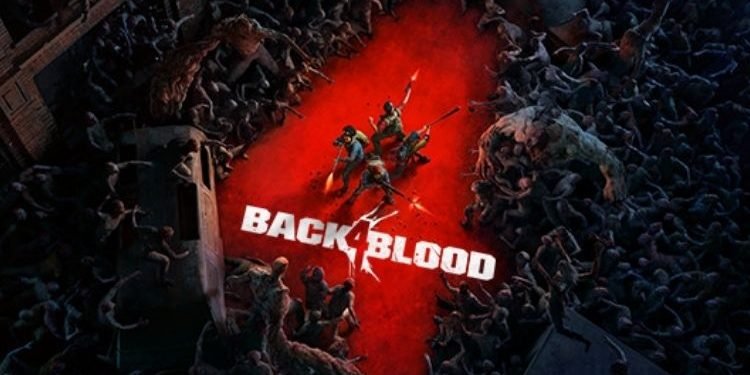Back 4 blood is the recently released multiplayer first-person shooter game developed by Turtle Rock Studios and published by Warner Bros. Interactive Entertainment. This game was made available on Xbox Game Pass also for the subscribers. But unfortunately, some Game Pass members are unable to install this game via Game Pass and Xbox App on their PC. If you are also facing this issue while trying to download the game, then continue reading this article to know how to fix it.
Fix: Back 4 Blood not installing with Xbox App and Game Pass
There are plenty of ways that can help you fix this error. You must try downloading this game after trying each of the ways mentioned below. Also, you must note that these fixes might not work for everyone. Keeping all these things in mind, let’s get directly into the fixes.
- Check Time Zone: Make sure that the date and time zone are set automatically by right-clicking the date and time area of the taskbar.
- Make sure you are logged in with the same account on Microsoft Store and Xbox App. If you are having any doubt about this, or still facing the issue, then log in again to the Microsoft Store and Xbox App.
- Run the wsreset command by typing it in the Windows Search Bar and waiting for Microsoft Store to open. Once it is launched, install Xbox App.
- Reset Xbox App and Microsoft Store: Type “Apps” in Windows Search Bar and Hit enter to open the Apps and Features Settings. Now, find Microsoft Store in this list and head to its advanced options. Here, find and click on reset. Repeat the same process for Xbox App. If you are still unable to solve this issue, try after updating Xbox App from Microsoft Store.
- Install Xbox Identity Provider and Gaming Services: Install Xbox Identity Provider by heading to this link. To install gaming services, firstly uninstall the remains of the same by typing this command in Windows Powershell: “get-appxpackage Microsoft.GamingServices | remove-AppxPackage -allusers”. After typing this command, hit enter and the remains will uninstall. After that, type this command in Powershell to install Gaming Services: “start ms-windows-store://pdp/?productid=9MWPM2CQNLHN”
- Start all these services: Type “Services” in the Windows Search Bar and hit enter. Now, search each of the below-mentioned services in the list, double click on it, set the Startup Type to Automatic, and apply the settings.
-
- IP Helper, Xbox Live Auth Manager, Xbox Live Game Save, Xbox Live Networking Service, Gaming services, Windows Update, and Microsoft install service
- Troubleshoot: In this step, we will be troubleshooting the Windows Store Apps. Search for Troubleshooting Settings in Windows Search bar > Additional Troubleshooters > Windows Store Apps > Run
- Run this command in Windows Powershell: Get-AppxPackage -AllUsers| Foreach {Add-AppxPackage -DisableDevelopmentMode -Register “$($_.InstallLocation)\AppXManifest.xml”}
- Update Microsoft Windows to the latest version.
So, these were the methods by which you can resolve the Back 4 Blood not installing with Xbox App and Game Pass issue. If you found this article helpful, share it with your friends.