Red Dead Redemption 2 is one of the best games released in recent times. The game took the world by storm after its release and still stands as one of the greatest gaming experiences. In this article, we are going to learn how to Fix Error Red Dead Redemption 2 Exited Unexpectedly. Here is everything you need to know about the same:

Red Dead Redemption 2
Set in the Wild West Era, Red Dead Redemption 2 is one of the most critically acclaimed titles developed by Rockstar games. The game offers a myriad of features for players to enjoy, along with a huge world for exploration. This feature has been present in other titles developed by the studio, most famously the Grand Theft Auto or GTA series.
This vast explorable world has inspired a 5 part series by Youtuber 8-BIT BASTARD. The series dives deeper into the game’s nature and everything it has to offer. The series features the chilly rocky terrains of Ambarino, to the beautiful lavender fields of West Elizabeth. The series offers a great opportunity for users to understand more about the depth of the game.
How to Fix Error Red Dead Redemption 2 Exited Unexpectedly?
An unexpected exit can cause a loss of precious progress. It can be especially infuriating if you exit before an opportunity to save your game, or autosave it. Here are some fixes you can do in order to fix error Red Dead Redemption 2 Exited Unexpectedly:
Fix 1(only if you have a dedicated and an integrated graphics card):
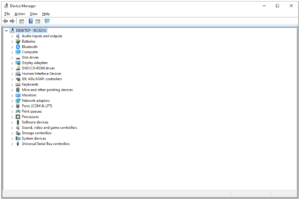
- Open up Device Manager
- You can do this by right-clicking on the Start menu and Selecting Device Manager
- Here, locate the Intel or AMD integrated graphics card for your device
- Right-click on it and select disable
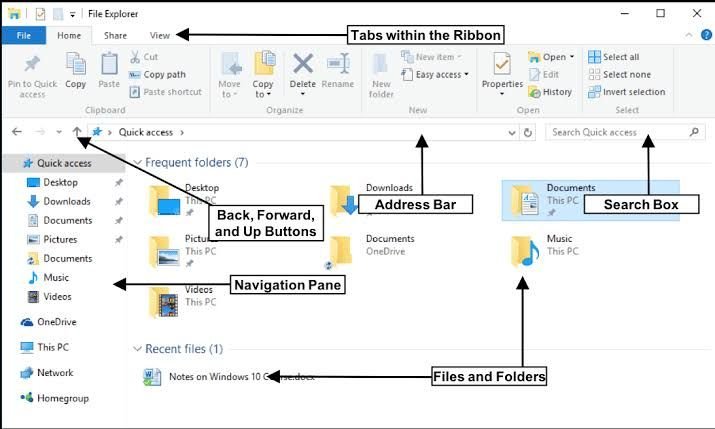
Fix 2:
- Navigate to the following folder:
- Documents\Rockstar Games\Red Dead Redemption 2\Settings
- You can paste the above address in the location bar of your file explorer
- Here delete all the vulkan and cache files

Fix 3:
- Do a clean installation of graphics driver
- Head to your graphics driver’s website and download the required drivers
- Download and run the installer
- Here, choose Custom(Advanced) installation
- Follow this by selecting the “Perform a clean installation” option, and begin the installation
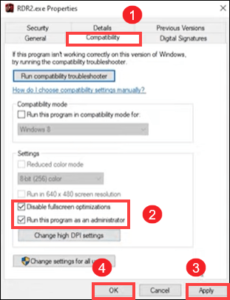
Fix 4:
- Run the game as an administrator
- Open the Rockstar Games Launcher
- Select Red Dead Redemption 2 under My Installed Games
- Select Open under View Installation Folder
- Locate the RDR2 application and right-click on it
- Select Properties
- Go to the Compatability tab
- Check the box that says “Run this program as an administrator”
- Make sure the “Disable fullscreen optimizations” option is also checkec
- Apply changes
- Launch the game
Other Fixes:
- Disable your Antivirus
Thanks to Youtuber DaisyWorld28 for providing us with a guided list of fixes
Read more about Read Dead Redemption 2 here:

