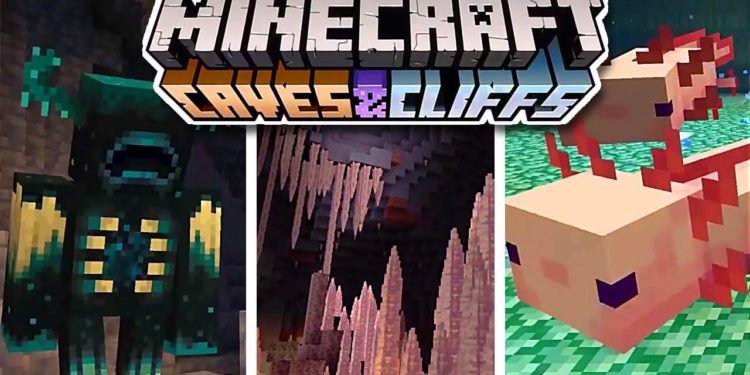With the latest update in Minecraft, fans are excited to get their hands on the new content. However, there might be some errors while trying to play the latest update. In this article, we are going to take a learn how to fix outdated client error for Minecraft 1.17 update. Let’s dive right in:

Minecraft
That’s right, the new update is here. The Caves and Cliffs Part 1 update, or the 1.17 update has taken the Minecraft world by storm with the sheer amount of content it brought with it. The update included major additions like new mobs, some biomes, new blocks, and a whole lot of other stuff to go with it. However, this isn’t the end of the update.
You must’ve noticed the lack of mention for both caves and cliffs. Well, those aspects of the game will be affected in a later update or Part 2 of the Caves and Cliffs update. This update will bring to players deeper caves, taller mountains, along with some new biomes and blocks. A major addition will be the Warden, a hostile mob that goes well with the theme of the 1.18 update.
How to fix outdated client error for Minecraft 1.17 update?
Troubles while trying to play the latest update might be frustrating, but these problems aren’t here to stay. Here are some steps you can follow if you are facing an outdated client error for Minecraft 1.17 update:
- Check your Minecraft version. This information is available at the bottom right of your start screen.
- Make sure it’s the latest version, i.e. 1.17.
- If your version is updated to the latest version, go ahead and update.
- For the Pocket Edition, you can do this by going to your respective Application store and updating your App when prompted
- For other versions, the process is the same. Look into your Library or open your game settings in order to download the latest update.
Read more about Minecraft 1.17 here:
Read more about gaming on Digistatement