Spotify has launched its new app called Greenroom. It is a live audio app that allows users to connect through voice meets. Groups and rooms have topics on which they discuss. Users can join a group or room catering to their interests. Every social media has a system to show appreciation to content creators. Likewise, the Spotify Greenroom app has something called Gems.
What are Gems in the all-new Spotify Greenroom app?
Gems can be given to the speaker or host of the room as a token of appreciation. When the speaker or the room host says something interesting, the user can choose to send a gem to him/her. To send a gem, just double-tap on the profile icon of the profile you want to send the gem to. The number of gems you receive while speaking in a group/room is displayed on your profile icon. The total number of gems you have received can be accessed in your Greenroom profile. Note that, you cannot take back or cancel the gem you have already sent. Also, sending a gem to a user won’t impact your gem count.
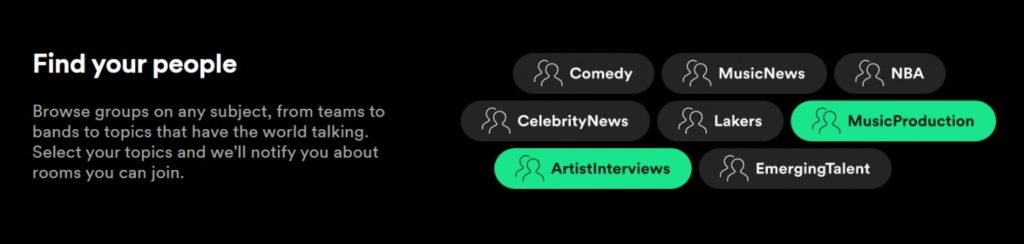
How to increase gems in your Spotify Greenroom account
Spotify Greenroom is a social media app. The more your content appeals to the audience, the more your account will attract appreciation. Here are a few tips to follow:
- Understand your target audience. The audience is key to your popularity. Understanding their location and age will help you build audience-specific content. This will drive the right traffic to your account.
- Do your research. Speaking about a topic will require you to know extensively about it. Being factually correct is very important.
- Choose topics that are happening. Talk about topics that are current and popular among your target audience.
- Spread the news on your other social media accounts. Let your friends and acquaintances know that you are hosting a room on Greenroom. Request them to share your content if they like it.
- Listen and respond to your audience. Interacting with your audience will help you gain insights into what they like. You may arrange contests for them too!
Spotify Greenroom is a great way to enter the world of live audio content creation. Users can host podcasts, music, open mics, and many more on this app. Try the above suggestions to increase the number of gems. Happy Greenrooming!

