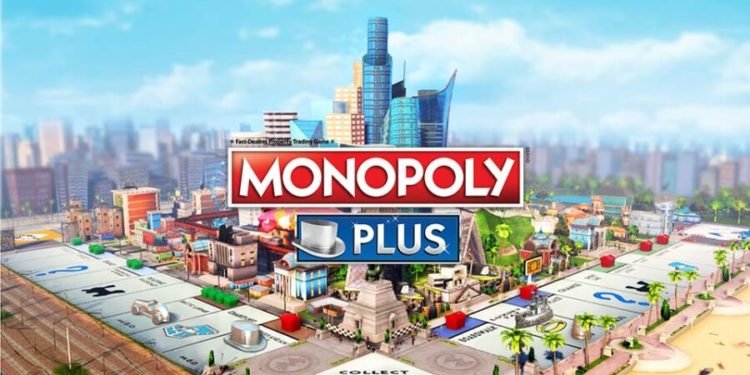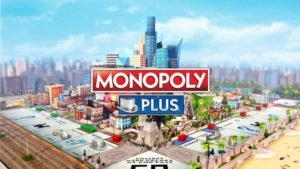Monopoly Plus is a video game adaptation of the iconic board game Monopoly, with the board depicted as a city and the addition of house rules. It was developed by Ubisoft and released initially in 2014. This game has gained a lot of popularity as it is a childhood dream game for almost everybody. The game was initially for gaming consoles only, later became compatible on PCs too. Though this game is played by gamers all around the world, it encounters some errors. One of the errors is ‘error code ce-34878-0’. If you are facing this error too, and want to fix it, we have a solution for you in the blog!
About Monopoly Plus
Monopoly Plus released for consoles for the first time in 2014 as part of the Monopoly Family Fun Pack. This edition of the game also included My Monopoly, a board game with visually customizable boards, and Monopoly Deal, a card game that is not available for PC. The PC edition was released in 2017 with Rabbids DLC included, but additional My Little Pony and Just Dance DLCs were never released.
The PC version of the game received mixed reviews, with many complaining about the game crashing often, running slowly, and having significant problems with online multiplayer, with no way to resume the game if anything went wrong.
You can change the rules to suit your playing style. To spice up your game, try the popular Speed Die mode, or choose from a catalog of 6 house rules chosen by Monopoly group members from all over the world!
What is the error code ce-34878-0 in Monopoly Plus?
Error CE-34878-0 is an error indicating that the Monopoly Plus game has crashed. If you receive a CE-34878-0 error, Monopoly Plus will need a restart on your gaming console or PC.
Monopoly Plus is facing this issue only on PlayStation more often. This error code appears when you are in the middle of the game and you are brought to the home screen with the error code ce-34878-0. This simply shows that the game crashed.
How to fix the error code ce-34878-0 in Monopoly Plus in 2021?
The fixes for this type of error is not difficult. However, some fixes may work for one and not respond to another. We have given some solutions to resolve this error from your side.
Method 1 Restart your console
If the error CE-34878-0 is caused by hardware failure, you can try to troubleshoot by restarting the console and controller.
- Turn off your console and controller completely.
- Disconnect the power cord to drain it entirely.
- Then reboot your console and then the controller.
- After this, open the game that has the problem and check whether it works normally or not.
Method 2 Re-Install the Original Hard Drive
Hard drive upgrade is one of the possible reasons for error CE-34878-0, so if you have ever replaced the hard disk drive in your system, re-install the original one to check if it is the source of the issue.
- Prepare an external storage device and connect your console.
- Go to Settings and then to System.
- Click on Back Up and Restore on the console to finish the process.
These 2 methods should help you fix the error on your gaming console.