Ubisoft is a name that is associated with games like Far Cry, Assasin’s Creed, etc. Recently players have started reporting that an unusual error message is displayed. The message is Ubisoft Connect failed to synchronize achievements. Today, we are going to deal with this Uplay error. Users have encountered this error at various times. Some have faced this just after installing a game. Others have faced it after playing a game for some time.
Uplay Error for Achievements
You can follow the tips mentioned below to fix this error.
Uplay process
Occasionally, frozen processes can throw errors. There is a very simple way to fix this error. You need to manually kill all the Uplay processes and start the client all over again. Right-click on Windows and select task manager. From the list of processes, select all the processes related to Ubisoft and/or Uplay and click on end task. In case you are using Steam, kill all processes of that as well. Now, launch Ubisoft and check for the error.
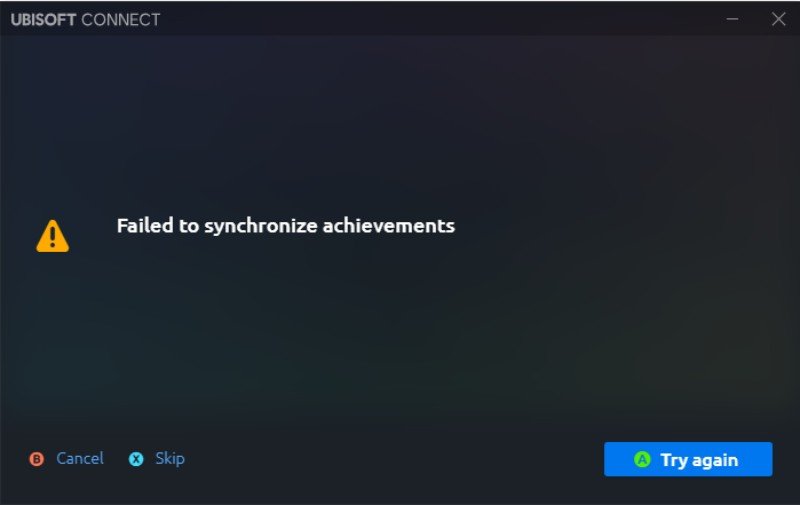
Toggle Online Status of Uplay
The issue with synchronization occurs when the connection is severed between Uplay and the server. To troubleshoot this, launch Uplay and go to the menu. Click on Go Offline and wait for a couple of minutes. Now, click on Go Online. If it asks for the username and password, go ahead and enter it. Once done, check for the error.
Delete Spool files
Spool files are essential for the smooth running of the game. Unfortunately, it might get corrupt. All you need to do is delete those files. Firstly, kill all Uplay and Ubisoft processes from the Task Manager. Now, go to %USERPROFILE%\AppData\Local\Ubisofft Game Launcher\Spool. Back up the .spool file and then delete the file. Now, check if the error is fixed.
These tips may sound a little complicated but have helped plenty of players. You can also try and re-install the game. This will refresh all the existing game files and have a fresh start.

