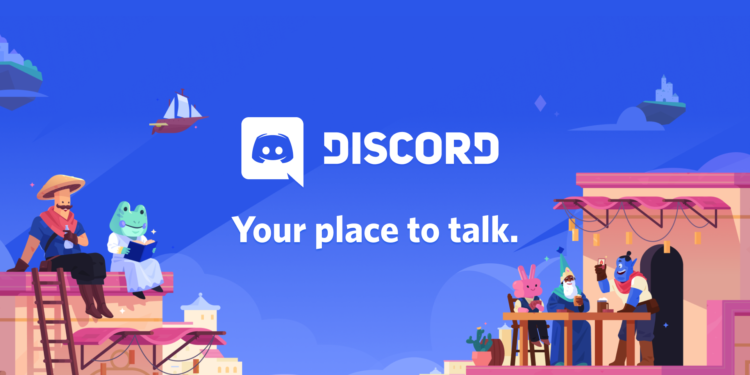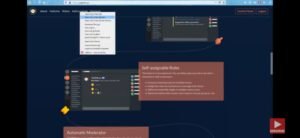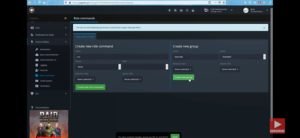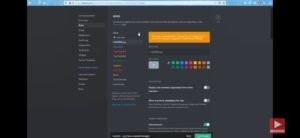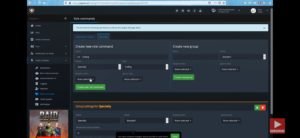Discord is a platform mainly intended to create communities. It has features such as VOIP and Instant Messaging. Users can communicate with each other through voice and video calls, texts and photos. On Discord, a ‘server’ is the room where all the members can talk or share files.
Discord wasn’t intended for any audience specifically, but was picked up by the gaming community in e-Sports and Tournaments. The service was launched in May 2015 and eventually picked support from other platforms. Like, in 2018, Microsoft announced that it will provide Discord support to Xbox Live users to connect with their Xbox live friends.
In March 2020, Discord changed its motto from “Chat for Gamers” to “Chat for Communities and Friends”. This was after a sudden surge of users as a result of the pandemic. In June, the company changed its slogan to ‘Your place to talk’ announing its shift of focus away from a platform to gamers to a more all-purpose communication app.
To manage the channels and privileges of the users on a Discord server, specific roles are given. These roles are assigned to users to give them special privileges, for example giving their name a specific colour or putting them above other members in a server. Speaking of Reaction roles, they are roles, which users can assign and unassign to themselves without Manage Role permissions. This can be done by simply reacting to a message with an emoji. Today in this article we are going to show you how can you can assign reaction roles using YAGPDB bot.
Follow the steps below :-
Open your Discord server on one tab and in another new tab, open yagpdg.xyz and click on ‘Add to Server’. Select Open link in new window by right clicking on it.
Now, select the server you want to add the bot to.
Now, in the Control Panel of your bot, on the left side, click on Tools and Utilities and under that, open Role Commands.
Now, create a new group. Here we named the group Speciality.
Now, go into your Server settings and make sure that yagpdb bot is at the top.
Now, go into the Control Panel of the bot and create a role command.
Next, go into your Discord server and type, -rolemenu speciality (or name of your group) and select the emoji.
NOTE – Screenshots used in this article have been taken from Rishab Jain’s Youtube Channel.