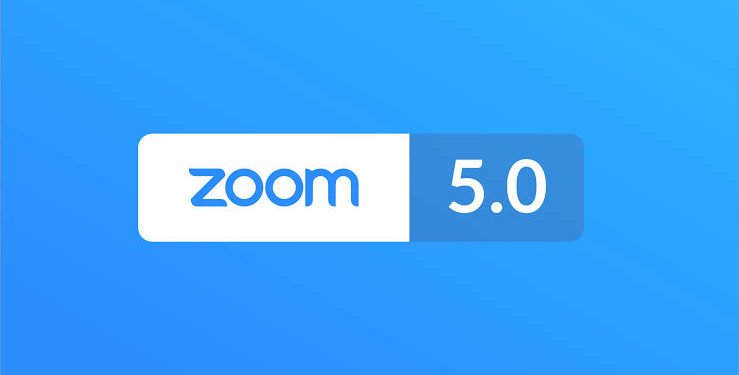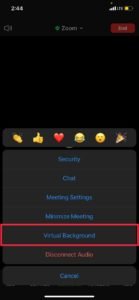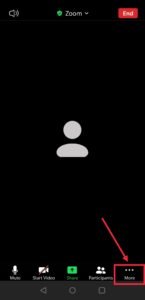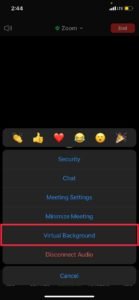In this time of the global pandemic, millions of people are using the Zoom app for video conferencing on a regular basis, and virtual backgrounds are a huge deal for the regular users. It essesntially allows you to replace the real background behind you with mountains, lakes and what not, even photos from your gallery.
But it seems to be available on a few number of Android phones which are relatively new and powerful, and on IOS it’s available on every device. So, how to use it?
On IOS:-
1.) Open the Zoom app on your iPhone/IOS device and start a new meeting.
2.) After the Zoom meeting has begun, click on the ‘More’ tab which is on the bottom right corner of your screen.
3.) In the ‘More’ tab, tap on the ‘virtual Background’ option.
4.) Select from the range of virtual backgrounds already available inside the Zoom app.
On Android:-
The steps are the same on the Android side of things as well, but this feature is available on relatively less number of devices.
1.) Open the Zoom app on your iPhone/IOS device and start a new meeting.
2.) After the Zoom meeting has begun, click on the ‘More’ tab which is on the bottom right corner of your screen.
3.) In the ‘More’ tab, tap on the ‘virtual Background’ option.
4.) Select from the range of virtual backgrounds already available inside the Zoom app.
You can also add custom backgrounds from your gallery using the ‘+’ button on right side.
NOTE- Some screenshots in this article have been used from Super Technology’s Youtube Channel.
Here it is, the easiest ways to add virtual backgrounds on IOS or Andoird phones. Process on both the phones are pretty simple and actually more or less the same.