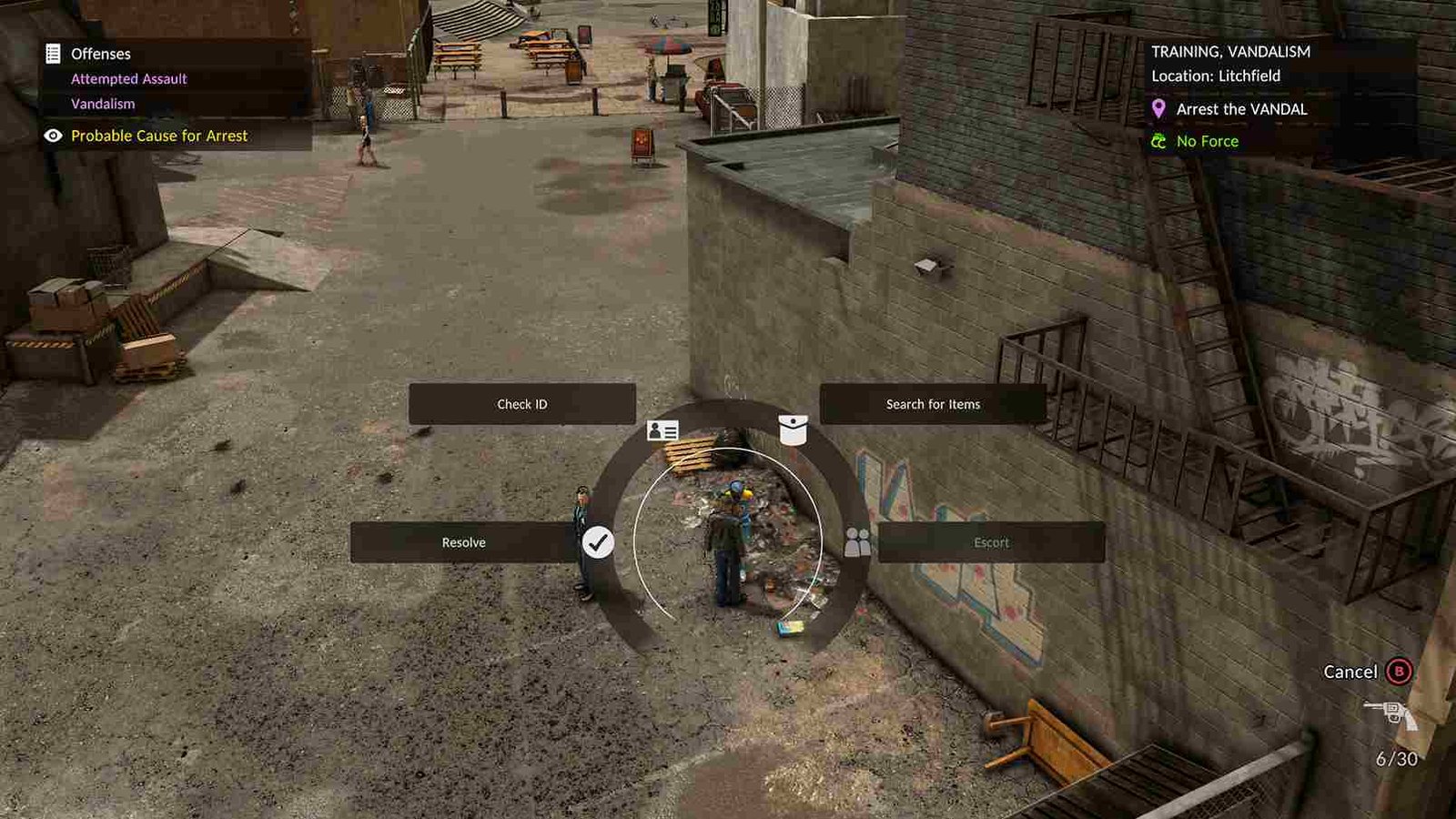Averno City in The Precinct is alive with flashing neon, blaring sirens, and the chaos of 1980s crime. But what happens when you can’t hear any of it? Car chases, tactical shootouts, and a pulsating retro soundtrack define every shift. But for some players, an all-too-quiet bug has shown up and made the audio and sound not work at all in-game. Whether it’s total silence or just missing sound effects in particular in-game areas, sound issues can seriously deflate the immersive experience. Well, if you are looking for a fix yet, you’re in the right place!
Many players are reporting audio cracking or distortion during the initial briefing scene in The Precinct, particularly when the Chief is speaking. The issue seems to affect multiple users regardless of hardware, suggesting it’s likely a game-side bug rather than a system-specific problem. The crackling disrupts what should be a key atmospheric moment, pulling players out of the experience early on.
The Precinct Audio/Sound Not Working Issues: Is there any fix yet
Thankfully, the developers have acknowledged the issue, with a team member named Maddie confirming that the audio crackling bug—especially during the Chief’s briefing—is being treated as a high-priority issue and a fix is currently in the works. They’ve assured players that the team is actively investigating and will provide updates as soon as a solution is ready. So, while a patch is on the way, here are some potential fixes for you to try!
First things to try
As a first step, restart the game and your PC, then run the game as an administrator. This can help reset any temporary system or software conflicts. Additionally, make sure no other audio-intensive or background applications (like Discord, Chrome, or music players) are running while you play. These programs can sometimes interfere with audio output or compete for system resources, causing crackling or distortion.
Lower the Audio Quality in Windows Settings
Try reducing the default audio format in Windows, which could help with crackling issues in certain games. To try this, right-click the sound icon in the system tray and select “Sounds”. Go to the Playback tab, right-click your active device, and choose “Properties”. Under the Advanced tab, change the Default Format to a lower setting, such as 16-bit, 44100 Hz (CD Quality). Click Apply, then restart the game.
Use Headphones or a Different Audio Output
Try switching from speakers to a headset or between all the available audio outputs, even from a USB to a 3.5mm output (or vice versa)—it can sometimes bypass specific audio hardware conflicts. If you’re using a USB audio device, try switching to a different port, or switch to onboard audio to see if the issue persists.
Limit FPS or Enable V-Sync
High frame rates or inconsistent rendering may sometimes cause stuttering or crackling in audio. Enabling V-Sync in the game’s Graphics tab or limiting the FPS (to 60 or 120) using the in-game settings or your GPU control panel (AMD/NVIDIA) may smooth out the game’s performance and help stabilize audio playback.
Last Resort
If none of the earlier steps resolve the issue, your next move should be to verify the integrity of the game files through Steam to ensure nothing is missing or corrupted. Also, check for any available updates—developers may have already pushed a hotfix or patch addressing the audio bug. However, if the issue still persists, consider reinstalling the game on an SSD if it’s currently on an HDD.
Those are all the effective workarounds we have for now to deal with the audio issues in The Precinct. We hope this was helpful. Keep visiting DigiStatement for more daily gaming content like this. Also, click here to find out if there is a fix for the Disney Dreamlight Valley Furniture Fluster Quest Bug.