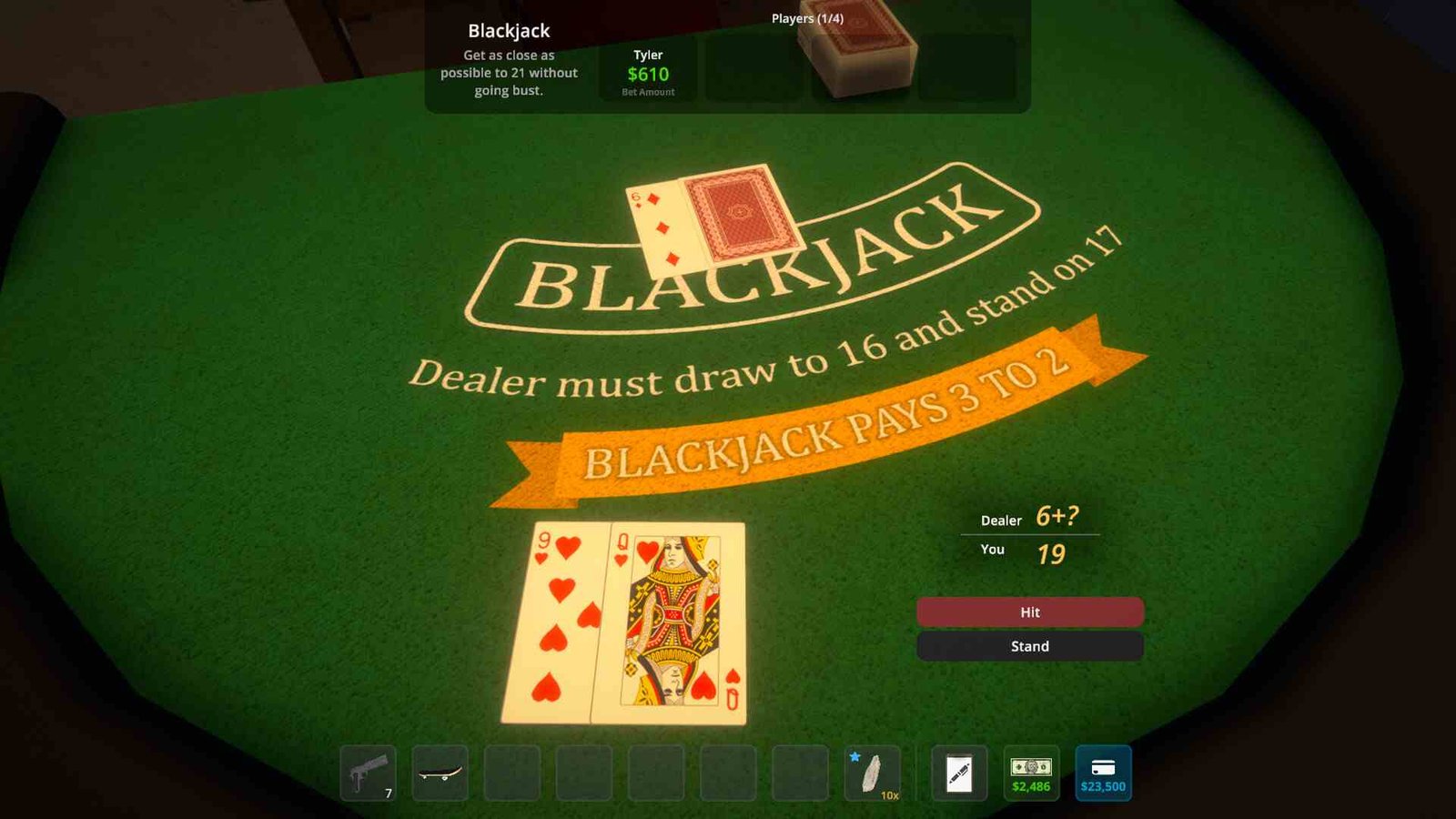Multiplayer mayhem is half the fun in Schedule I, whether you’re building your empire with friends or just vibing in chaos together. But what happens when the game decides to hit you with an invisible wall that restricts all your multiplayer access? Yeah, it’s frustrating, especially when you’re ready to grind and the servers (or something else) just won’t cooperate. If you’ve been stuck on loading screens, unable to join a friend’s game, or dealing with constant connection drops, you’re not alone. Consider reading this guide to fix the multiplayer not working issues in Schedule I.
A lot of players are running into the same multiplayer-related headache in Schedule I, where no matter what they try- new saves, switching hosts, even redoing the tutorial- the game just refuses to connect properly. You sit there waiting for the magic to happen, but nothing does. It’s a frustrating issue that’s been affecting many players, making co-op feel more like co-nope.
Schedule I Multiplayer Not Working Issue: Is there any fix yet
Like many of the issues in Schedule I, this multiplayer issue doesn’t have a guaranteed fix yet. So, for now, we’re left with player-suggested workarounds and a handful of potential fixes that might do the trick. We’ve gathered all the best ones below.
Load singleplayer
Some players have had better luck getting multiplayer to work by first loading into a single-player save and then inviting friends from there instead of starting from the main menu. It’s also worth trying to run Steam as an administrator—this doesn’t always do the trick, but for a few people, it’s helped resolve connection issues and allowed smoother invites.
Restart
The next thing to try is to restart your PC. Unplug the cables and let it rest for some time. Also, it is possible that your home network is the issue. To fix this, restart your router, switch to a wired Ethernet connection for more stability, and close bandwidth-heavy background applications.
VPN
Turns out a sneaky VPN might be the culprit behind Schedule I’s multiplayer woes. One player figured out their VPN was blocking the connection entirely—disabling it instantly fixed the problem. So, if you’re using a VPN for privacy or other reasons, try turning it off before launching the game. It could be the quick fix you’ve been looking for.
Gear booster
On the contrary, Gear Up Booster is a gaming VPN tool that optimizes your network connection. Selecting the best possible route to the game server helps reduce ping and packet loss. You just download the app, pick Schedule I from the list, and let it auto-select the optimal server. Then, launch your game and see if multiplayer works better. Using Gear Up Booster again can help route your connection more efficiently behind the scenes.
Delete Demo files
Some players have found that lingering demo save data can interfere with the full game—especially with things like achievements and connectivity. To clear it, press WIN + R, type in %localappdata%low\TVGS, and delete the “Free Sample” folder. Then, launch the game and see if things work better. Make sure to delete them if you played the demo version earlier.
Version mismatch and invite
Make sure there is no version mismatch. If it says your friends have a different version of the game, chances are one of you hasn’t updated yet. Make sure everyone is on the latest patch. Also, the in-game friends list might not show all your buddies unless they’re appearing online, so try using Shift + Tab to open the Steam overlay and send them an invite directly from there. It’s a bit clunky, but it works!
Steam Cache
Some players have had success fixing multiplayer issues in Schedule I by clearing their Steam download cache. To do this, head to Steam > Settings > Downloads and click on “Clear Download Cache.” Steam will restart, and once you’re logged back in, go ahead and verify the integrity of the game files.
Uninstall and Reinstall
Some players have found success with a simple uninstall and reinstall, like in one case where one user’s brother got multiplayer working after reinstalling the game. Unfortunately, it’s not a guaranteed fix for everyone. Even after following the same steps, some are still stuck with the issue. Still, if nothing else has worked, it’s worth trying a fresh install just to rule it out.
Well, those are some fixes to get your multiplayer experience back on track in Schedule I. We hope your doubts were cleared. For more such gaming-related content, make sure to visit DigiStatement first. Also, click here to find out if there is a fix for the drug dealer not working in Schedule I.