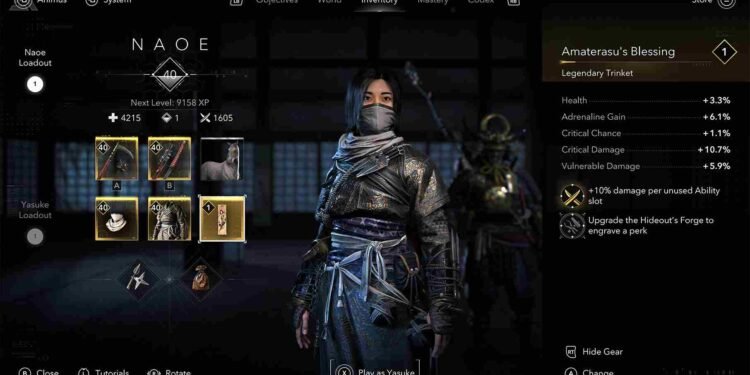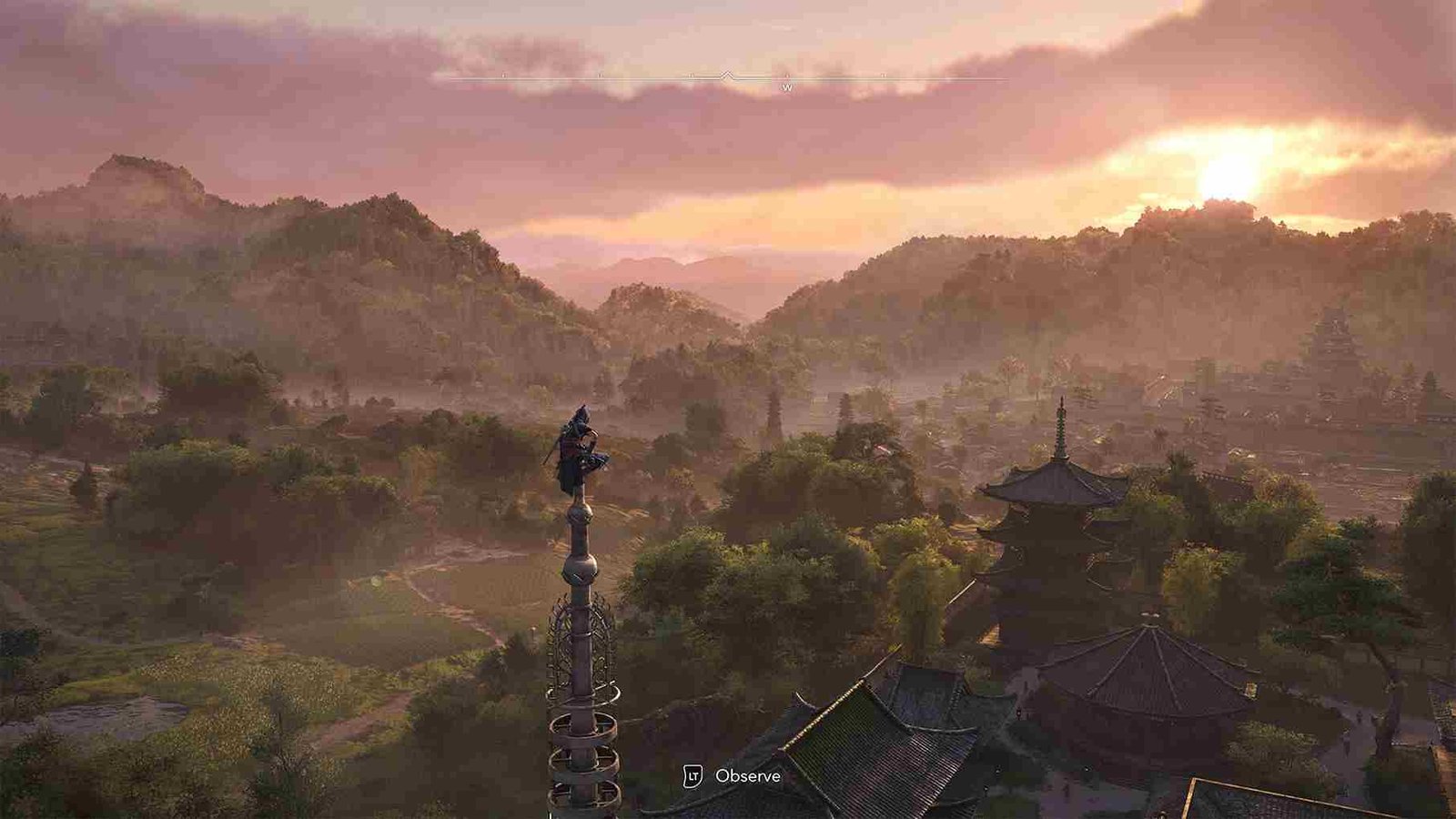Assassin’s Creed Shadows has stunning visuals and the in-game audio is nothing but spectacular. But the game is new, and therefore, a few issues still need to be ironed out. In this guide, we will go over the audio/sound issue that has been troubling players. And since you clicked on this guide, you are clearly facing the same. So, consider reading to know if there is any fix yet.
Some players have reported that the music in Assassin’s Creed Shadows is not playing during cutscenes or combat, leaving certain moments feeling awkwardly silent. Despite verifying game files and checking for errors, the issue persists. There are also reports from players stating that they can’t hear any NPC dialogues during gameplay. While the subtitles are present, without audio input, the experience just isn’t the same. That said, here are a bunch of workarounds that you can try.
Assassin’s Creed Shadows Audio/Sound Not Working in Cutscenes & NPC Interaction: Is there any fix yet
As of now, there is no official fix for the missing music issue in Assassin’s Creed Shadows, and the developers have not acknowledged it yet. However, there are a few player-suggested workarounds that might help. These are not guaranteed to work for everyone, but they are worth trying out till these issues are resolved permanently.
First things first
Start with some basic troubleshooting steps. Check your in-game audio settings and make sure music is enabled. Update your audio drivers and check your Windows sound settings to ensure the correct playback device is selected. If you’re using external speakers or a headset, try switching devices to see if the issue persists.
Restart
As with other issues in the game, a simple restart may be what is needed to temporarily fix the issue. Some players have reported that music is also muted by default or randomly cut out, making the game feel empty. While there’s no permanent fix yet, restarting seems to restore the missing audio—at least for a while.
Audio Settings
A potential fix for the missing music issue is to go into the in-game audio settings and reset them using the designated reset key (usually “R”, but it may vary). After resetting, restart the game and check if the audio is back. Some players have reported that it took multiple restarts before the fix worked, so if it doesn’t work immediately, try restarting a few times. Let us know if this solution helps!
.ini fix
Another workaround is to manually edit the game’s configuration file to make sure that the correct language settings are applied. To do this, head over to: C/Documents/Assassins Creed Shadows/ and Open AC Shadows.ini using a text editor. Once opened, locate the following section:
[Language]
Client=de-DE
Text=de-DE
Sound=en-US
Subtitles=de-DE
Modify the Sound parameter so that it matches the language you are playing the game on. Save the file and restart the game.
Delete Sound entry
A possible workaround is to delete the “Sound” entry in the game’s configuration file under the [Language] section. The system will then automatically place it last among the four language entries. Some players have reported that doing this helped prevent sound dropouts for at least a few hours. While it’s not an elegant solution, it is still worth a shot.
Control panel and sample rates
Check your Sound Control Panel settings by opening Control Panel > Hardware and Sound > Sound. In the Recording tab, disable unnecessary audio devices like unused microphones or headsets, as Windows may prioritize the wrong device. Next, select your primary audio device, go to Properties > Advanced, and try different sample rates (e.g., 24-bit 48,000 Hz or 16-bit 44,100 Hz). Also, disable Spatial Sound under the Enhancements tab to prevent conflicts. Additionally, in both the Playback and Recording tabs, disable virtual audio devices like Voicemeeter or Nahimic, as they may interfere with game audio. Finally, check Device Manager > Sound, Video, and Game Controllers and disable any unused audio devices.
With these workarounds, you should be able to get the in-game audio/sound working in Assassin’s Creed Shadows. Stay in touch with DigiStatement and we will keep you posted on all the latest gaming trends. You can also click here to find out how to skip the intro video in Assassin’s Creed Shadows.