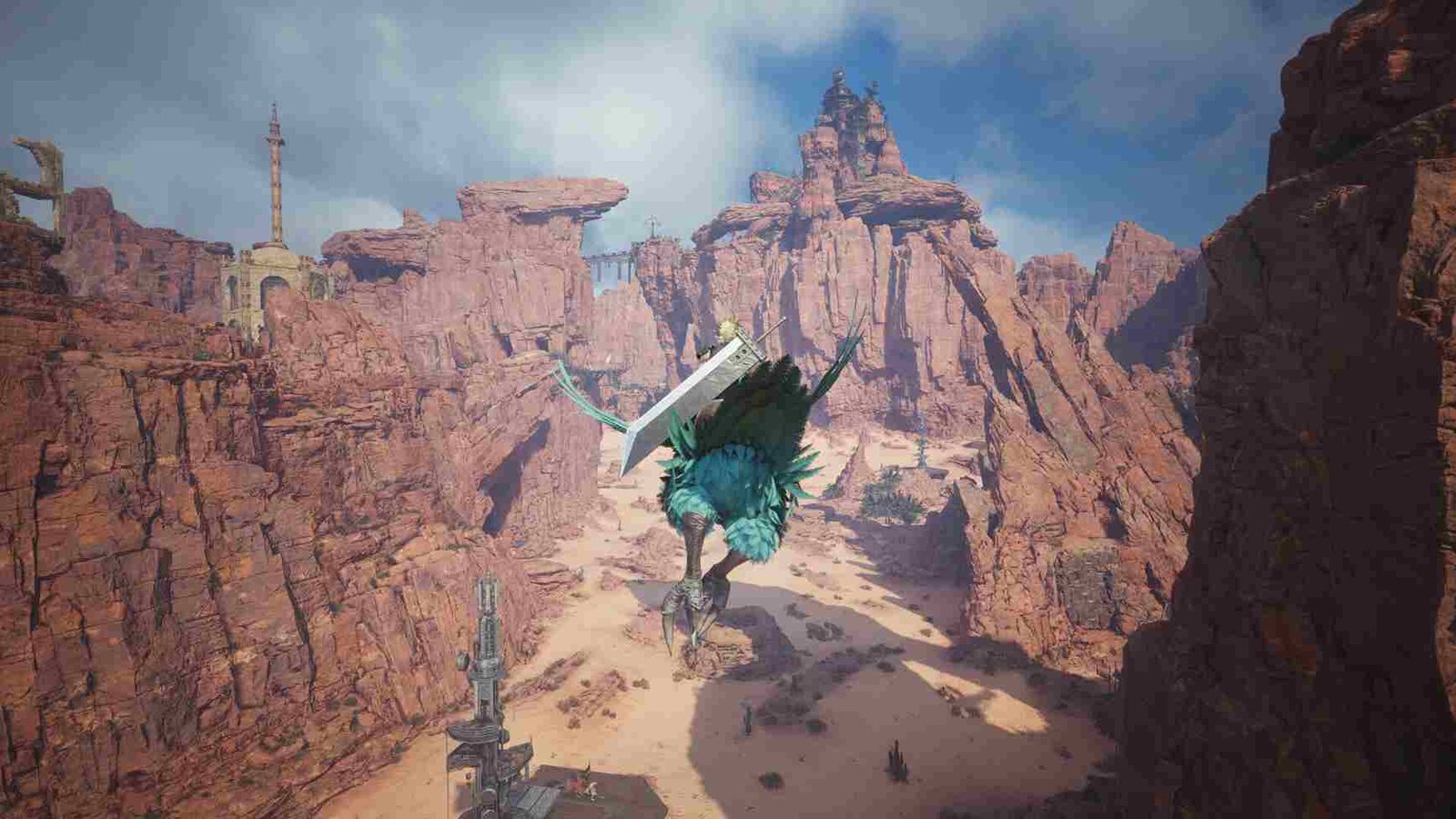Picture this: you are all set to explore the overworld in Final Fantasy VII Rebirth and just as you start playing, the in-game field of view starts acting up! Yes, this has been the case for some players who are struggling with the camera bug in the game. With numerous other bugs and issues, has this bug been acknowledged? Are there ways to fix it? More details on the same are shared below.
The issue is simple: the camera occasionally behaves erratically when using a mouse and keyboard, even after adjusting settings to disable auto-adjust features. It is not limited to the mouse and keyboard setup, with even those playing with controllers being affected. As per reports, the camera may suddenly rotate 180 degrees or zoom in unexpectedly, making movement and combat disorienting. So, if you too are encountering this issue, consider reading this guide for workarounds to fix it.
Final Fantasy VII Rebirth Camera Bug: Is there any fix yet
As of now, as always, there isn’t any official fix for this issue. The devs are yet to release a major hotfix for this and all the other issues that have been plaguing the game. Anyway, getting back to the problem at hand, here are some potential fixes to try. They did work for the players who suggested them so do give them a shot.
Check requirements
Make sure your system meets the required specs, as running the game on a GPU with insufficient VRAM can cause performance issues. Many newer GPUs have 24GB or even 32GB of VRAM, while 8GB may no longer be enough for demanding titles like this. Additionally, having only 16GB of RAM could lead to bottlenecks. If you’re experiencing performance problems, consider upgrading your hardware to match the game’s requirements.
Gameplay Settings
To fix the erratic camera movement, access the Gameplay Settings in-game and change the camera mode from “Fixed” to “Free”. This should allow the camera to follow your movement more naturally, letting you target whatever you’re looking at without sudden adjustments, making navigation and combat smoother. Also, to eliminate stuttering in Final Fantasy VII Rebirth, enable V-Sync via the NVIDIA Control Panel and then set the in-game V-Sync option to VRR (Variable Refresh Rate). In the game settings, try turning off the “Auto Camera on Target” setting as well. This can help prevent sudden camera shifts and give you more control over your view.
Lock enemies and combat tips
Some players have suggested that to address the camera snapping issue during combat, locking on enemies helps stabilize the camera and prevent erratic movements. Also, it may be helpful to avoid mouse movement while attacking. This is because the issue, for some, seems to be linked to switching targets unintentionally during combat.
Mod Fix
Try the “Fantasy Optimizer” mod, which optimizes Final Fantasy VII Rebirth by improving shader compilation and asset streaming, significantly reducing stuttering. It has received positive endorsements and can be downloaded manually from Nexus Mods. You can download the mod here and the installation process is given on the download page.
DLL files
Another potential fix for this is to replace some DLL files. To do this, download the latest Direct Storage files (version 1.2.2) from the NuGet website, extract the .nupkg file (rename to .zip if needed), and locate the two DirectStorage DLLs in native\bin\x64. Then, navigate to your game’s installation directory (End\Binaries\Win64) and replace the existing DirectStorage DLL files with the newly downloaded ones. Try this workaround and then check whether the issue persists.
Reinstall
As a last resort, ensure your game and system are fully updated, as patches may address performance issues or crashes. If problems persist, try reinstalling the game on an SSD instead of an HDD.
We hope that one of these workarounds did the trick for you! Now, don’t forget to bookmark DigiStatement for daily gaming reads like this. And since we are talking about Final Fantasy VII Rebirth, click here to find out how to fix issues with the controller.