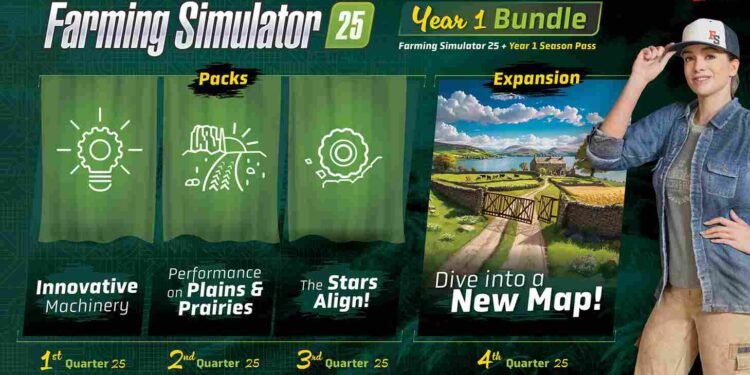Farming Simulator 25 is the talk of the town for fans of sim and management games. This time around, the game has plenty of new features and it ups the scale of realism. All that aside, you have clicked on this guide because you are done with the music the game has to offer and now wondering if there is a way to customize it. But can you customize these stations and add the music of your preference to the game? Well, let’s find out.
Spending countless hours in a farming sim game is not surprising after all these games are addictive due to the stress-free, relaxing gameplay. Farming Simulator 25 is the pinnacle of farming sim games and it is the best possible way to virtually experience the life of a farmer. That being said, to make the experience better, the game does have some nice, charming music playing in the background or the radio stations. To take it up a notch, you also will be able to add your music! Here is how.
Farming Simulator 25 (FS25) Custom Radio Stations: How to add them
Well, first of all, you need to understand that there are two ways to add your music to the game. The first one is by adding your local music files, which are the songs you already have on your desktop. The next method is to add an internet station to the game. We will walk you through both the process.
Adding Your Music
- Locate the Music Folder: Start by heading to the Documents folder on your PC. Here, go to My Games > Farming Simulator 25 > music.
This folder is where you’ll add your music files or playlists. - Organize Your Music: You can either put your music files directly into this folder or add playlists. If you have music saved elsewhere on your PC, create a shortcut to that folder. Just right-click on your folder where the music files are stored, select Create Shortcut, and drag the shortcut into the Farming Simulator 25 music folder.
- Load the Game to Test: Once you’ve added your music files or shortcuts, start Farming Simulator 25 and navigate to the in-game radio. Switch to your custom radio station and see if the music you added plays correctly.
- Supported File Formats: If you are not able to hear the songs you added, it is perhaps because of their file format. Keep in mind that music files supported are MP3, FLAC, or OGG.
Adding Internet Radio Stations
To add internet radio stations, you’ll need to edit the streamingInternetRadios.xml file.
- Locate the XML File: Go to Documents > My Games > Farming Simulator 25. Find the file named streamingInternetRadios.xml in the main folder.
- Open the File in a Text Editor: Open the XML file using Notepad or another text editor.
- Inside, you’ll see some example entries that look like this:
- <streamingInternetRadio> href =”actual link”/>
- Add Your Radio Station Links: Replace or add additional entries by copying this structure and inserting your chosen station name and URL in the “actual link” placeholder. Each internet radio URL should be in MP3, AAC, M3U, or PLS format, or end with these extensions. URLs in other formats may not work reliably.
- Save the XML File: After adding your stations, save and close the XML file.
- Start the Game and Access Internet Radio: Open Farming Simulator 25. In the in-game radio, scroll through to see your new internet radio stations. If accessing these stations for the first time, the game might display a warning about external content, which you can accept.
Adjust Radio Settings
Go to the in-game settings if you’d like the radio to play outside of vehicles. Here, select General, and find the Radio section. Now, set the Radio Range to Always (rather than Vehicle Only) to listen to the radio anywhere on the farm. Now, you can enjoy all of your songs while you go about your task in the field!
We hope this was helpful and you were successful in adding all your favorite music to the game. That is all for this guide but for more awesome gaming content like this, keep a tab on DigiStatement. Also, click here to find out how to customize your character in the game.