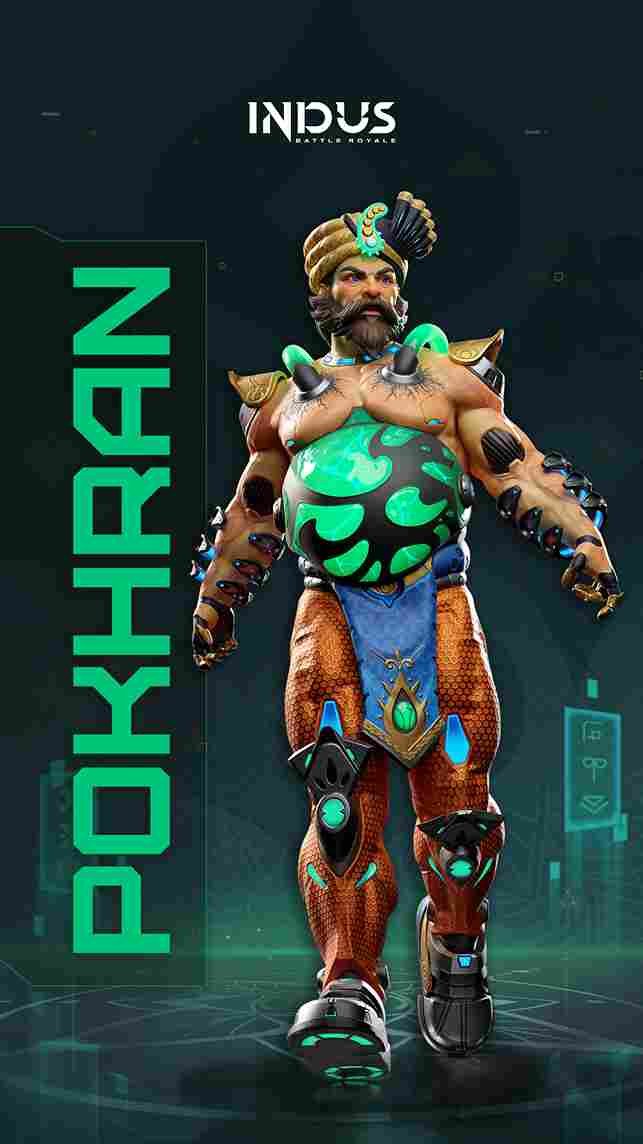Indus Battle Royale is a new release inspired by Indian culture. As the name suggests, it is an action-packed battle royale game with a growing player base worldwide. Players drop into Virlok, scavenge for weapons, and battle it out to survive against others, with a range of characters and weapons that make every round different. However, with its recent surge in popularity, some players are experiencing frequent lag and stuttering issues in the game, which can disrupt gameplay. Whether you’re new to Indus Battle Royale or a returning player, facing lags can be frustrating—so here’s a guide on how to troubleshoot and potentially fix these issues.
Being a mobile game, its performance will vary depending on the specifications of the device being used to run it. While newer devices with top-notch specifications should generally handle the game with ease, even those meeting the system requirements may experience lags or slowdowns. This can be due to various factors, including the phone’s current condition, storage levels, or connectivity issues. Fortunately, there are several workarounds worth trying to improve the game’s performance.
Indus Battle Royale lagging frequently: How to fix it
While there’s no official fix yet from SuperGaming, several potential solutions have been effective for some players. These tips may not work for everyone, but they’re worth trying to ensure the smoothest possible experience in Indus Battle Royale.
Basic Checks
Sometimes, simply restarting the game can be the much-needed fix for minor software glitches that cause lag. So, close Indus Battle Royale completely, then reopen it to see if the performance improves. If not, try restarting your entire device. This can clear out any temporary system errors and refresh the memory, potentially fixing the issue. While you are at it, also check if your internet connection is stable, as network problems can cause lag in online games. Restart your Wi-Fi router or switch to mobile data if possible. Alternatively, try connecting to a different Wi-Fi network or mobile hotspot if available to see if the lag improves with a more stable connection.
Close Background Applications
Running multiple applications in the background can consume your device’s memory and processing power, which can negatively impact the performance of Indus Battle Royale. Before launching the game, close all unnecessary apps running in the background to free up resources for smoother gameplay.
Check Power-Saving Modes and Battery Levels
Most smartphones have a power-saving mode designed to conserve battery, but this can limit the phone’s processing power, causing lags in high-demand apps like Indus Battle Royale. So, make sure that your phone is not in power-saving mode while playing the game. Talking about power, check your battery level as well because battery conditions may trigger automatic restrictions on performance, so try charging your device if it’s running low.
Free Up Internal Storage Space
If your device’s internal storage is nearly full, it can impact performance. Games, especially resource-intensive ones like Indus Battle Royale, require sufficient free space to function optimally. Go to your device’s storage settings and check if the available storage is below 95%. Deleting unnecessary files, photos, or unused apps can help free up space and improve performance.
Clear Game Data and Cache (Android Only)
For Android users, clearing the game’s data and cache can help eliminate accumulated temporary files that might be slowing down the game. Go to Settings > Apps > Indus Battle Royale, and select “Clear Cache” and “Clear Data.” This will reset the game to its default state, so be sure your progress is backed up, as clearing data removes locally stored game information.
Check for Game Updates
Since the game is fairly new, updates are inevitable and these updates/patches could include performance improvements, bug fixes, and optimizations. So, at all times, check if you’re running the latest version of Indus Battle Royale by going to the App Store or Google Play for updates. Updating to the latest version can resolve compatibility issues that may be causing lags.
Reinstall the Game
Finally, if none of the above solutions work, reinstalling the game can be a last resort option. Uninstall Indus Battle Royale and then reinstall it from the Play Store. This fresh installation may eliminate any persistent bugs or corrupted files causing the lag. Hopefully, a fresh installation will get rid of the lags and stuttering.
SuperGaming may release official fixes in the future, but these workarounds can help in the meantime. Don’t forget to bookmark Digistatement for more guides and news like this on the latest gaming trends. Also, click here to learn about the 5 best weapons that you can use in this game.