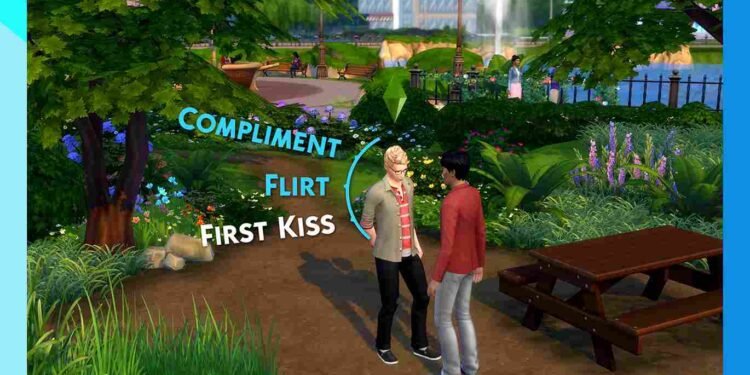The Sims 4 is the go-to game when it comes to experiencing the life simulation genre. It has been going strong for a decade now and the major part of this longevity is the regular updates and events. That being said, with the recent launch of the Grim Reaper’s Rewards Event, you now have the opportunity to earn exclusive rewards by helping Grim uncover the Recipe for Life. However, for some players, the event may not be working as expected. So, if you’re facing issues with the event, don’t worry; here are some potential fixes to help get things back on track.
Speaking about the issue with the Grim Reaper’s Rewards Event is that for some, the game does not recognize planted items like lilies and snapdragons, preventing task progression. That is not all; after saving and reloading the game, some players report that the event tasks disappear entirely, even though the rewards and titles, like “Assistant to the Grim Reaper,” remain visible. Well, continue reading to know if there are any fixes for this problem
Sims 4 Grim Reaper event not working: How to fix it
There’s no official fix for the Grim Reaper’s Rewards Event issue yet. Interestingly, for some players, rewards from the previous event haven’t been delivered or have disappeared entirely. While the developers have acknowledged the problem with past event items not appearing, they have yet to comment on this latest Grim Reaper event bug. In the absence of an official fix, here are a few workarounds that might resolve these issues in the meantime.
Restart the Game and Device
First things first, start with a restart of both The Sims 4 and your gaming device. Simply closing the game and restarting your console or PC can sometimes resolve ongoing issues. Make sure to give your system some time to cool down before you relaunch the game.
Check Your Internet Connection
Make sure that your internet connection is stable and functioning properly. Since The Sims 4 often relies on online features for events, any disruptions in connectivity can lead to problems. Check your network settings and consider rebooting your router if necessary to maintain a reliable connection.
DataDB File
One possible workaround for the Grim Reaper event issue is to delete the accountDataDB file from your The Sims 4 folder. This file will automatically regenerate when you restart the game. Doing this will reset any quests affected by the blank UI bug without impacting your reward or point progress. Only quests that haven’t been completed will be restarted, allowing you to continue the event smoothly.
Note: If you use the accountDataDB workaround to fix the Grim Reaper event, it can result in losing rewards from the previous Happy at Home log-in event. To prevent this, you can back up the UserSetting.ini file before deleting accountDataDB. By editing this file, you can retain the old rewards. Simply open UserSetting.ini, find the section labeled [uiaccountsettings], and add a line that includes your unique ID along with the reward code (e.g., your_ID#203fe3cf6b86bf0b = AQAAADAAAABLIe5+…).
Mods
Mods like “UI Cheats” have been known to cause issues with the Grim Reaper event. If you’re experiencing problems, try disabling all your mods before launching the game. We also recommend completely removing any mods you’re using to see if that fixes the problem.
Restore a save point
Another potential fix is to restore your game to a previous save point before the Grim Reaper event began. If you have a backup save, loading it can bypass any bugs or glitches caused during the event. This method allows you to retry the event from the start without losing progress from other parts of the game. Make sure to disable any mods before loading the save to avoid reintroducing the issue.
Wait for an Official Fix
If none of the workarounds seem to help, it may be best to wait for an official fix from the developers. Keep an eye on announcements and updates. You can also follow the official X handle of The Sims to stay informed about any forthcoming fixes for the Grim Reaper event.
For now, those are some effective workarounds for this error. We hope this guide was helpful. Stay tuned to DigiStatement for more guides and news on all the latest gaming trends. Also, click here for details regarding the Overwatch Community Crafted update patch-notes.