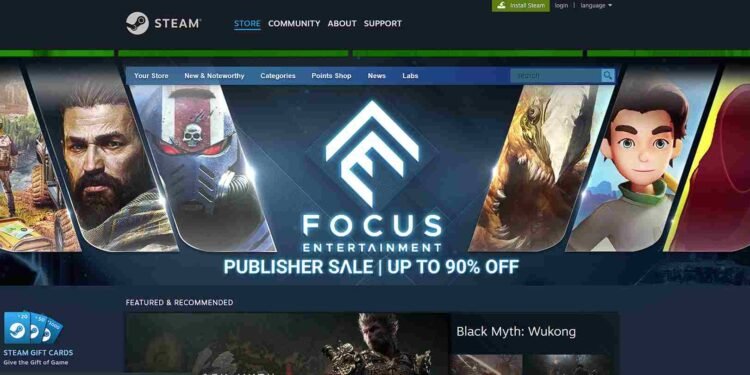You might have bought some games prior to their release, hoping that you will get to play the early access and eventually, have a head start! This is where Steam’s advanced access feature comes into play! However, this feature doesn’t always function as intended, and since you have clicked on this guide, it is clear that you too are facing a problem where this feature is just not working. So, how can you go about fixing it? We have shared more details on this matter via this guide, so stick to the end!
Some players who pre-ordered the Space Marine 2 Gold Edition are facing issues with advanced access, unable to download the game on the promised date and instead being told to wait until September 9. While this is a specific case with Space Marine 2, such issues can occur with any game offering early access. Here’s how to troubleshoot and fix these problems to make sure you get the access you were promised.
Steam advanced access not working: How to fix it
There isn’t a single fix for this issue, but many players have suggested various workarounds that might help. While not guaranteed to work for everyone, these methods are worth trying to resolve the advanced access problem. Check them out below!
Basic checks
Start by completely restarting your system. Close the game and then exit Steam. Shut down your PC and wait for a few moments before turning it back on. Once restarted, open Steam and run it with administrator privileges. This should fix the issue.
Steam Download Cache
Another potential fix is to clear your Steam Download cache, which can help resolve issues related to corrupted or outdated data. To do this, go to Steam’s settings, go to the Downloads tab, and select the “Clear Download Cache” option. After clearing the cache, restart Steam to see if this resolves the advanced access problem and allows you to download your game.
Check specific game forums
If you’re still having trouble, checking the specific game forums can be a helpful step. Often, other players experiencing the same issue will share their solutions, or developers may provide official updates and workarounds. Stay in touch with the community on forums like Steam Discussions or the game’s official site for valuable insights to help you find a fix.
Check Steam for Updates
Make sure your Steam client is up to date, as an outdated version can sometimes cause problems with advanced access. Go to the “Steam” menu in the top left corner and select “Check for Steam Client Updates”. If an update is available, download and install it, then restart Steam to see if this resolves the issue.
Contact the Developers
If none of the workarounds have worked, consider reaching out to the game developers directly. You can do this through the game’s official website, social media channels, or Steam page. They may be aware of the issue and can offer specific guidance or provide a timeline for when the problem will be resolved.
For now, those are some effective workarounds to fix issues with advanced access in Steam. We hope the workarounds provided in this guide helped you get rid of this issue for good. Anyway, for more such interesting guides, make sure to visit DigiStatement daily! Read more: Acer Nitro Blaze 7 vs Steam Deck: Which is better?