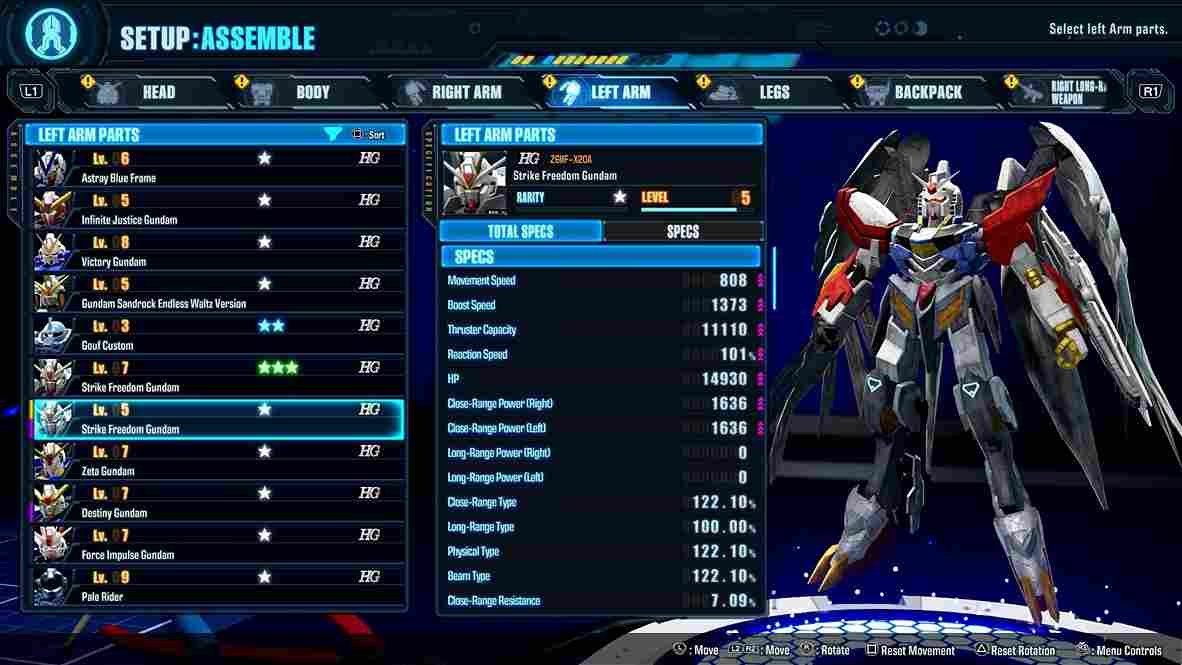Gundam Breaker 4 is the latest entry in the Gundam series of games. With its fresh release, fans are pouring in to try out this game. Given that older titles were playable on the handhelds of their time, many like yourself are all in for enjoying this new entry on the go. For those using the Steam Deck, we’ve already shared the best settings that will help you get the best performance. But we believe in gaming equality, so in this guide, we’re focusing on the Asus ROG Ally, offering the best settings and performance insights to help you get the most out of Gundam Breaker 4 on this powerful handheld device!
Just like with the Steam Deck, Gundam Breaker 4 is currently not officially supported on the Asus ROG Ally or the Lenovo Legion Go. However, both of these devices are versatile mini PCs with much stronger specs than the Steam Deck, so you might already be running the game with minimal issues on these handhelds. Even if the game performs well right out of the box, it’s always a good idea to fine-tune your settings for the best possible graphics and performance. So, keep reading till the end for some quick adjustments so that your Gundam experience on the ROG Ally is as smooth and flawless as possible.
Best Gundam Breaker 4 Rog Ally Settings for high FPS & performance
It is quite easy to change the in-game settings for Gundam Breaker 4. All you have to do is go to the “Config” menu. Then, select the “Graphics” tab on the right side of the screen. You will see a list of options under this tab. Just make the following changes!
Best in-game Graphics settings
- Screen Mode: Fullscreen
- Resolution: 1920×1080
- Frame Rate: 120
- V-Sync: Off
- Texture: High
- Anti–Aliasing: High
- Post Process: Medium
- Shadow: Medium
- Effect: Medium
- Motion Blur: On/Of (According to your preference)
Rog Ally Settings
To optimize Gundam Breaker 4 on your Asus ROG Ally, start by opening Armoury Crate and navigating to the “Settings” section. From there, click on “Operating Mode” and select “Manual Mode”. This will allow you to access the Command Center, where you can adjust the TDP (Thermal Design Power) using the slider. For optimal performance, set the TDP to 18W, or max it out for full Turbo Mode. These adjustments will help you achieve smoother gameplay and higher FPS while playing Gundam Breaker 4 on your ROG Ally.
And of course, these settings are not set in stone and may not be perfect for every player. Think of them as a good starting point that you can adjust further as you desire. Just to briefly walk you down this tweaking process, try with different resolution settings. If you notice any stuttering or lag, try lowering the Texture and Shadow quality to medium or low settings. You can also set them on high if you are ok with slightly lower Frames per second. All in all, keep adjusting these settings to find the right balance between visual quality and performance for the best experience on your ROG Ally!
Well, we hope your doubts on this matter are cleared! Now, to get access to more such interesting gaming-related content, make sure to visit DigiStatement daily! Read more: Gundam Breaker 4 Steam Deck, Lenovo Legion Go & Asus Rog Ally Support Details