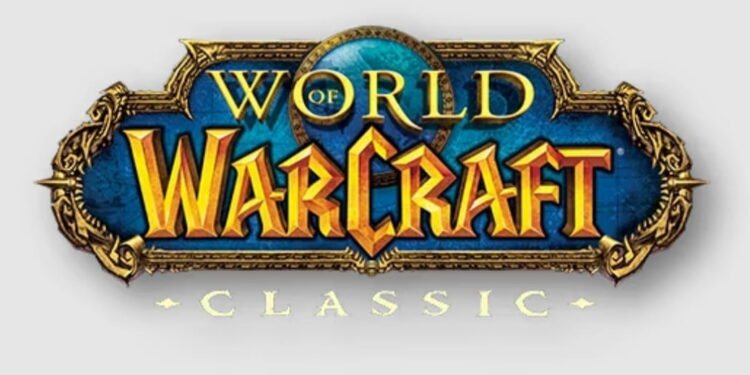Blizzard Entertainment is known for its splendid RPG titles. World of Warcraft Classic is one of these popular MMORPG titles from Blizzard that still continues to amaze fans. If you’re familiar with WoW Classic, then you’d know that the game features multiple quests for players to complete. Keeping track of all the quests you complete or want to take on can be a little difficult. For this, Questie offers one quite useful add-on for the players to track their in-game quests. Questie, the popular quest tracker, is a fan favorite among WoW Classic players. But, in a recent error, players are unable to find Questie when they’re running the game. Since you’re here, we can guess that you’re also facing this issue with Questie not showing up on the map in WoW Classic. So, continue reading this guide to find out how to fix it.
Questie is a popular quest tracker for WoW Classic and multiple players use this. This is why, when the add-on started encountering these errors, it became quite a headache. We understand if you’re finding it difficult to play WoW Classic with a bug-ridden Questie. So, let’s find out how to fix it if Questie isn’t showing up on the map in WoW Classic.
WoW Classic Questie Not Showing on Map: How to Fix?
Unfortunately, if you’re facing this bug with Questie, you will have to rely on workarounds as there aren’t any official fixes for this issue yet. So, try these workarounds that have been effective in fixing this problem for many players:
Reload Your UI
Use the “/reload” or “/reloadui” console commands to reset the in-game UI. More often than not, this brings back Questie on the minimap.
Use Console Commands
On GitHub, one user profile BreakBB shared that you can try using the “/run Questie.db.global.dbIsCompiled = false” command to fix the problem. Use the “/reload” command to reset the UI afterward.
Disable All Add-Ons Except Questie
- Open WoW Classic and go to the Character Selection screen.
- You’ll find the Add-Ons button at the bottom left corner. Click on it.
- Uncheck all the add-ons that you want to disable. Only allow Questie to run.
- Run the game and see if the issue persists.
Enable Questie Quest Tracker
- Open Questie and go to the Tracker tab.
- Scroll down and find the “Disable/ Enable Tracker” option.
- Make sure it’s enabled on this page.
- Go back to the game, run it, and see if the issue persists.
Disable and Enable auto-track Track Quests
Inside the same Tracker tab, you’ll find the option to turn “Auto Track Quests” on or off. Disable it once and then re-enable it. See if that works for you.
Enable Showing All Quests Below Level Range
- On the minimap, right-click on Questie.
- In the General tab, scroll down to the bottom.
- Check the box for the “Show all quests below level range” option.
- Go back into the game and see if it worked.
Reset Tracker
You can reset the tracker by opening Questie and going to the Tracker tab. If that doesn’t work for you, try resetting Questie, as Reddit user Weaksauce47 shared. For this, open Questie and go to the Advanced tab. You can find the option to reset Questie here.
Update Questie
If you want Questie to function properly, you have to make sure that you have the latest build. Download the latest version from GitHub and enable it in WoW Classic. See if it works.
Reinstall WoW Classic
If nothing has worked so far, you need to try and reinstall the game to see if it works. Uninstall the game and download it on a different SSD. See if the issue persists.
Well, if you’re facing the Questie not showing up on the map issue in WoW Classic, you can try these workarounds. Hopefully, our guide was successful in helping you fix the problem. If you found this insightful and informative, stay tuned to DigiStatement for more such gaming content and information!