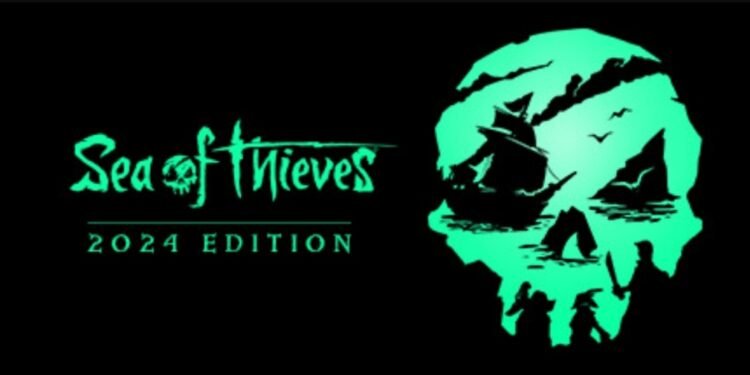A great thing about Xbox Game Studios’ Sea of Thieves is the way the game facilitates player-to-player communication. Using the in-game chat box, players can send any message to the other players in their vicinity. This feature allows players to easily communicate with each other, which results in a better gaming experience. This feature is available across all the platforms on which the game itself is available. However, there has been some confusion over the use of the in-game chatbox on the consoles. Sea of Thieves players, who play the game on their Xbox or PS5, may find it a little tricky to open the text box using the controller. So, how do you perform this action in the game if you’re on a console? Let’s find out!
Typically, the chat box feature is available for both players on PC and on consoles. The Xbox Series X/S edition of the game came out on March 13, 2024. The PS5 port was released around one month later, in April. Both of these editions of the game allow players to use the text box feature. However, without a proper guide, sometimes it can be confusing for players to understand how to use these features. A confusion like that, especially in a popular game like Sea of Thieves, can be really frustrating. So, without further ado, let’s find out how to open the text box in Sea of Thieves on the Xbox or PS5 using your controller.
Sea of Thieves: How to use Text Chat via Controller? (Xbox & PS5)
When the latest console ports for the game came out, it was announced that players would get the text box feature. The game developers did keep their promise, but unfortunately, it took players a little time to figure out how to do it using their controllers. So, here’s what you need to do:
Set the Keybind
Before you try to open the in-game text box using your controller, you have to set the keybind for it. This isn’t a difficult job per se. First, you have to open the in-game Settings from the Options menu. Once you do, scroll down, and locate the Controller tab on the left panel. Under this tab, you have to scroll down again on the right panel and locate the Text Chat option. Press the X button on your controller to open it. Now, press the button on which you want to map this text chat function. Remember, the button you set for this function will lose its previous function. So choose the button accordingly.
Now, in an interesting issue here, some players have reported that using the R3 button to map the text chat function hasn’t worked for them. You can find this issue listed on the game’s support page as well. In that case, don’t panic. You can use any other button other than R3 to map the text chat function. While this is a slight inconvenience, you can still enjoy this feature in the game, so that should be right.
Using the Text Box
Using the text box, after you map the buttons, is a piece of cake. Simply press the button on which you mapped the function to bring up the text box. Then, you can press the L3 and R3 buttons together to type using the motion control. After you’ve typed the message, press R2 to send it, and that’s it. You’ve successfully used your controller in Sea of Thieves to use the text chat.
Well, that’s all from us on how to use the text box in Sea of Thieves via your controller. We hope we were able to answer your queries in this guide. If you found this guide insightful, keep visiting DigiStatement for more such gaming content and news!