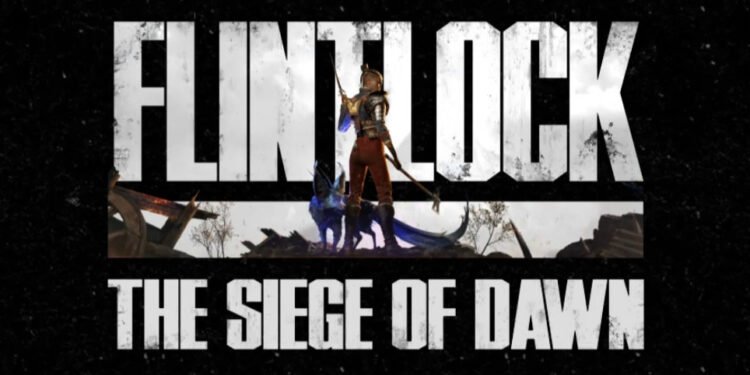Games crashing on the Steam Deck has been a common issue of late. Valve’s handheld, which is otherwise a popular device among the players, has been facing difficulties with certain games. The situation is just the same with Flintlock: The Siege of Dawn. This latest magic action/adventure title from A44 Games and Kepler Interactive is set to come out on July 18, 2024. However, players have had access to the demo version of the game on their Steam Decks for some time now. Unfortunately, in this demo version, their experience hasn’t been that great. Multiple players have reported the crashing issue in Flintlock The Siege of Dawn on Steam Deck. If you find yourself a victim of the problem, you’re at the right place. Continue reading this guide till the end to find out the possible fixes for the problem.
Flintlock The Siege of Dawn is an upcoming action/adventure title, and the fans are already hyped up about it. The idea of a game where “Gods and guns collide in a battle for the future of humanity” seems captivating enough. This explains the high expectations and frenzy surrounding the game. However, the demo version of Flintlock isn’t quite compatible with the Deck, as reported by Steam Deck users. As players continue to report the crashing issue with Flintlock The Siege of Dawn on Steam Deck, the concerns are on the rise. So, how do you fix this problem? Are there any official fixes for it? Let’s find out!
Flintlock The Siege of Dawn Crashing on Steam Deck: How to Fix?
If you’re facing the crashing issue of the game on your Deck, we understand how frustrating that can be. We want to assure you that there are indeed certain workarounds that you can use to fix the problem. You can find these workarounds below –
Verify the Integrity of Game Files
Pixel Bandits shared on the Steam Discussion forum that verifying the integrity of game files can fix several issues in Flintlock The Siege of Dawn on the Steam Deck. Here’s how you can do so:
- Go to your Steam library and highlight Flintlock The Siege of Dawn.
- Press the three-dots button, and from the drop-down menu, go to Properties.
- Go to Installed Files.
- Tap on the “Verify integrity of game files” option.
- Let the process complete and then run the game. See if the issue persists.
Use Proton GE or Proton Experimental
- Follow the first two steps of the previous workaround to access the game’s properties menu.
- Now, go to Compatibility.
- Select the “Force the use of a specific Steam Play compatibility tool” option.
- Now, select Proton GE as the compatibility layer and run the game.
- If the game continues to crash, then follow the same steps, but this time, select Proton Experimental instead of Proton GE as the compatibility tool.
- Run the game and see if the issue persists.
Use SteamOS Beta Channel
- Press the Steam button on your Steam Deck and open Settings.
- Go to System and then tap on the “Beta Participation” option.
- Select Beta from the drop-down menu.
- Run the game and see if the issue persists.
Update SteamOS
- Follow the steps mention in the previous workaround to open the System settings of your Deck.
- Here, tap on “Check for updates” to find and download any pending system updates.
- Once you have the latest version of SteamOS, run the game, and see if the issue persists.
Reinstall the Game
If nothing has worked until now, we suggest that you reinstall the game to fix the problem. The steps are simple. Just uninstall the game and then reinstall it to see if it fixes the crashing issue. Also, don’t forget to reinstall it on the Deck’s internal storage.
Wait for full release
If the crashing issue persists, consider waiting for the game’s full release to go live as it might be optimized enough to run on the Deck without crashing. It is scheduled for release on July 18, 2024.
So these are all the potential workarounds for the crashing issue of Flintlock: The Siege of Dawn on Steam Deck. If you found this guide interesting and insightful, keep visiting DigiStatement for more such gaming content and guides.