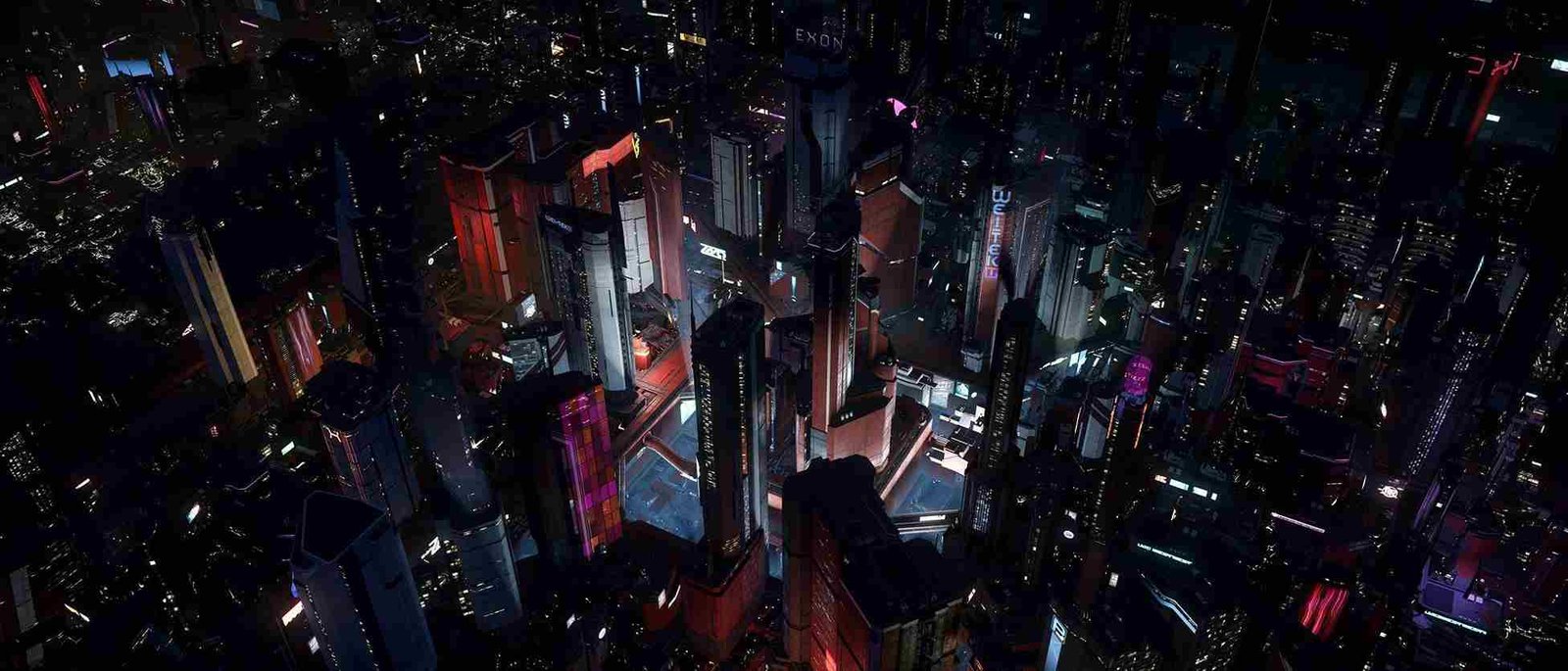If you are into space-themed games, Star Citizen is a game that you must try. But since you clicked on this guide, you already know about the game and are facing a problem. And just like you, many people are having trouble even getting the game to start. They’re getting stuck on the first screen that pops up when launching the game. It’s like hitting a wall before you even get started. So, many are looking for ways to fix this problem and finally get into the game. Well, if you are encountering the same issue, here’s everything on how to fix it.
This isn’t a new problem for Star Citizen players. It’s something that has been persistent ever since the game was launched. But don’t worry; some tricks might help you get around it. People have come up with workarounds—basically, ways to bypass the issue and get into the game anyway. So, if you’re stuck on that splash screen, don’t give up hope just yet. There might be a solution that works for you.
Star Citizen stuck on splash screen: How to fix it?
Restart the Game
The first workaround is to restart the game client. Sometimes, technical glitches or conflicts can occur during the initial launch process, leading to issues like being stuck on the splash screen. Restarting the game can help refresh the client and potentially resolve these issues. Additionally, if the problem persists after a single restart, it’s worth trying multiple times or restarting the entire system altogether.
Corsair products?
One workaround for the Star Citizen splash screen issue involves unplugging Corsair keyboards, as some users have found that the Corsair software may be causing conflicts with the game. While this might not be ideal for those who rely on their Corsair keyboards, temporarily disconnecting it before launching the game could potentially resolve the problem.
Shader and User Folders
Another workaround that has proven effective for some players involves deleting specific folders within the game directory. To reach the required folder, follow the path given: “C:\Program Files\Roberts Space Industries\Star Citizen”. Here, deleting both the “user” and “shader” folders has reported success in resolving the problem. If you want to take a safer route, consider taking a backup of these folders before deleting them.
Character Reset
A potential fix for the screen issue is to perform a character reset on the game’s website. This process restores your in-game data and settings. To perform a character reset, navigate to the Star Citizen website, log in, go to your Account settings, and select the option for character repair. While this method may take some time and could result in the loss of randomly looted items, it typically does not affect your in-game money or owned ships.
Wait for an Update
Sometimes, issues with the Star Citizen splash screen can be resolved simply by waiting for an official game update. Developers frequently release patches and updates to address bugs and technical issues encountered by players. If you’re experiencing problems with the splash screen, it’s worth keeping an eye on announcements from Cloud Imperium Games regarding updates.
Well, that is it for this guide. We hope this was helpful. Now, for more gaming guides like this, stick around with DigiStatement! Read more: THE FINALS Error MISSING_ANGELSCRIPT_CALLSTACK: How to fix it?