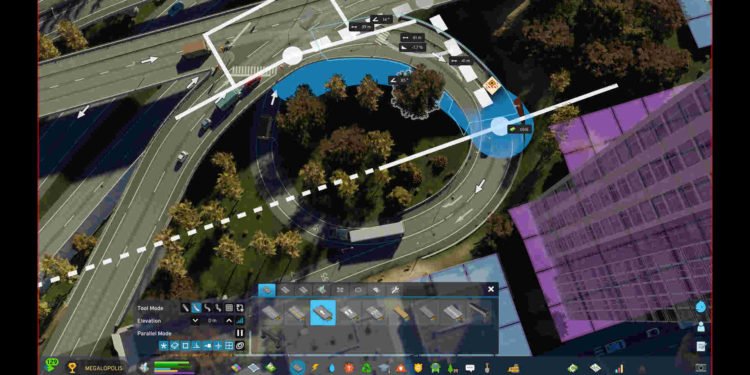The highly anticipated Cities: Skylines 2 saw its official release on October 24, 2023, for Windows, and it was not good. The release was marred with various optimization issues and more than noticeable bugs. Since then, Colossal Order, the developers behind the game, have been doing their best to fix the plethora of issues it has and so far, they are doing a good enough job. But many issues still remain. And just recently, some players in the community have started to encounter issues with the developer mode available in the game.
The developer mode in Cities: Skylines 2 is a big help, just like it was in Cities: Skylines. For starters, you can do things like get unlimited money, use any buildings, unlock all milestones, and more. It is certainly a helpful and fun feature. However, there’s this issue where the developer mode doesn’t seem to be working properly, like not opening at all. So, if you are encountering a similar issue, continue reading this guide for workarounds to fix it.
Cities Skylines 2 developer mode not working: How to fix it?
Since there’s no official fix available for this issue, you will have to make do with the following workarounds. Try each of them and see if any of them are of help.
Make sure you are correctly launching developer mode –
One of the common reasons behind this issue could be that you are not opening developer mode properly. So, we recommend using the steps below to set up developer mode:
Steam
- Open Steam and click on Library.
- Now, find Cities: Skylines 2 and right-click on it.
- Select Properties > General tab. On the right side, you will find Launch Options. Type in or copy-paste the following command: -developerMode
- Next, close Properties and launch the game.
Xbox Game Pass
- Head over to the Cities Skylines 2 game folder. The path will resemble something like this: [C: Drive]\XboxGames\Cities: Skylines II.
- Next, look for the bin folder. By default, it’s located in Content\Launcher\bin.
- After that, click on the Paradox Launcher.exe and select Properties.
- Type in or copy-paste the following to Target Text: -developerMode
- Now, close the window and launch the game.
Enter a saved game and open Developer Mode –
Some people tend to just launch the game and try to enter Developer Mode in the menu itself. This will not work. For you to correctly open Developer Mode, you need to enter a saved game/file and then hit Tab to enter Developer Mode. However, if you are still having some issues, try other workarounds.
Restart –
Sometimes a simple restart is the best option to deal with issues such as this. So, restart both the game and the PC, after which you need to see if the issue is fixed or not. If it persists, you can switch to another workaround.
Run the game as an administrator –
Players can also try running the game with administrator privileges since doing so seems to work for other similar issues. In case you don’t know how to do this, just follow the steps below:
- Right-click on either the game’s .exe or on the shortcut and select Properties.
- Switch to the Compatibility tab, and there you will find the Run this program as an administrator option.
- Checkmark that option, and then click Apply and OK.
- Now launch the game, try opening Developer Mode, and see if it works as intended.
Use –developerMode –
In case -developerMode doesn’t work, you can also use the “–developerMode” command. This one is reportedly working for some players, so give it a try.
So, were you able to get rid of this issue? If yes, then why not try out and see how to fix the unable-to-connect sewage pipe issue in Cities: Skylines 2? Well, to get more guides like this, keep following DigiStatement. Also, read: Cities Skylines 2 Steam Deck Best Settings for high FPS & performance