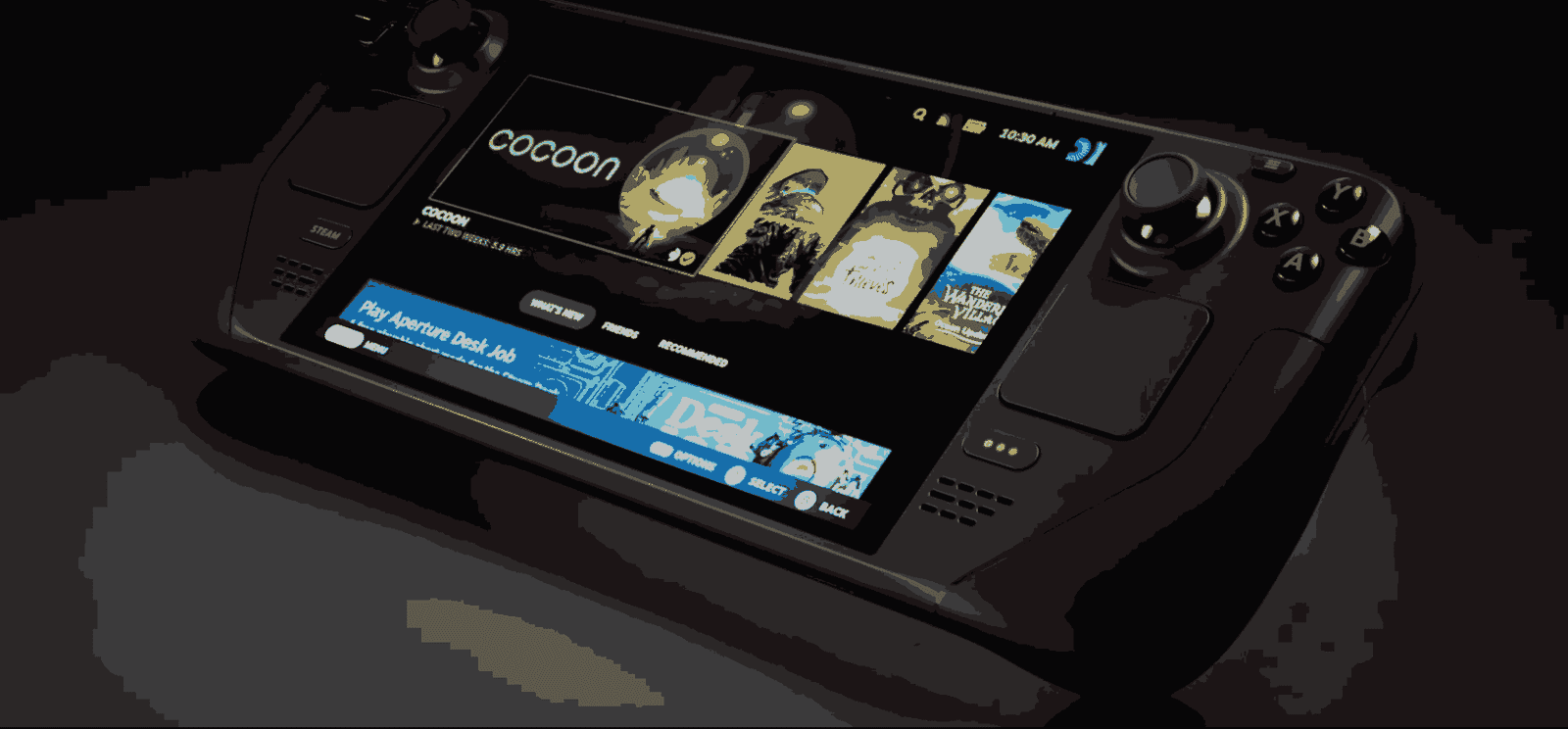The recent surge in popularity and relevance was brought about by the release of the Steam Deck OLED, Valve’s handheld gaming device. That being said, users of the regular Steam Deck have encountered an unexpected hurdle: an error labeled ‘No Such Device’. This error will no doubt disrupt your gaming sessions. So, in this guide, we’ll look into the potential solutions to ensure Steam Deck users can swiftly return to their gaming adventures.
While the exact reasons for the ‘No Such Device’ error on the Steam Deck remain unknown, several speculations point to potential factors. It could be associated with the Deck unable to find the SSD drive, software glitches, compatibility issues, or even hardware malfunctions. Regardless of the cause, our focus is on practical solutions to troubleshoot and overcome this obstacle, allowing users to resume their gaming session without much hassle.
Steam Deck Error ‘No Such Device’: How to fix it?
First of all, it’s essential to note that addressing the ‘No Such Device’ error may not follow a one-size-fits-all approach. Therefore, we’ve compiled a list of potential workarounds that may be effective. Feel free to explore these solutions, and hopefully one of them will prove effective in resolving the issue on your Steam Deck.
Check for Updates
A potential reason for the error could be related to software glitches. Ensuring that your Steam Deck’s firmware and drivers are up-to-date is essential. Valve frequently releases updates, and installing the latest ones might eliminate compatibility issues causing the error.
Install a Previous version
To address the ‘No Such Device’ error on the Steam Deck, affected users have reported success by booting the device while holding the ‘…” button. Then they chose a previous installation, and some have found this method effective in resolving the error. If you encounter this issue, attempting this workaround by holding the specified button might help alleviate the problem, as suggested by positive responses from the community.
Reinstall Steam OS
Another potential solution is to reinstall SteamOS. Reinstalling the operating system can help in cases where there might be corruption or missing components. This involves creating a bootable USB with the SteamOS installer, booting from it, and following the on-screen instructions to reinstall the system. Remember to back up any important data before proceeding with the reinstallation.
Factory Reset
If you’re still encountering issues on your Steam Deck and other workarounds haven’t been successful, you may consider performing a factory reset. To do this, make sure that your Steam Deck is booted in Gaming mode. After that, press the Steam button and select Settings. Here, head to the Systems option and choose Advanced, then Reset to Factory State. Finally, click Factory Reset and wait for the process to finish.
Contact Valve
If none of the mentioned workarounds have resolved the ‘No Such Device’ error on your Steam Deck, it’s advisable to reach out to Valve support for assistance. You can contact Valve through their official support channels, such as by submitting a support ticket on their website or reaching out to them via email. Provide detailed information about the issue, including any troubleshooting steps you’ve already taken, to help them better understand and address the specific problem you’re facing.
Those are some workarounds that might solve the No Error error that players are facing on their Steam Decks. Well, we hope this was helpful. Now, before you leave, don’t forget to stay in touch with DigiStatement for more gaming reads like this. Read more: What does cc mean in Pokemon Unite