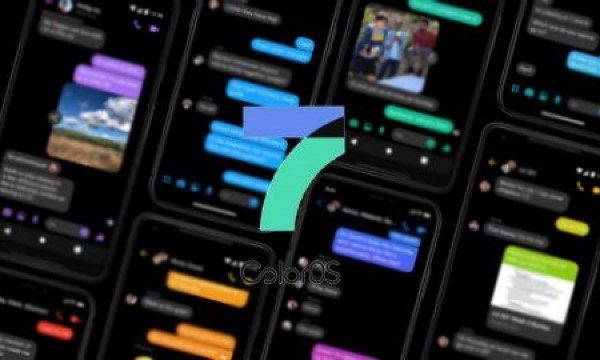Oppo is a China-based electronics and mobile company that was registered in 2001 and launched in 2004. It released its first smartphone in 2012, and since then, the brand is known for its quality in camera and processor. Recently, Oppo launched it’s ColorOS 7 that will roll out for more than 20 smartphone models at earliest. The version comes with a lot of new features like a comfortable color system, new sound effects, alteration in white space of UI (increased), and more.
Today, we will guide through the step-by-step process of how to enable dark mode in Oppo mobile devices. You do not have to install any third-party apps to follow this procedure as it is an in-built feature in ColorOs 7. Straight forward and easy, follow the steps given below.
How to enable Dark Mode in Oppo Mobile devices?
Step 1-
First and foremost, head to the “Settings” of your smartphone. You can either find this in the notification panel or on your home screen as a default icon.
Step 2-
Scroll down, and you will find “display and brightness” settings. Click on this option.
Step 3-
On selecting, you will find a toggle switch to “enable dark mode.” Click on that to change your mode to dark mode and back as you wish.
Step 4-
You can also “schedule” and set the dark mode for “third-party apps” too.
Generally, apps like WhatsApp and Instagram are supported by the Dark mode that ColorOs 7 provides. Any app that doesn’t can be separately included as given in the steps.
So, this all about the steps for How to Apply Dark mode in ColorOS 7. Steps are quite easy, but if you face any issues, let us know in the comments section below.
Stay tuned for similar upcoming articles. Also, share this story with all those who wanted to know how to enable dark mode in their Oppo mobiles.