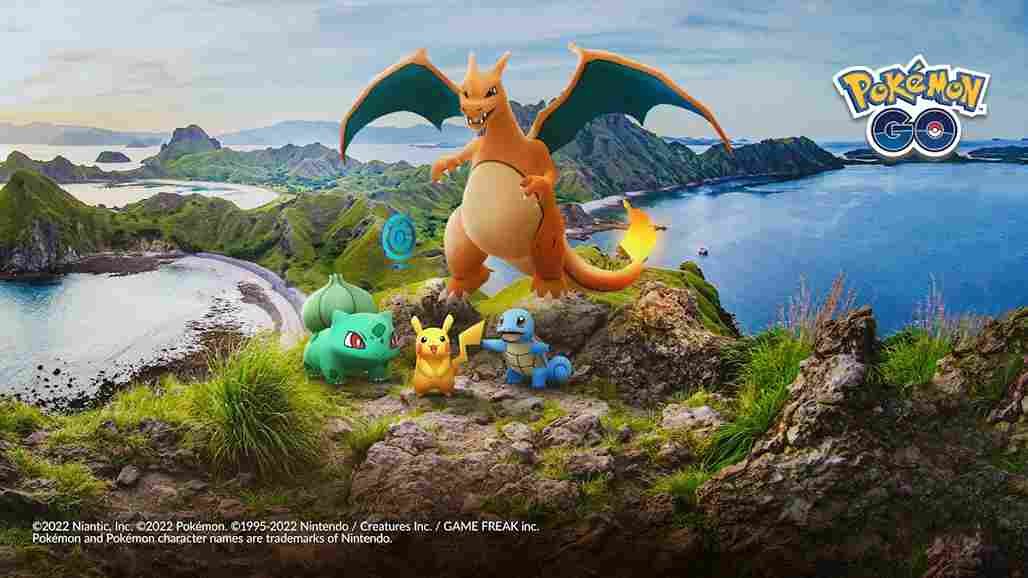Pokemon Go is still popular among Pokemon enthusiasts, and since you clicked on this article, we are assuming that you play the game as well. But lately, some players have reported that their PoGo auto catchers are not working. Well, if your Autocatcher has stopped working and you are wondering what went wrong, don’t worry; you’re not alone. To be clear, you are not the only one experiencing issues with their Auto catchers in Pokemon Go, as a lot of other players have been talking about the same. So what is the deal here? And are there any fixes available for this error? Well, keep reading to find out.
So, what are autocatchers? Well, to put it simply, it is an external accessory that you can use to “auto-catch” a Pokemon or spin PokeStops without having to pull out your phone. As you might have known, it is not safe to stare at a screen at all times to capture a Pokemon or visit a Poke Stop for those spins. The answer to this problem is auto catchers. To use it, all you have to do is connect the auto catcher to your device via Bluetooth and keep it with you. You will be notified about all the important updates with flashes or sounds from the Auto catcher. So, when it stops working, we can understand the frustration and irritation. That being said, let us see how to fix this problem.
Pokemon Go Auto Catcher Not Working: How to fix it?
Now, folks, there are a lot of Auto Catchers for Pokemon Go. The market is filled to the brim with all kinds of auto catchers. Some are official while others aren’t, which means that there is no single workaround for you to try when your auto catcher stops working. The point is that the error may be specific to the model of the Auto Catcher that you are using, and therefore, it is recommended that you first determine whether there is a hardware issue. Other than that, there are some generic workarounds that will be applicable to all players facing this issue, regardless of the brand and model of their Auto Catchers. The first unspoken workaround is to check the battery and see if it still has the juice needed to run. Other workarounds are shared below.
Check your Connection
So, the first thing to do is ensure that your Auto Catcher has a successful Bluetooth connection with your mobile device. Try disconnecting and reconnecting the Auto Catcher with your device. And while you are on it, also check whether you are connected to the Internet. Make sure your connection is fast and stable. If you want to go the extra mile, switch on Airplane Mode and then switch it off after a couple of minutes. Wait for the connection to re-establish and then see if that solves the problem.
Inventory full or no Pokeballs
This is a no-brainer; your Auto Catcher will not store items from a spin at a Poke Stop if your bag, aka inventory in PoGo, is full. Similarly, if you are out of Pokeballs, the Auto Catcher will not be able to capture Pokemon for you. So, make sure this isn’t the case when you find your auto catcher isn’t doing what it is supposed to do.
Remove Battery & Reinstall PoGo
Although this is a far-fetched workaround, you can still give it a try. So, if the auto catcher isn’t working as intended, consider removing its battery for some time. Now, reinstall the PoGo application on your mobile device, and then connect your device to the Auto Catcher after powering it on. Doing so might fix the issue.
So there it is: before venturing out with your PoGo Auto Catcher, make sure it is fully powered up, connected to your device, and that you have enough PokeBalls in PoGo and sufficient inventory space. Anyway, that is all for this guide. We hope this was informative. For more reads like this, make sure to follow Digistatement. Read more: Pokemon Go Armored Mewtwo: How to Get & Find?