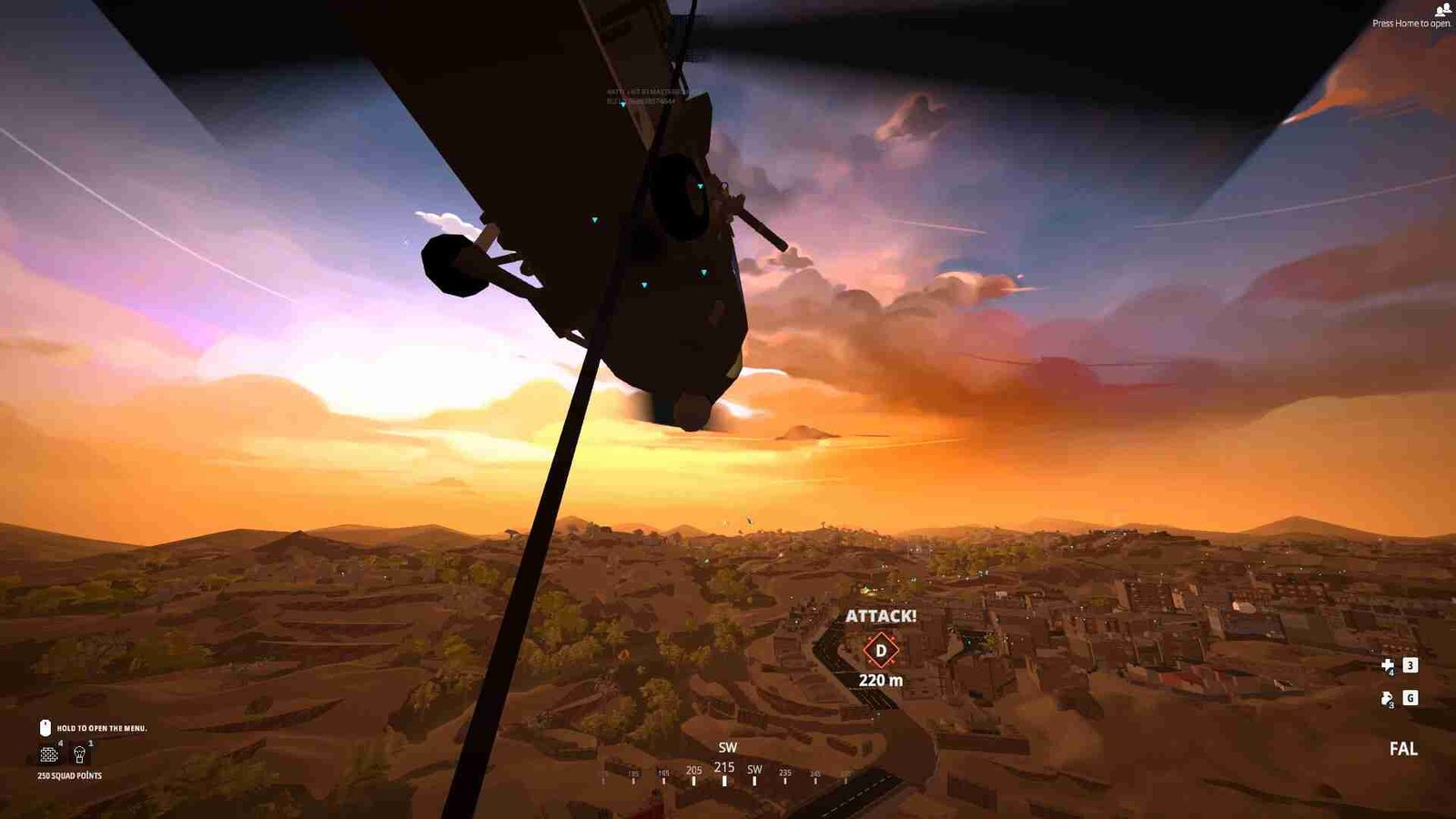BattleBit Remastered is an incredibly addictive MMO FPS. At first glance, the low-poly art style may lead you to think that this is some kind of Roblox game. But that is far from the truth; it is a standalone title developed by a small team of indie developers, and for all we know right now, this might be the hottest indie game of this year. Well, you must have been playing the game yourself and landing a sweet headshot or a crazy flick every now and then. Of course, you would want to record your gameplay to review your moves or to flex your piers with some insane frags. But here lies the issue: a lot of players are having trouble recording their BattleBit Remastered gameplay with Shadowplay. Well, if you are one of those players, this is just the article for you.
If you did not know, Shadowplay is basically a utility feature supported by Nvidia GPUs. It allows you to record and live stream your gameplay. Now, keep in mind that not all cards support this feature. A quick Google search about your GPU and its compatibility with Shadowplay should be enough to get all the information you need. And of course, it goes without saying that if you are using an AMD GPU, you won’t be able to make use of Shadowplay. That being said, let us see if there are any fixes available for the Shadowplay not working in BattleBit Remastered.
BattleBit Remastered Shadowplay Not Working Issue: How to fix it
As of writing this article, there is no official fix for this issue. Furthermore, the developers have not acknowledged it either. On the bright side, the official group admins for the game on Steam did have a workaround to share. Likewise, other players also mentioned some workarounds that did the trick for them. So, in the absence of an official fix, the wisest thing to do is to give these potential workarounds a try.
Toggle on and off the overlay
So, this was the workaround shared by one of the group admins of the game’s Steam discussion forums. To do this, all you have to do is head to the Nvidia GeForce Experience’s app settings. Open the application, click on the gear icon on the top, and here you should be able to see the Overlay toggle option. Toggle it off and then on. Also, make sure to allow Desktop Capture in the Nvidia Experience Overlay settings. This option can be found in the Privacy Control section of the application.
Add BattleBit Remastered to Programs list in the Nvidia Control Panel
You can do this by opening the Nvidia Control Panel, navigating to the Manage 3D Settings section, and, under the Program Settings tab, adding BattleBit Remastered as a program. It seems that adding BattleBit Remastered to the program list in the Nvidia Control Panel has worked for many players who were experiencing issues with Shadowplay not recording at all. Once you have added it, make sure to click on Apply.
Well, that is all the information we have on this matter. We hope this was informative. For more reads like this, make sure to follow DigiStatement. Read more: BattleBit Remastered Steam Family Sharing: Is it available