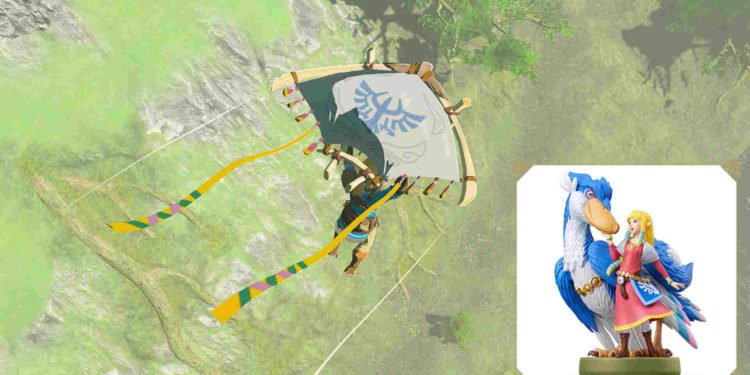Zelda fans’ six-year-long wait has finally borne fruit as The Legend of Zelda: Tears of the Kingdom is available to play on the Nintendo Switch. The game is the sequel to 2017’s Breath of the Wild, a title that revolutionized both the Zelda series and open-world games. Tears of the Kingdom is an honest attempt by Nintendo to mimic the same success and praise that BoTW got after its release. But it seems like Nintendo has already surpassed all the expectations the fans had. Despite the console being in the last leg of its life, ToTK still manages to churn out every bit of performance from the Switch to deliver a technical marvel. However, for some, playing the game at 30 FPS with stutters is not the ideal way. That’s why they switched to running the game on their PC via the Ryujinx emulator. But no matter how good an emulator is, it will always have issues.
Ryujinx is one of the two Switch emulators available on PC, besides Yuzu. These two are the best when it comes to emulating the six-year-old console, while also providing miles better performance than the Switch. Although much of it depends on how powerful your PC is. Encountering the black screen issue while playing games on an emulator is nothing new. But, thankfully, there are ways to fix it. Let’s find out how.

The Legend of Zelda: Tears of the Kingdom (ToTK) Black Screen Issue on Ryujinx Emulator: How to fix
First, open the Ryujinx Emulator. Next, click on Options and you will see a new option window opened. Go to the System tab, and make sure that VSync is enabled. Next, head to the Graphics tab, and select OpenGL as the Graphic Backend. Make sure to select the “Graphics Backend Multithreading” option to Off. Have the “Resolution Scale” set to Native (720p/1080p) and the “Post Processing Effect” to SMAA Ultra. Keep “Enable Shader Cache” and “Enable Macro HLE” checked while unchecking “Enable Texture Recompression“. Set “Upscale to FSR” to 100.0 and “Anisotropic Filtering” to 16x.
Note: If you are using the 60FPS mod to run the game on the Ryujinx emulator, the black screen issue will persist even after changing all these settings. As per reports, the 30FPS mod is more stable, and you are less likely to run into issues while on the 30FPS mod.
Save your settings and launch the game. You should also download and install the day 1 patch by Nintendo which fixed a lot of bugs and optimization issues with Tears of the Kingdom. Now, do remember that you need to have a powerful enough device to run the emulator as it’s quite GPU-heavy. Your system should meet the following requirements to be able to run the emulator.
- At least 8GB RAM
- A video card/GPU that supports OpenGL 4.5 or higher, or Vulkan.
- Your Switch keys and either your dumped firmware or recent game cartridge untrimmed XCI
- Your dumped Nintendo Switch games or homebrew
- A 64-bit Operating System
- OS-specific dependencies installed
Also, ensure that you have a legit copy of the game before you try emulating it on your PC. Piracy is highly illegal and we don’t condone or propagate any such thing. Well, that’s all for this guide. For more guides like this, don’t forget to bookmark DigiStatement.
Also, read: How Many GB Is the Legend of Zelda: Tears of the Kingdom on Nintendo Switch?