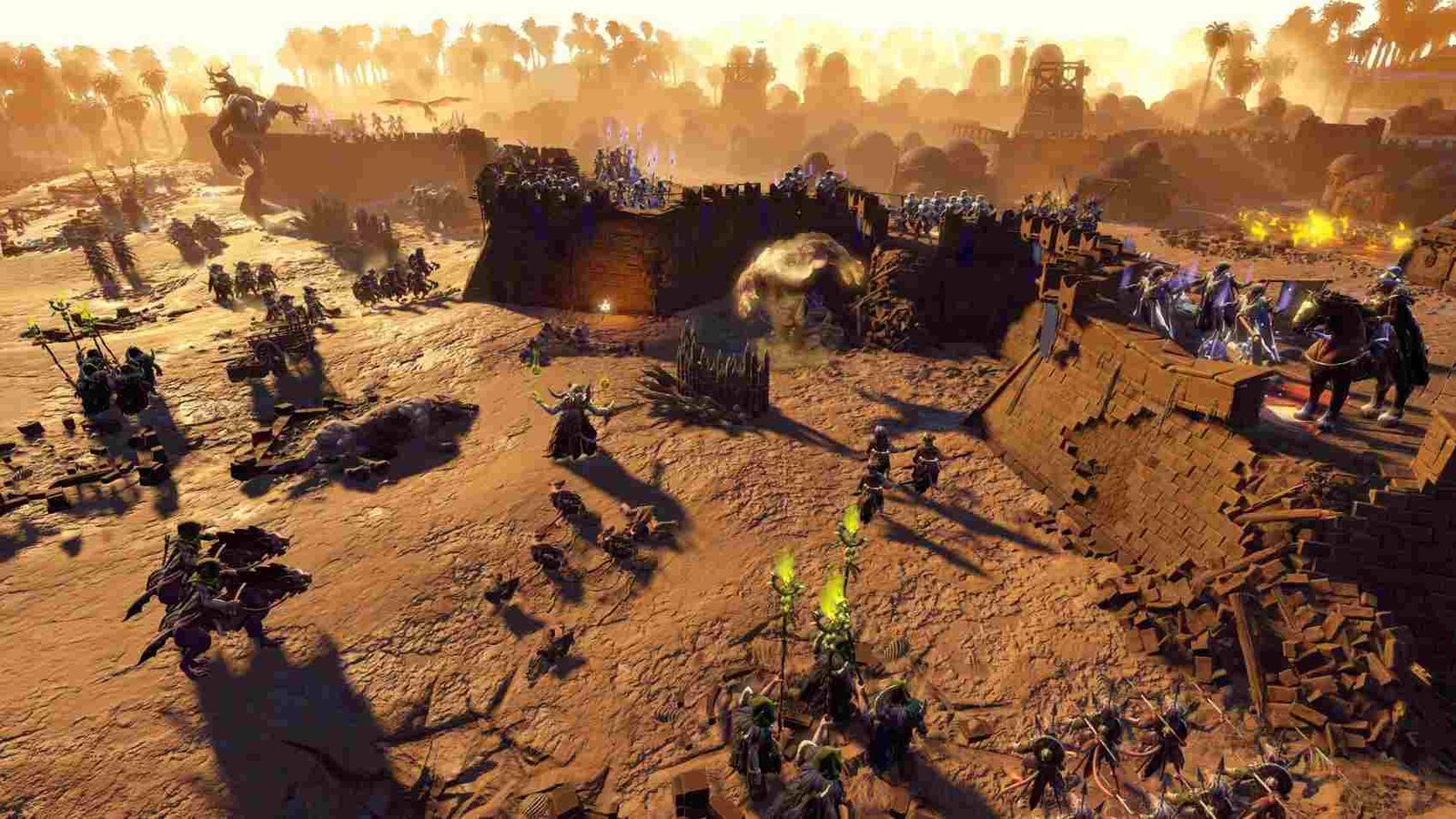As the highly anticipated Age of Wonders 4 (AoW4) has finally been released, fans of the series are immersing themselves in its immersive 4X strategy and turn-based tactical combat. However, as with any new game, there may be some issues that arise along the way. One such issue that has been affecting players is the DirectX error. Despite the game’s impressive graphics and engaging gameplay, this error has been causing frustration for some players, hindering their ability to enjoy the full experience. This issue has left many players wondering if there is a fix yet. In this article, we will explore the Age of Wonders 4 DirectX error and share the possible solutions that have been found so far.
The Age of Wonders 4 DirectX error can have several potential causes. One of the most common causes is outdated or corrupt drivers. If your graphics card drivers or DirectX installation are not up to date, it can result in DirectX errors when trying to play the game. Similarly, insufficient hardware resources can also lead to DirectX errors. If you’re one of the many players experiencing the AoW 4 DirectX error, you’ve arrived at the right place. In this article, we will provide you with some generic solutions that could assist you in resolving the issue. Let’s dive in and explore these solutions.
Age of Wonders 4 DirectX Error: Is there any fix yet
Although the developers of Age of Wonders 4 have not acknowledged the error yet, there are still some generic solutions that you can try to resolve the issue. By following these steps, you may be able to fix the error and get back to enjoying the game.
Get the latest DirectX updates
One of the most common reasons for DirectX errors is an outdated or corrupted DirectX installation. To fix this, make sure to download and install the latest DirectX updates from the official Microsoft website. To check for updates and get them, go to the Microsoft DirectX website and download the latest version of DirectX.
Update your graphics card drivers
Outdated or corrupted graphics card drivers can also cause DirectX errors. To fix this, check for any available updates for your graphics card and install them. You can do this by following the given steps-
- Identify the make and model of your graphics card.
- Visit the website of your graphics card manufacturer and search for the latest driver for your card.
- Download the GPU drivers.
- Double-click the downloaded driver file and follow the on-screen instructions to install it.
- Once the installation is complete, restart your PC.
- Launch Age of Wonders 4 and see if the DirectX error is resolved.
Clear Temporary Cache
Clearing the cache can sometimes fix DirectX errors. To do this on PC, follow these steps-
- Press Windows Key + R again and type in %temp%.
- Delete all files and folders in this folder.
- Restart your PC and try launching the game again.
Verify your game files
Corrupted or missing game files can also cause DirectX errors. To fix this, follow these steps-
- Open your game library on Steam, and find Age of Wonders 4.
- Right-click on the game and select Properties.
- Go to the Local Files tab and click on Verify Integrity of Game Files.
- Wait for the process to complete, which might take a few minutes.
- Once done, try launching the game again to see if the DirectX error is resolved.
Install your Visual C++ files for the game
Age of Wonders 4 requires the Microsoft Visual C++ Redistributable package to run correctly. Make sure that you have installed the correct version of the package that is required for the game. So, to fix this, download and install the latest version from here.
Run the game in compatibility mode
If the DirectX error persists, try running the game in compatibility mode.
- First, right-click on the game’s shortcut icon or the game’s executable file and select “Properties”.
- Click on the “Compatibility” tab.
- Check the box that says “Run this program in compatibility mode for:”
- Choose a different version of Windows, i.e. Windows 7 or 8.
- Click “Apply” and then “OK” to save the changes.
- Launch the game and check if the DirectX error has been resolved.
Reinstall the game
Reinstalling the game is another solution that can help fix DirectX errors. This involves completely uninstalling the game and then installing it again. It can help to ensure that any corrupted files are removed and replaced with fresh, working files. Before uninstalling, be sure to back up any important game data or saves. After the game is reinstalled, try running it again to see if the DirectX error is resolved.
If you are experiencing the DirectX error in Age of Wonders 4, these are some generic solutions that you can try. However, there is no guarantee that these solutions will fix the issue. If the problem persists, it is recommended that you report the error and contact the game’s support team. We will keep updating this article as soon as any major fix is released by the developers. So, keep checking DigiStatement for further updates.