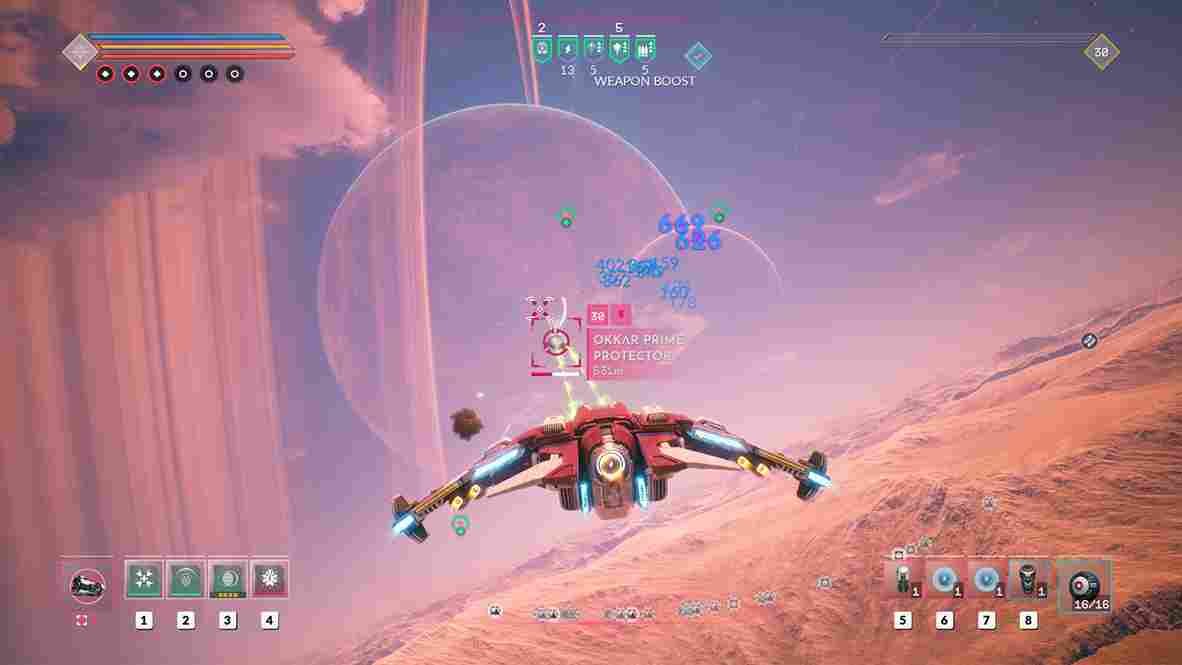Everspace 2 is a game where players take on the role of a daring pilot navigating through the stars in a quest for survival and fortune. This sci-fi space exploration game combines thrilling combat mechanics with open-world exploration, as players explore new planets and engage in intense dogfights against rival factions. With stunning visuals and an immersive storyline, Everspace 2 promises to be an unforgettable journey through the vast expanse of space. While the game is engaging and all, some players are confused about how to disable certain graphical settings in the game. More specifically, how to turn off the Anti-Aliasing, FXAA, and Image sharpness while playing the game. In this post, we will go over this and tell you exactly how you can do the same.
Anti-aliasing, FXAA, and image sharpness are all graphical features commonly used in modern games to enhance the visual experience. Anti-aliasing is a technique used to smooth out jagged edges and reduce the appearance of pixelation. FXAA, or Fast Approximate Anti-Aliasing, is a more efficient and less resource-intensive form of anti-aliasing that applies a blur to the image. Image sharpness, on the other hand, increases the clarity and detail of the image. These features are crucial for modern gaming as they improve the overall visual quality of the game and create a more immersive experience for players. Some players, however, may want to disable anti-aliasing, FXAA, and image sharpness in their game to increase their frame rate or performance. These features require additional processing power and resources which can cause a drop in frame rate and affect the overall gameplay. So, disabling them might be the primary choice for many.
Everspace 2: How to disable Anti-Aliasing, FXAA, & Image Sharpness
Disabling these features can help improve performance and allow the game to run smoother, but it can also result in a loss of visual quality and detail in the game. It ultimately depends on the player’s preference and the capabilities of their gaming system. Here are the steps to disable Anti-Aliasing, change the AA method to FXAA, and adjust image sharpness in Everspace 2:
- Open Windows Explorer and copy-paste the following line in the address bar:
- %LocalAppData%\ES2\Saved\Config\WindowsNoEditor
or
-
- C:\Users\”username folder”\AppData\Local\ES2\Saved\Config\WindowsNoEditor
- Look for the file named “Engine.ini” and open it with a text editor of your choice (e.g. Notepad).
- Scroll to the bottom of the file and add the following lines:
- [SystemSettings]
r.PostProcessAAQuality=0
- [SystemSettings]
- If you want to change the TAA method to FXAA, replace the “0” in the above line with “2”
- To adjust the image sharpness, add the following line below the previous lines:
- [SystemSettings]
r.Tonemapper.Sharpen=1
- [SystemSettings]
- Once you’ve completed these steps, the changes will take effect the next time you launch.
When it comes to tweaking image sharpness, it’s important to keep in mind that a value between 0.5 to 1.0 is usually recommended for the best balance between image clarity and smoothness. It’s worth noting that the maximum value for this parameter is 10.0, but anything above 1.0 can cause image artifacts and a loss of visual fidelity. Finally, it goes without saying that modifying game files comes with its own set of risks and can potentially damage the game, so it’s recommended to take a backup of the file before making any changes. And that is how you can disable Anti-Aliasing, FXAA, & Image Sharpness in Everspace 2. That is it for this post, and make sure to check Digistatement for more reads like this.
Read more,
Everspace 2 PS4, PS5, Xbox Series X/S, Xbox One, & Nintendo Switch Release Date