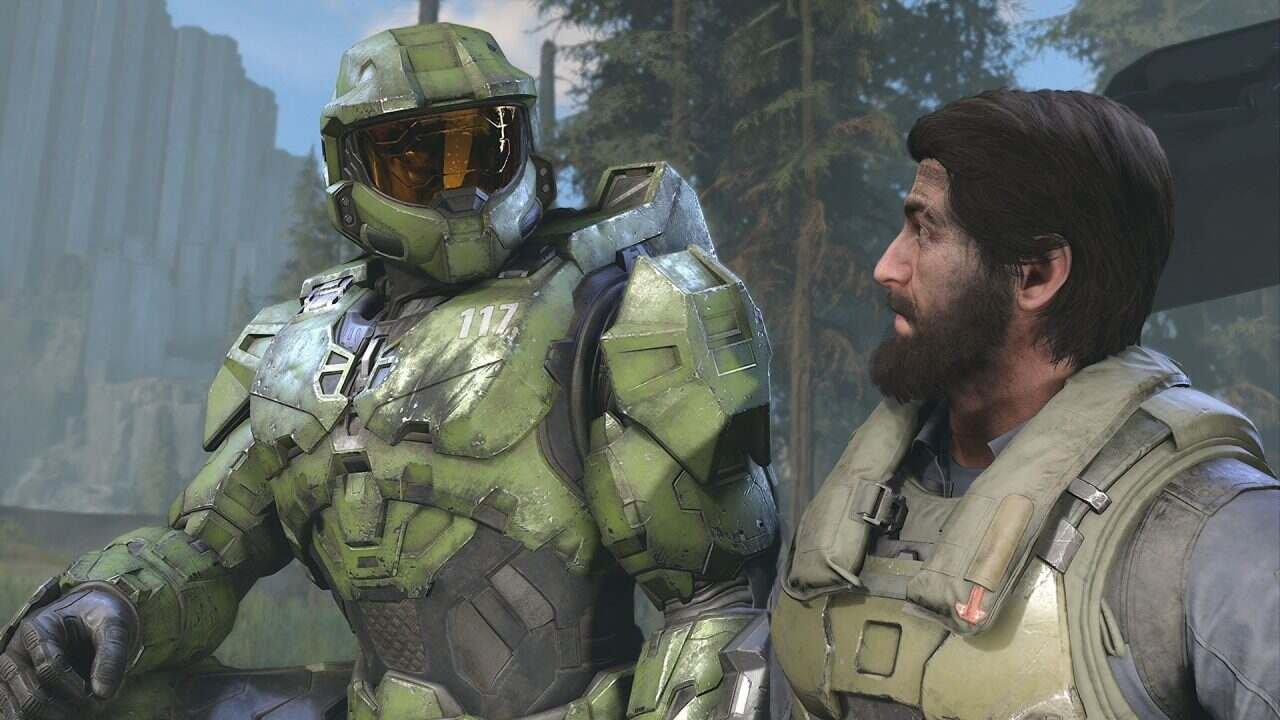If you are looking for information regarding how to fix the Screen Tearing & Stuttering issues in Halo Infinite, you have come to the right place. Halo Infinite is a popular first-person shooter game that has been plagued with screen tearing and stuttering issues. These issues can be frustrating for gamers who want to enjoy the game without any interruptions. Fortunately, there are some optimizations within the game’s settings that can help. This article is therefore regarding how to fix these issues in the game.
Screen tearing is a common issue that occurs when the frames per second of a game are not in sync with the refresh rate of the monitor. An issue like this in Halo Infinite can cause the visuals on the screen to appear as if it has been split into two or more parts. Especially in a game like this where gameplay is fast-paced, having such issues can greatly impact a player’s performance. This can be very distracting and can make it difficult to play the game. Wondering if a fix exists for such an issue? Let’s find out.
Halo Infinite Screen Tearing & Stuttering issues: How to fix it
Here are the required steps –
- The first step is to go to the game’s Settings and head to the Video tab.
- Under the Video tab, go to the Display section and disable the Borderless Fullscreen option.
- Next up, go to the Minimum Frame Rate option and set it to 61. Likewise, you have to also set the Maximum Frame Rate option to 61(or any value as per your in-game FPS and your monitor’s refresh rate).
- Then, set the VSYNC option to Unlocked.
After optimization of the game’s settings, open the Nvidia Control Panel. You can do this by searching for the Nvidia Control Panel in your search bar.
- Here, you have to go to the 3D settings and select Manage 3D Settings.
- Change the Antialiasing – Transparency option to Off.
- Now, set the Low Latency Mode option to Ultra and set the Max Frame Rate option close to your monitor’s default refresh rate.
- You have to then set the VSYNC option to fast.
This was an article regarding the steps on how to fix the Screen Tearing & Stuttering issues in Halo Infinite. You can always keep up-to-date with Digistatement for the latest game news as well as guides.