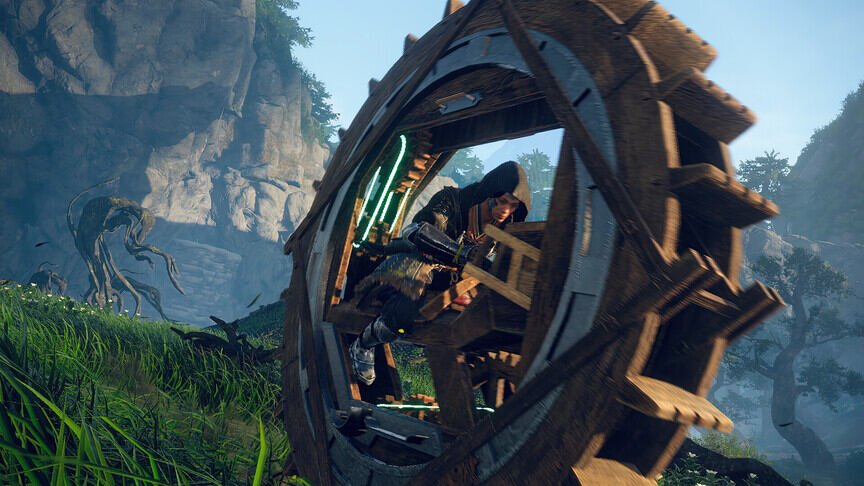It is very frustrating when you are unable to even launch a game you paid good cash for. Well, a lot of Wild Hearts players are struggling with this issue. Folks have reported that the game is not launching after they click the Play button on the EA App. This is quite disappointing because the devs have rolled out a patch that should have fixed these types of issues first. Unfortunately, this does not seem to be the case. So, if you are also looking for more information and a solution, then you have come to the right place.
Wild Hearts has had a rough start. The game has tons of issues that prevent the players from enjoying it. Now, the devs have already rolled out a patch, but the situation hasn’t become too good. The patch likely fixed the CPU Threading and the Audio Stacking issues in the game. But, players are currently struggling with some other grave issues. The game stutters and freezes often. Well, players need to download the EA App to play Wild Hearts. But, this application has issues as well.
| Also read: How to fix the Wild Hearts Stuck at Player Name Selection Screen issue?
Wild Hearts Not Launching After Clicking Play on EA App: Is there any fix yet?
Unfortunately, there is no official fix for this issue yet. Players have been trying to reach out to the devs about this bug but have yet to receive any acknowledgment. Meanwhile, you can try a couple of workarounds. We have listed all of them below for you.
1) Restart the app and your system-
The first thing you should do when you face this issue is to restart the EA App. A simple restart can sometimes fix these types of issues, Also, reboot your PC/console while you’re at it.
2) Disable administrative privileges-
Although it sounds weird, quite a few people have been able to run Wild Hearts after disabling the administrative privileges for the game. To do this, close the game and go to Steam> steamapps> common> WILD HEARTS> 00_game> target_origin folder. Here, look for the game’s executable file and right-click on it. Now, select Properties and go to the Compatibility tab. Here, make sure to uncheck the box next to the “Run as administrator” option. After this, try launching the game.
3) Reinstall EA App, Steam, and Wild Hearts-
This is a drastic step but seems to have helped a lot of players. Note that you will also need to create a new account on your PC with a different email id and give it administrative privileges. Now, uninstall EA App, Steam, and Wild Hearts. Also, make sure to delete all the folders related to them from your PC. Then, log into your new account and reinstall all applications. Now, launch the game, and check if the issue persists.
4) Re-login to your EA and Steam accounts-
For this step, you will need to first log out of your EA and Steam accounts. Then, restart the applications and log back in. Now, try to launch Wild Hearts and check if the issue persists.
5) Delete the saved data-
You will need to reinstall Wild Hearts for this method as well. But before you do this, delete the save data on your system. For PC, close the game and head over to This PC. Now, go to Documents> KoeiTechmo> Wild Hearts. Here, look for the SystemSavaData folder and delete it. Then, reinstall Wild Hearts.
As for PlayStation 5, go to Settings> Saved Data and Game/App Settings and then click on the Saved Data option. Next, click on Console Storage and then select Delete. Make sure that you have closed the game before doing this.
Xbox users will need to go to the main menu and then click on My games & apps> See All. Now, highlight Wild Hearts and then press the menu button. Now, go to the Manage game and add-ons menu and then delete the game’s saved data.
6) Repair the game files and clear cache-
PC users can try to verify the integrity of the game files to check and replace missing or corrupt files. To do this, all you have to do is follow some easy steps.
- Launch Steam and go to Library.
- Right-click Wild Hearts.
- Select Properties and head over to the Local Files tab.
- Click on the Verify integrity of the game files option.
After this, you need to clear the EA app’s cache. To do this, head to the EA App, and select the Help option under the three-line option. Now, go to App Recovery, and select Clear Cache.
7) Update the game-
If you haven’t already, then make sure to update Wild Hearts. Devs are rolling out patches to fix several issues in the game. So, it is important that you keep it up to date.
We will also update our article once more information is available. Till then, stay tuned to Digi Statement for more gaming guides.