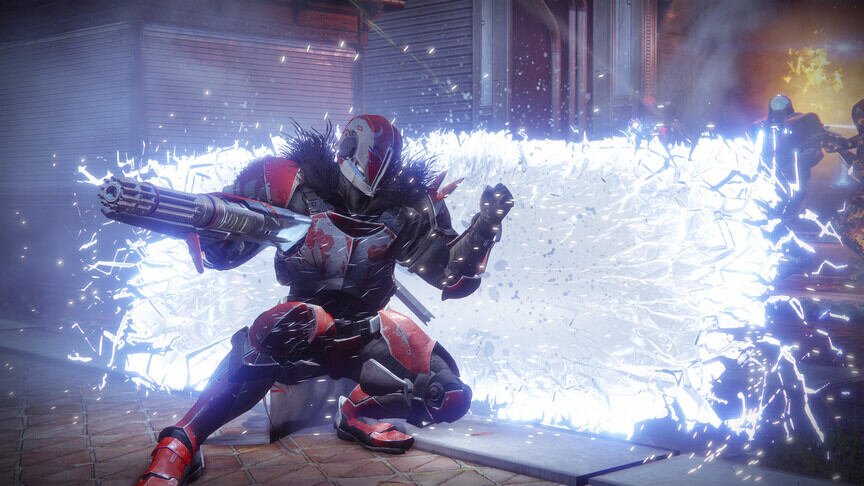Bugs and glitches are nothing new for Destiny 2 players. Recently, Error Code Boar has been causing a lot of issues. This bug restricts players from accessing the game. This is very frustrating because this error mostly triggers when you’re in the middle of completing activities. Although Bungie has been trying to resolve this issue, tons of players are still struggling with it. According to the devs, Error Code Boar triggers due to network issues. If you want more information about this error and are wondering how to fix it, then you have come to the right place.
Destiny 2 is an amazing MMO multiplayer co-op video game. It allows the players to band together and explore the vast world of the game. There are various different bosses that you will need to defeat. Playing alongside your friends or other players will make things easy for everyone. Destiny 2 has ample content and the devs keep adding new things regularly. Unfortunately, the game also has its fair share of bugs and glitches as well. These issues pop up every now and then. Below, we will tell you how to deal with Error Code Boar in Destiny 2.
| Also read: How to fix Error Code Pear in Destiny 2?
Destiny 2 Error Code Boar: Fixes & Workarounds
As we mentioned before, Error Code Boar is triggered due to network issues. It is possible that you are not connected to the internet or Destiny 2’s servers are down. Well, whatever the case, we have some methods that might help you fix this issue.
1) Restart the game-
Sometimes, the game fails to launch properly. In these situations, you will come across all types of issues. So, the first thing you will need to do is simply restart Destiny 2. Once you do so, launch the game and check if the issue persists.
2) Reboot your system-
If your system does not boot properly, it will trigger various issues. It might also cause performance issues in video games as well. So, restart your PC/console and check if the game still throws the error message.
3) Check your internet connection-
As we mentioned before, you need a good internet connection in order to play Destiny 2. So, make sure that your network is not fluctuating and that you are getting a constant speed. We also recommend using an ethernet cable over a wireless connection for playing video games.
4) Power cycle your networking devices-
You should power cycle your networking devices from time to time. This helps them to refresh and fix small errors. To do this, disconnect your PC/console from the internet and turn them off. Now, turn off your modem and router and wait for at least 30 seconds. After this, switch on the devices and connect your PC/console to the internet. Now, launch Destiny 2 and check if the issue persists.
5) Check your region-
Another reason why players might encounter Error Code Boar is mismatching regions. Bungie has suggested that players ensure that the in-game region matches with their current region. You can also try the following method to fix this-
- Create a new account in Destiny 2.
- Launch the game and download all the content.
- Once the update is complete, sign out of the new account and log into your old account.
6) Check your console’s connection-
You will encounter Error Code Boar if your Xbox or PlayStation’s live services are unable to connect to the game. So, check Xbox’s Live Status if you own an Xbox or visit PlayStation’s website to check PSN’s status.
7) Update your game-
Bungie rolls out new updates for Destiny 2 from time to time. So, make sure to always keep the game up to date. If your game has missing files, then it will throw error messages. So, either visit Bungie’s website or your online store to check for updates for the game and download them.
8) Check Destiny 2’s server status-
It is possible that you might encounter Error Code Boar if the game’s servers are down. So, visit Bungie’s website or their Twitter page and ensure that the servers are up and running. If not, then you will need to wait for them to come back online.
9) Reinstall the game-
If nothing else works out for you, then you can try reinstalling Destiny 2 as a last resort. This can be quite a hassle so only do this at last. First, try out all the methods that we listed above. Also, you can contact Bungie Support for further assistance.
Well, this brings us to the end of this article. We hope that you found it helpful. Stay tuned to Digi Statement, and happy gaming.