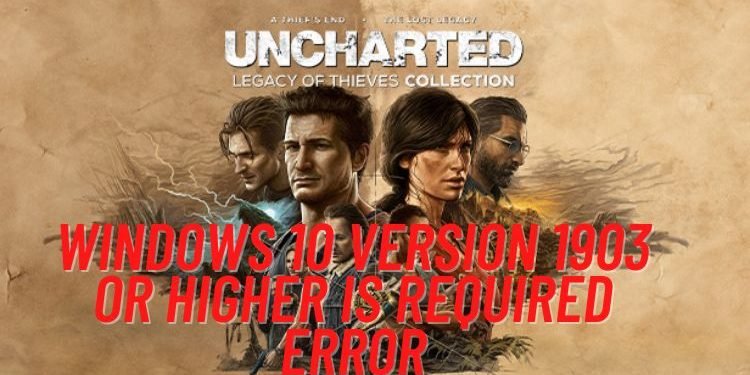Are you also unable to play the recently released action-adventure UNCHARTED Legacy of Thieves Collection on PC, due to the “Windows 10 Version 1903 or Higher Is Required” Error? If yes, then you are at the right place. This error is troubling a lot of players and there is not any sole reason behind it. Here is everything you need to know to resolve this error.
[Related: UNCHARTED Legacy of Thieves Collection Full Controller Support: Is it available]
Fix: UNCHARTED Legacy of Thieves Collection Windows 10 Version 1903 or Higher Is Required Error
As mentioned above, there is no specific reason behind this error, apart from the obvious fact that your Windows Version needs to be updated. Here are some workarounds for you to try if the error persists on the latest Windows 10 version.
1) Restart your PC
Whenever an error occurs while trying to play a game, the first instinct of a gamer would be restarting his/her PC. Restarting helps in clearing cache and RAM and can sometimes resolve such errors also.
2) Turn off Special Compatibility for Steam
Turning on special compatibility for Steam can also trigger this error. To turn it off, close the Steam application, go to the Windows Search bar, and search “Steam”. Right-click on the Steam icon and then select “Open File Location”. Here, right-click on Steam again, go to Properties, Compatibility tab, and uncheck the option that says “Run this program in Compatibility mode for”. Click on Apply, then on Ok, and try launching the game.
3) Run the game in Compatibility mode for Windows 8
Running the game in compatibility mode for Windows 8/7 can also resolve this error. To do that, jump to the game installation folder (Steam > Uncharted Legacy of Thieves Collection (right-click) > Manage Files > Browse Local Files ). Here, find the u4.exe file, right-click on it, and open Properties. Under the Compatibility tab, check the option that says “Run this program in Compatibility mode for” and select Windows 8. Hit apply and then see if the error is resolved. If not, you can also set the compatibility for Windows 7 by following the same steps.
4) Update Windows
Updating Windows to the latest version must eliminate this error. For that, you can search “Check for updates” in the Windows Search Bar and install the pending updates. However, if you face any issues in installing new updates, you can refer to the following links to get assistance in updating Windows:
5) Run the game as administrator
Go to the game installation folder, right-click on the u4.exe file and select “Run as Administrator”. Running the game as an administrator can also resolve this error.
6) Verify Game Files
If you are still unable to resolve the issue, then verifying the game files can do the job. To verify game files, open Steam Library, right-click on Uncharted Legacy of Thieves Collection, and click on Properties. Under the Local Files tab, select Verify Integrity of Game Files.
7) Update and Restart Steam
By default, Steam automatically installs its updates. So, you can simply restart Steam and if any update is pending, it will be updated automatically.
8) Install Graphics Drivers
Make sure to do a clean installation of your Graphics Drivers. Clean Installation ensures that the latest version of Graphics Drivers is rightly installed in the system. If you use an AMD Graphics Card, head here, and if you use NVIDIA Graphics Card, head here to install Graphics Drivers.
9) Reinstall the game
Last but not the least, if nothing helped you fix this error, then uninstall and reinstall the game. Make sure to delete the game folder after uninstalling.
So, these were some methods to resolve the prevailing error in the game. For more such useful guides, make sure to visit DigiStatement daily.