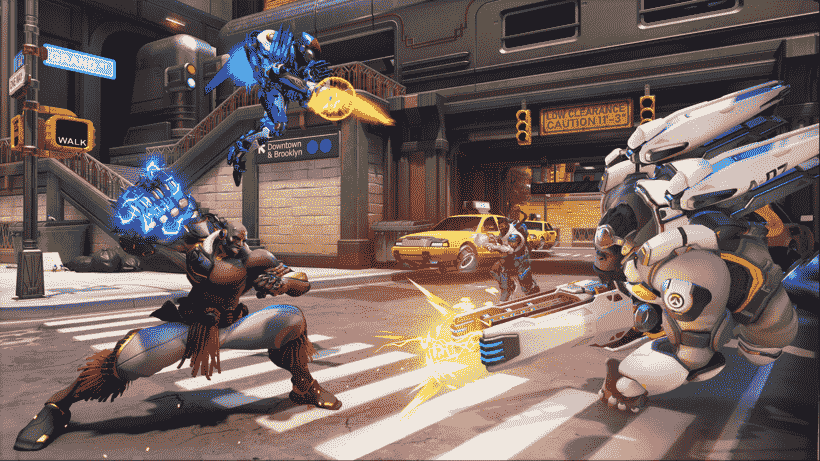Many Overwatch 2 players may be wondering about the steps on how they can always skip the kill cam in the game. Likewise, the game being a recent release means that some players are still unaware of all the settings as well as features in the game. This article is therefore regarding the steps on how to always skip the kill cam in Overwatch 2.
Why would you want to always skip the kill cam?
The kill cam is a feature in the game that allows you to review your death during a match. Likewise, this feature usually shows up right after you are eliminated in a match. This means that you are unable to spectate your teammates directly. Therefore, you may want to skip the kill cam in order to spectate your teammates directly. Going to the main topic of this article, you can find out all the latest information you need regarding the steps on how to always skip the kill cam in the game by reading below.
How to Always Skip Kill Cam in Overwatch 2?
Here are the required steps –
1) First and foremost, you have to launch the game and go to the game’s home screen. You can make changes to the kill cam in the game’s Options menu. In order to do this, you have to go to the game’s main menu first by clicking the ESC key on the home screen.
2) Next up, you have to go to Options and go to the Gameplay tab. Likewise, you can find a number of settings under this Gameplay tab.
3) Then, you have to go to the HUD section under the Gameplay tab. After going to HUD, you have to find the option for Always Skip Kill Cam. You have to then turn On this option to skip the kill cam every time in the game. Turning this option on means that you automatically spectate a teammate after death.
4) Finally, you can now always skip the kill cam in the game.
This was an article regarding the steps on how to always skip the kill cam in Overwatch 2. You can always keep up-to-date with Digistatement for the latest game news as well as guides.