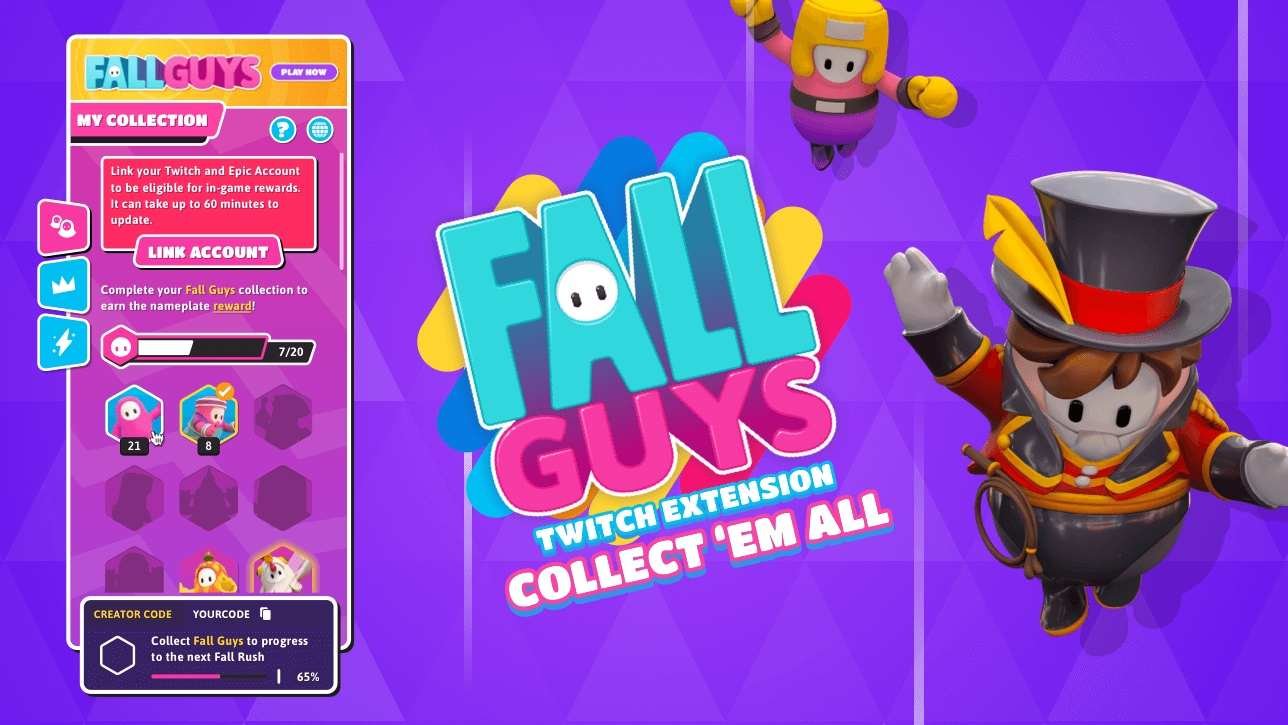Fall Guys players are far and varied. Some enjoy the game and some get to deal with annoying errors. One such error that the players have been dealing with is the error code 201_003. Today, we’re gonna shed some light on why this occurs and what you can do to get rid of it. Let’s jump straight into it.
Fall Guys Error code 201_003: Fixes & Workarounds
Well, the Fall Guys Error code 201_003 has something to do with the game’s local files. It is usually a game file that has been corrupted or is missing that causes this error. It could also have something to do with the game not processing the file correctly. But, don’t worry we will show you how to get around this error code. Let’s begin.
- Well, the first thing you wanna do is to restart your game completely. Exit out of the game. Open Task Manager and eliminate every process that is related to the game. Launch the game again. The error should now be non-existent. Continue reading if it isn’t.
- Verify your game files. The verification process will go through all your local files and then fix or reacquire files that may be corrupt or outright missing. To verify your game files, first, open the Epic Games launcher. Once you have the launcher opened, navigate to your Games Library. Look for Fall Guys and click on the three dots right next to it and select the Verify Game Files option. Launch the game after the process finishes. Your error should now be fixed.
- Restart your system. It could be that this has nothing to do with the game files and is completely a fault on your system’s side. To eliminate that possibility, completely restart your system. Once it starts back up, launch your game. Move on to the last fix if this doesn’t work for you.
- Reinstall Fall Guys. Now that you have tried everything and nothing seems to work, the best thing for you to do is reinstall the game. We know that this may seem like a hassle but it has the best chance to solve your error.
Conclusion
That concludes our article on how to fix error code 201_003 in Fall Guys. Read through these steps carefully and you should be able to fix any issues that you have with the game. Visit Digistatement for more informative articles like the one you just read. Leave a comment below if you have any queries. Thank you for reading!