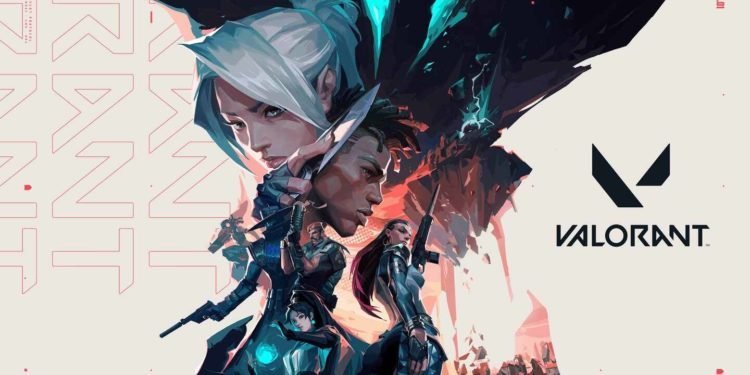Valorant is a free-to-play first-person shooter developed and released by Riot Games. It is one of the most popular games currently available to play and there are millions of players that play the game every day. Valorant suffers from its fair share of bugs and glitches too. This article is going to be a closer look at one of them; Valorant not responding on launch. In this article, we will be sharing all the details on how to fix the error with our potential workarounds.
Valorant is a large game to install and launch. In some cases, it may not respond on launch, forcing you to abort the application and restart it or even worse, restart your PC. This can be an issue when you are trying to play a few quick games or even competitive. Fortunately, there are many fixes to this issue since players have found ways to bypass this issue or solve it entirely.
Valorant not responding on launch: Fixes & Workarounds?
There are multiple reasons for the game not responding on launch. Some of these can be simple windows bugs while others are more technical and will require you to dabble with the settings of your system to smoothen Valorant and get it to work. Listed below are some of the fixes and workarounds to Valorant not responding on launch;
1). Restart your PC.
If it is a simple Windows bug, a system restart will solve the issue and there is no reason for panic.
2). Disable Full-Screen Optimisations.
To do this,
- Head to the install folder of Valorant.
- Once there, click on the Live folder
- Right-click on the Valorant.exe application and select Properties.
- Click on Compatibility and check the option for DISABLE FULL-SCREEN OPTIMISATIONS.
- Click Apply and OK.
This is known to fix issues with the game. It is recommended to try this before trying the methods listed below.
3). Set Priority Above Normal for Valorant.
To do this, launch Valorant.
- Once Valorant is stuck on the loading page, head to the Task Manager.
- Here, find the Valorant Process and right-click.
- Right-click on the valorant.exe file and select Set priority.
- Here set the priority of the app to High.
4). Update the Graphics driver.
Depending on the manufacturer of your GPU driver, use the accompanying software to install the latest graphics drivers for the card you are using.
5). Run Valorant as Administartor.
To do this;
- Right-click on the Valorant Shortcut.
- Click on Compatibility and run the Compatibility troubleshooter.
- Once the troubleshooter has run, click the box marked RUN THIS PROGRAM AS ADMINISTRATOR.
- Relaunch the game.
6). Close all Background tasks related to Valorant.
Open the Task Manager when Valorant is frozen on the loading page and close all background tasks related to Valorant. Once done, relaunch the game. This could fix the issue by improving efficiency or reducing interference.
7). Uninstall and reinstall Valorant.
The most generic solution is always to uninstall and reinstall the game entirely. Do this and check if the issue has been resolved.
If you found this article helpful, consider visiting DigiStatement for more articles just like this.