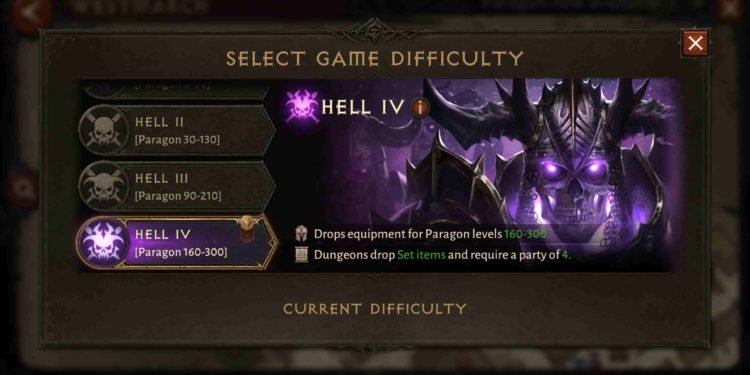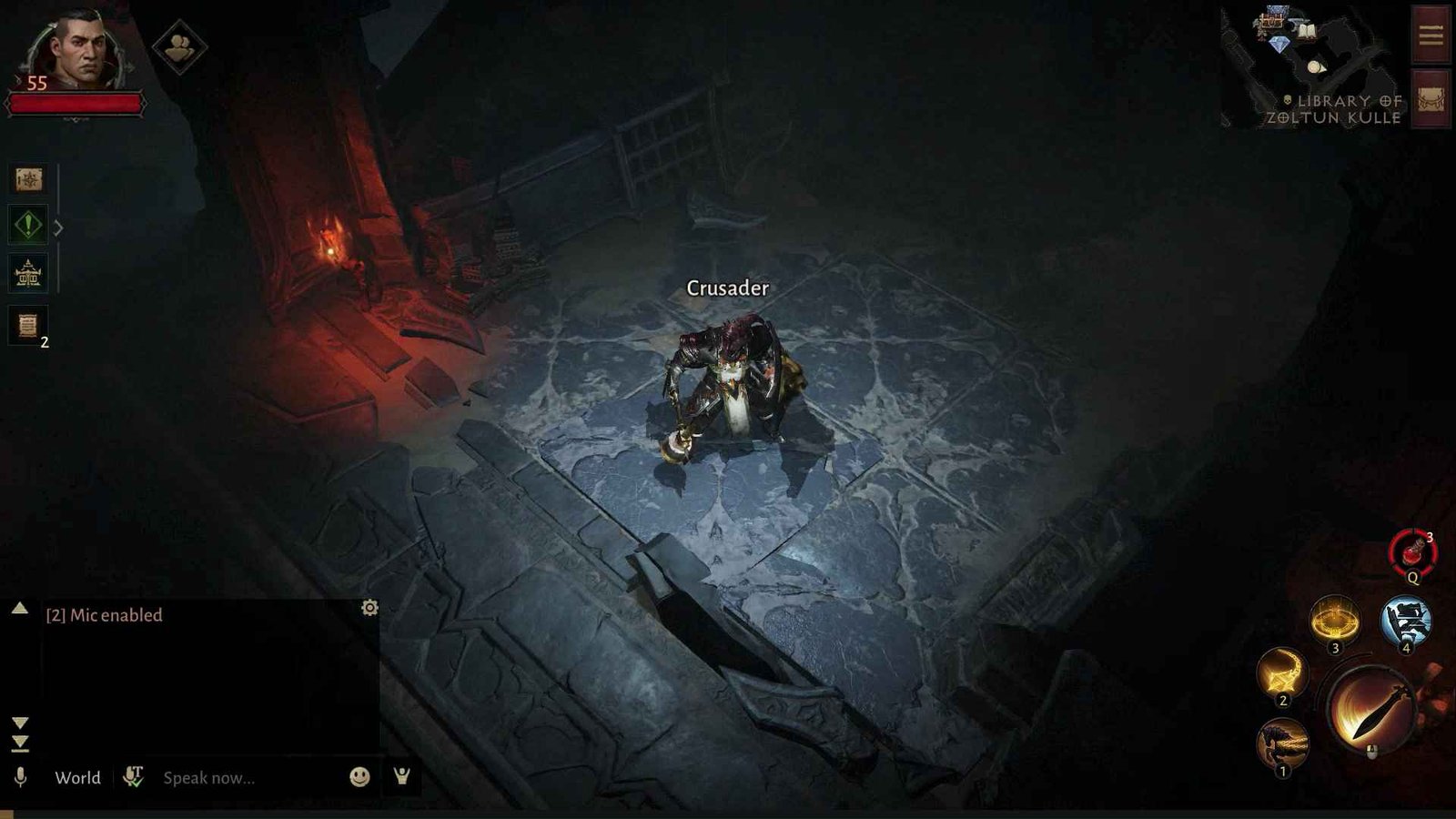Diablo Immortal is full of enemies and monsters to battle. Like seriously, you can’t go a minute in the game without running into some kind of mob. Now, as fun as the combat may be, there are times when this can get a bit annoying and to deal with that you can use the autorun feature and just run away from the battle. But there are not a lot of directions on how to use this feature in the game. So, today we have decided to help you gamers out and show you exactly what you need to do to enable AutoRun in Diablo Immortal. Let’s get straight to it.
Diablo Immortal: How to AutoRun?
Auto Running can be quite a useful feature because let’s face it. As well optimized as the touch controls may be, it can get quite annoying to constantly be dragging up on your phone screen to move faster. So, you want to get rid of that? Well, we can show you how but it is not exactly an easy method. If you’re in an area and you want to auto-run, you’re gonna have to complete the story up to a certain level.
For some areas, you might even have to complete the story in that area up to 75%. But trust us, once the story has been completed and you get that autorun enabled, it will all be worth the struggle. You will be able to zoom past enemies that are otherwise annoying to deal with. And, you will be able to get from point A to point B easily.
To execute the autorun action after you’ve progressed far enough in the story, just open up your map which is in the top left corner. Once your map is opened, put a pin down on where you want to go and click on the Navigate button. If you aren’t auto-running, then you haven’t progressed far enough into the story yet. Also, do note that currently there is no information on whether auto running is possible in cities or not.
Conclusion
That concludes our guide on how to AutoRun in Diablo Immortal. You should now be able to enjoy this feature to its full extent. If you’re having any difficulties with this method then leave a comment below and we will get back to you. Visit Digistatement for more informative articles like the one you just read. Thank you for reading!