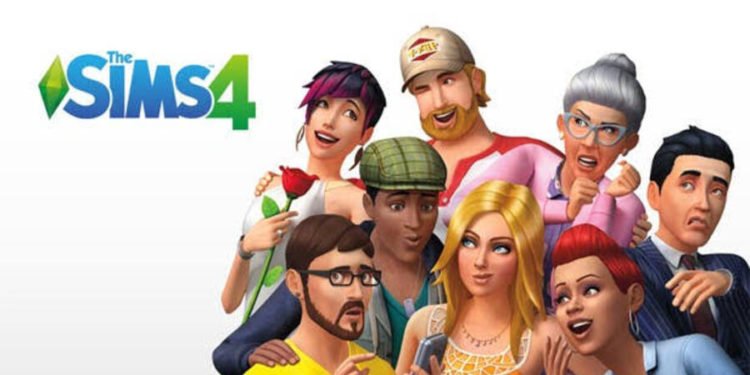If you are a player looking for information regarding some fixes as well as workarounds for the Sims 4 error code 102, you have come to the right place. Sims 4 is a life simulation game that has been out for a long time. Likewise, it has also been one of the most successful games in the genre. Although the game has been out for a while, there are still some bugs as well as errors in the game. A very annoying error in the game is the error code 102. Knowing how to fix the error can become very useful. This article is therefore regarding The Sims 4 error code 102: Fixes & Workarounds.
The Sims 4 error code 102: Fixes & Workarounds –
Remove the item that causes the error code –
Getting rid of the item that causes the error code after adding to the game can fix the issue. In order to do this, go to the Household where the error code occurs. Next up, add a new Sim and then, delete the item that you believe is the source of the error code. Now, you have to exit and save your game. After doing so, you have to go to the AppData folder of Sims 4. You can do this by going to the following folder path – C:Users\*UserName*\AppData\Local. Finally, you can remove the localthumbcache.package and restart the game.
Update the game –
Downloading as well as installing the latest updates for the game can fix the error code. Likewise, the developers are always working on fixes for the game through updates. Thus, it is important to always download updates. In order to update the game, you have to go to your Game Library in Origin and then choose The Sims 4 from the list of options. Now, select the game’s Settings from the drop-down menu, and finally, you can update the game.
Repair the game –
Corrupted game files can be the reason for the error code. Therefore, performing a repair can fix the missing files in the game. In order to do this, you have to open Origin, and then browse your game library. After this, you have to right-click on the Sims 4. Now, you can choose to Repair the game from the drop-down menu.
This was an article regarding some fixes as well as workarounds for The Sims 4 error code 102. You can always keep up-to-date with Digistatement for the latest game news as well as guides.