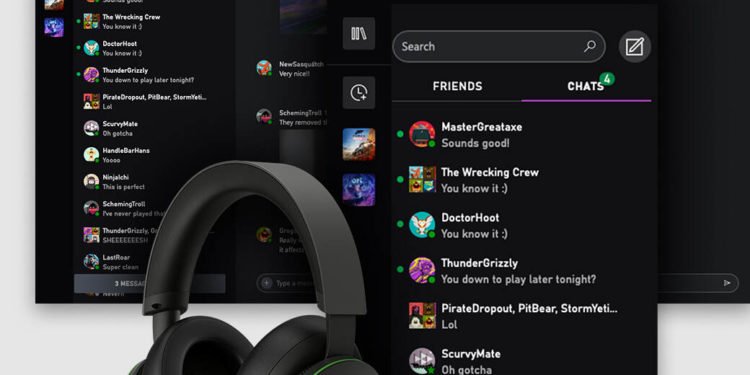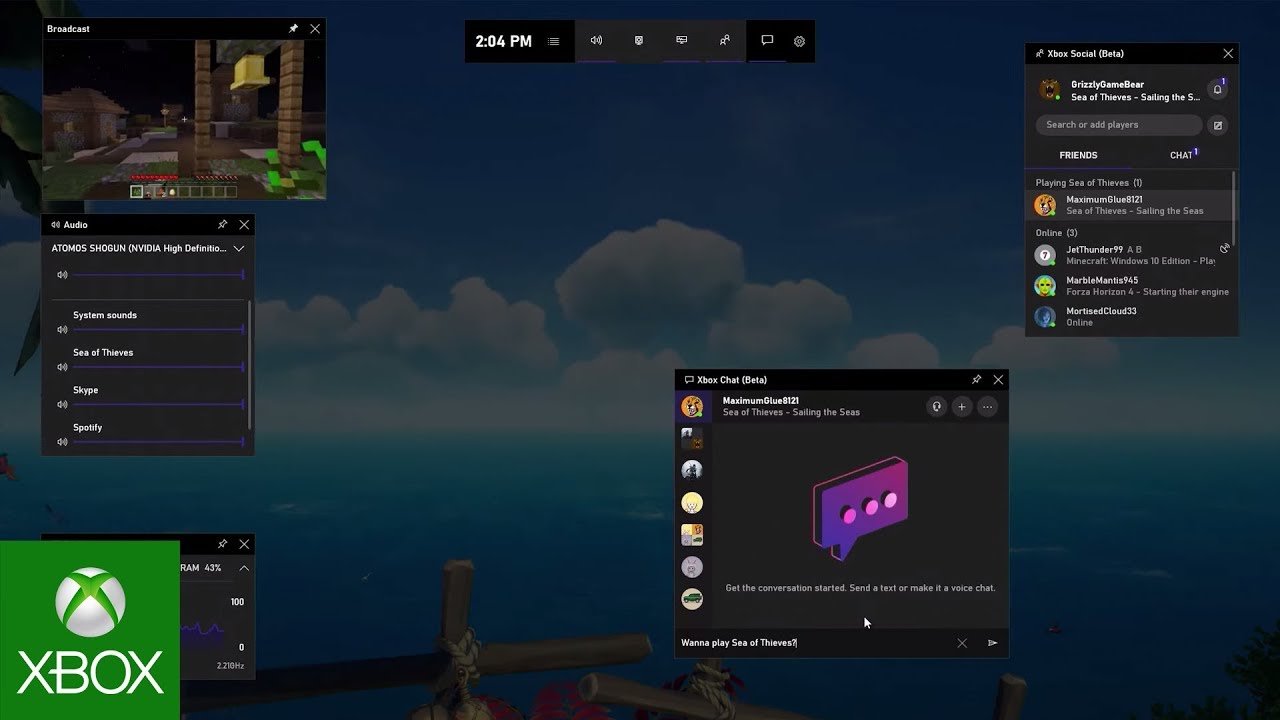If you are looking for information regarding how to invite to a party on Xbox Social, you have come to the right place. The Xbox Social feature in Windows allows players to play with their friends. So, many players are always looking forward to enjoying new games with their friends. Thus, knowing how to invite friends through Xbox Social can be very useful. This article is therefore regarding Xbox Social: How to invite to a party.
Xbox Social: How to invite to a party –
- First and foremost, you have to press the Windows key + G in order to bring up the Xbox Game Bar overlay toggle. This toggle has different options that you can use. In case the Xbox Game Bar toggle does not show up, you have to go to Windows Settings -> Click on Gaming -> Turn on the Game Mode option. Enabling Game Mode allows you to bring up the Xbox Game Bar overlay. Likewise, it also improves performance.
- After launching the Xbox Game Bar overlay, you will get plenty of widgets in the top navigation bar. Likewise, you can click on the Xbox Social icon in order to access your Xbox Social widget. The Xbox Social widget gives you the basic details of your profile. It allows you to view your username, online status, friends list as well as chats.
- Now, you have to send an invite to your friends so that they show up in the widget. In order to do this, you can go to the Friends tab and right-click on one of your friends. Then, you can go to Party and select the Invite to Party option.
- Additionally, you can also go to the Game option in the Xbox Social widget to invite friends to a multiplayer game.
- You can also find as well as add friends to invite to a party by linking different accounts. This makes it easier to invite your friends. Likewise, you can link your Facebook account as well as your Steam account.
- In case you face issues with Xbox Game Bar, you can search for Xbox Game Bar and click on App Settings. In the App settings, you have to allow the app to access your camera as well as your microphone. Additionally, you can also set the “Let this app run in the background” option to Power Optimised for a better experience.
This was an article regarding Xbox Social: How to invite to a party. You can always keep up-to-date with Digistatement for the latest game news as well as guides.