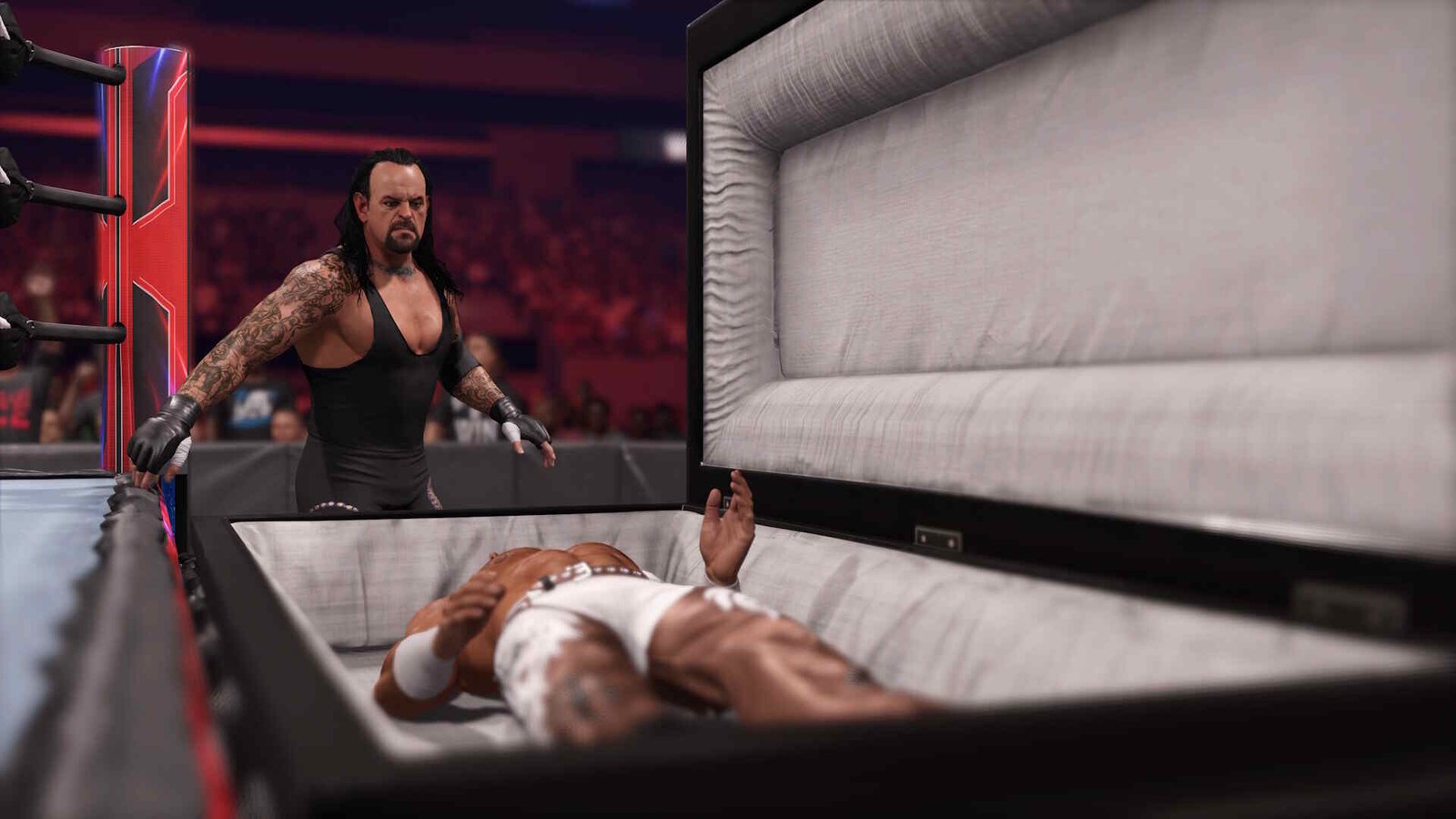WWE 2K24 is the latest entry into the long-running WWE 2K series by publisher 2K. This one was just recently released on March 8, 2024, and so far has gotten pretty good reviews from critics and fans alike. However, like previous WWE 2K titles, WWE 2K24 also suffers from a lot of technical issues. And a major one happens to be the slow-motion issue.
The same issue was there with previous WWE 2K titles and it continues to plague the latest one too. However, this doesn’t mean that this issue can’t be fixed. In fact, by the end of this guide, you should be able to perfectly enjoy WWE 2K24 without this problem. So, let’s go ahead and find out all the workarounds for this slow-motion issue.
WWE 2K24 Slow Motion Issue: How to fix it
Since there’s no official fix for this issue, players will have to make do with the following workarounds. Try these and see if any of them are of help.
Turn off V-Sync –
For a lot of players, turning off V-Sync was what helped them fix this issue. As such, we suggest you start with this method. Just open the in-game settings and head to Graphics Settings, where you will find the V-Sync option. Disable it and then see if the issue persists. If it does, switch to another workaround.
Verify the game files –
This issue could also be the result of WWE 2K24 having some missing or corrupted game files. In such cases, the only fix is to verify and repair the game files. You can do that by following the instructions below:
- Open Steam and navigate to Steam Library.
- Find WWE 2K24 in the list and right-click on it.
- Select Properties > Installed Files > Verify the integrity of game files.
Change refresh rate –
As we stated before, the same issue also plagued previous WWE 2K titles, and those were resolved by changing the refresh rate. So, open the in-game Settings, switch to Graphics, and change the Refresh Rate to either 60 or 120 Hz. You can also open Windows Settings > Display > Advanced Display and change Refresh Rate there too. Additionally, you should also make sure that you are running the game on your native resolution.
Turn off timed_game_update in your config file –
You can also try turning off timed_game_update in your config files and see if that works out. Now, if you don’t know where the game’s config file is, we suggest using this guide. Once you have found the config file, open it with a text editor and search for timed_game_update. You will find it under [advanced]. Edit its value, set it to Off, and save the changes. Once done, launch the game to check if the issue persists. If it does, consider deleting the config file and launching the game. This will generate a fresh file.
Ensure that WWE 2K24 is running on the dedicated GPU –
This one is mainly for users who happen to have both a dedicated GPU and an iGPU installed. Sometimes a game will simply prioritize using an iGPU unless told otherwise. So in order to ensure that WWE 2K24 is using the dedicated GPU, you should:
- Open Windows Settings and click on Display. Scroll down and select Graphics.
- If WWE 2K24 isn’t on the list, click on Browse and add the game.
- Next, click on WWE 2K24 and select Options.
- From the three options presented to you, select High Performance and click Save.
Clean install GPU drivers –
This could also be a driver issue; a clean installation should resolve this. Basically, what you need to do is download the latest GPU drivers from the official website of your GPU manufacturer and start installing them. In the installation screen, select Custom and checkmark the “Enable a clean installation” (This is for Nvidia GPUs. AMD and Intel ones would also find a similar option during the installation.). Click on Next and let them wait until the installation is complete. Once it’s done, launch the game, and the issue should no longer exist.
And that’s all the fixes we have for this right now. You can also take a quick look here if you are dealing with the same issue in Tekken 8. And for more such content, keep following DigiStatement. Also read: WWE 2K24 crashing on Steam Deck: How to fix it?