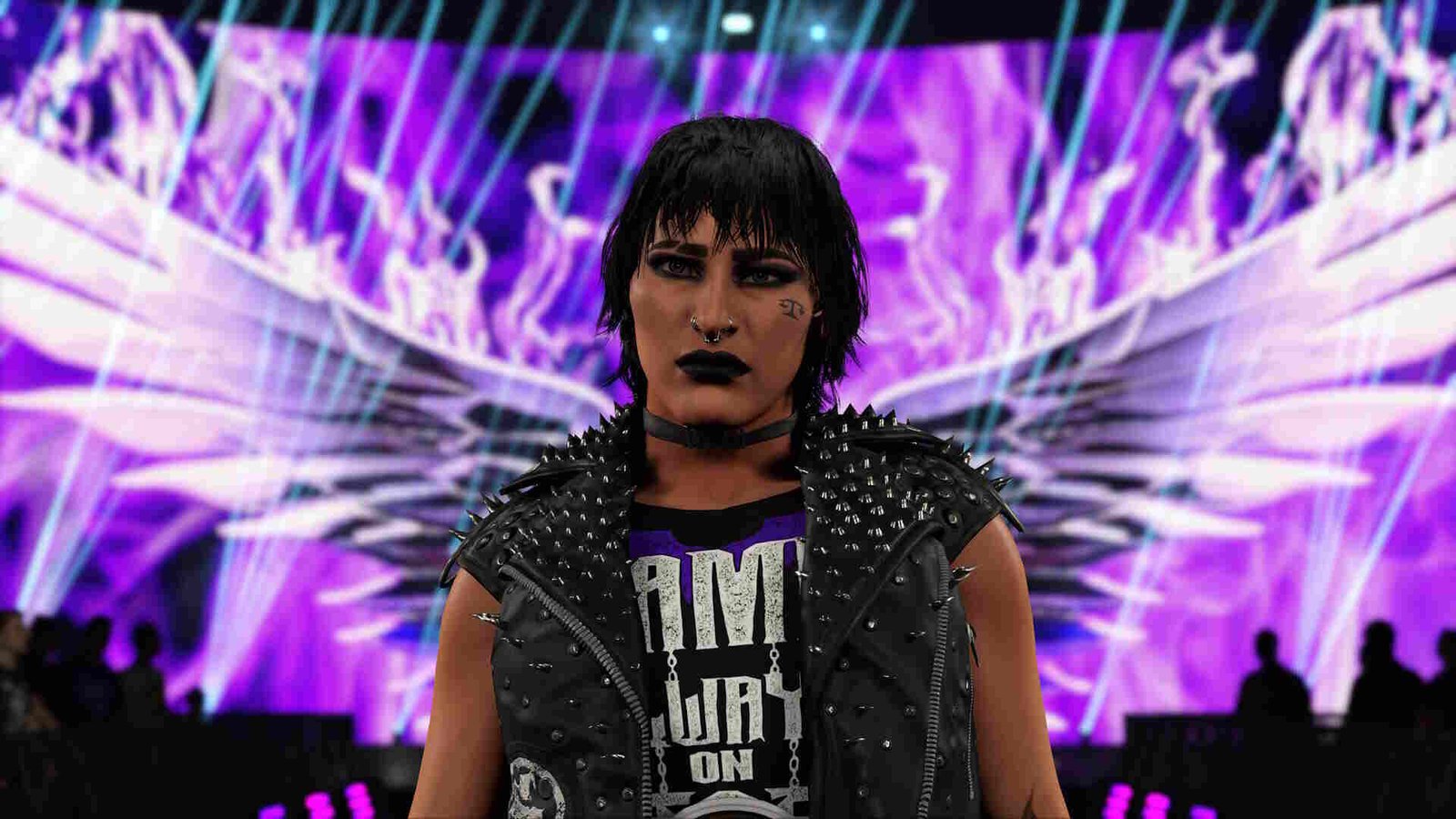This year’s WWE 2K is finally here. Released on March 8, 2024, for PlayStation 4|5, Xbox Series X/S|One, and Windows, WWE 2K24 is the tenth entry into the long-running WWE 2K series. With iconic personalities like Undertaker, Andre the Giant, “Stone Cold” Steve Austin, and many more, WWE 2K24 is pulling no punches when it comes to its roster. Besides the aforementioned platforms, many fans are also enjoying WWE 2K24 on their Steam Deck. Unfortunately, a lot of players have been complaining about a major crashing issue while playing WWE 2K24 on the Deck.
The Randy Orton-Seth Rollins Wrestlemania match seems to be a common cause behind a lot of crashing issues in the game. However, it’s not the sole cause here. Some other factors, like missing game files and such, can also lead to WWE 2K24 crashing on your Deck. So, is there a fix for this? Well, let’s go ahead and find out.
WWE 2K24 crashing on Steam Deck: How to fix it?
Since there’s no official fix for this issue right now, players will have to make do with the following workarounds. Try these and see if any of them are of help.
Use Proton compatibility –
The very first thing that we recommend you do is use Proton Compatibility. And you can do that by:
- From your Steam Library, select WWE 2K24 and click on the cog wheel icon.
- Next, select Properties from the menu and then the Compatibility option.
- Tick the Force the Use of a Specific Steam Play Compatibility Tool option.
- Now, select either Proton Experimental or Proton 9 Beta from the drop-down menu. The latter, in particular, seems to be working for a lot of people.
- Close the settings and launch WWE 2K24.
Additionally, you can also try having Motion Blur on Off, setting FXAA for anti-aliasing, having TDP set to 15W, and having GPU at 1400.
Switch to Offline Mode –
Players can also try switching the game to Offline Mode and see if that helps. Just open Deck settings, switch to the Internet section, and set the Deck to Offline Mode. Now, launch the game and find out if the game still crashes or not.
Avoid the Randy Orton-Seth Rollins match –
Since the Randy Orton-Seth Rollins Wrestlemania 31 match happens to be one of the most common occurrences of crashes, we suggest that you avoid it for the time being. This should at least help you with one specific crash. You can always get back to playing the match once that particular match is fixed.
Install WWE 2K24 on your internal memory –
If you happen to be one of those users who has WWE 2K24 installed on a microSD card, we highly recommend that you uninstall it and reinstall it on the Deck’s internal memory. This is a pretty common method of dealing with this issue, so give it a try.
Verify files –
This issue can also be the result of WWE 2K24 having some missing or corrupted game files. And even if that’s not the case, verifying and repairing files can be of big help in dealing with issues like this one. Now, if you don’t know how to verify files, we suggest following the instructions mentioned below:
- From your Steam Library, select WWE 2K24 and press the three-line button on your Deck.
- Select Properties from the menu and then Installed Files.
- Select Verify integrity of game files and wait for the process to finish.
Well, that’s all the workarounds we have for this issue. You can also take a quick look here if you want to know how to deal with the Nier: Automata crashing on the Steam Deck issue. And for more such content, keep following DigiStatement. Also read: WWE 2K23 GRAPHICS_DEVICE_REMOVED Error: Is there any fix yet